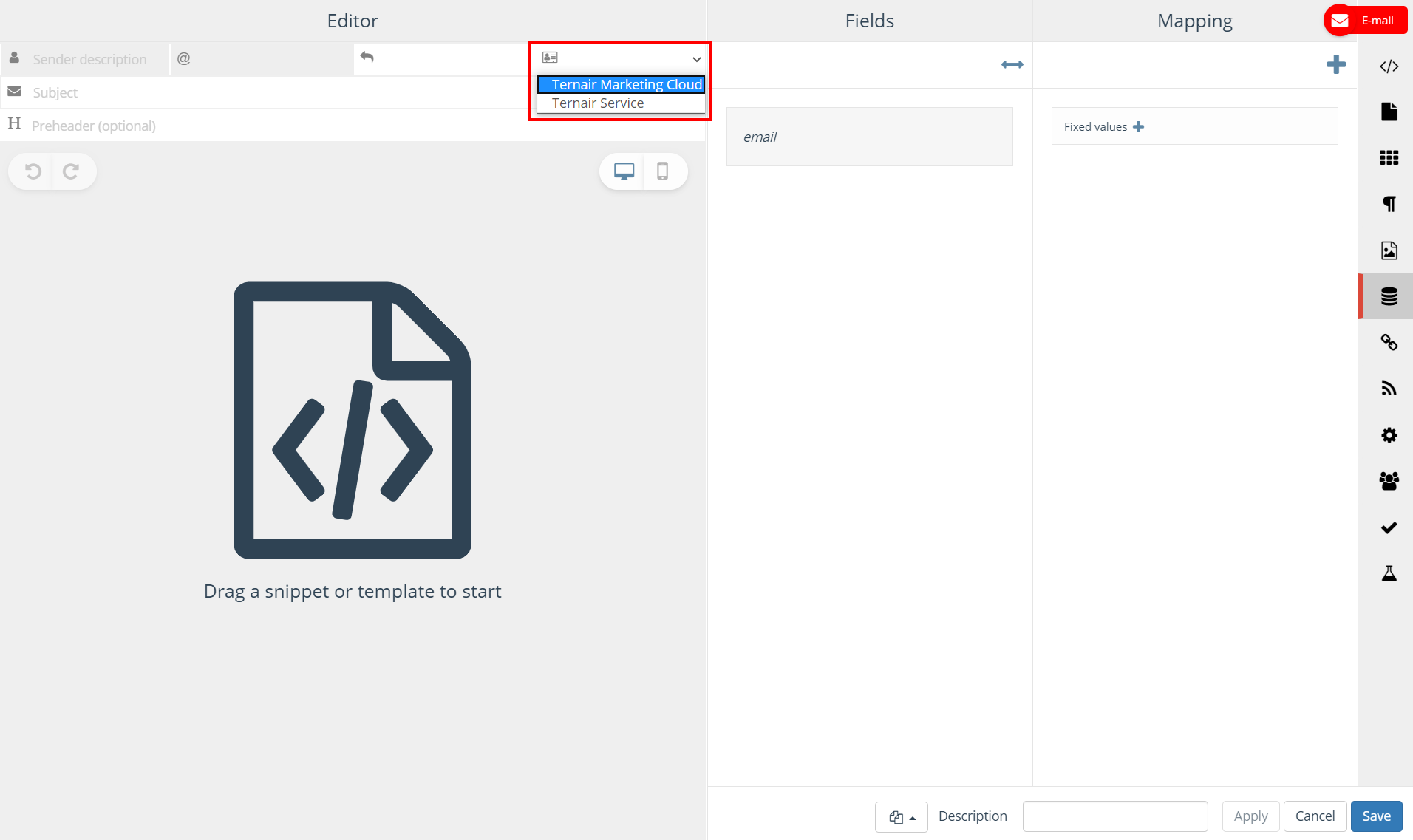In the ‘Domains’ section the e-mail (sender) domains are managed.
E-mail domains can be defined in the global settings.
Via the ‘Add a new domain’ button a new domain can be added. Domains previously added are displayed on this tab. The domain can be edited, removed and set as system by clicking the gear icon. You can also view DNS settings.
N.B.: a new or edited e-mail domain is only applied in new e-mail block(s).
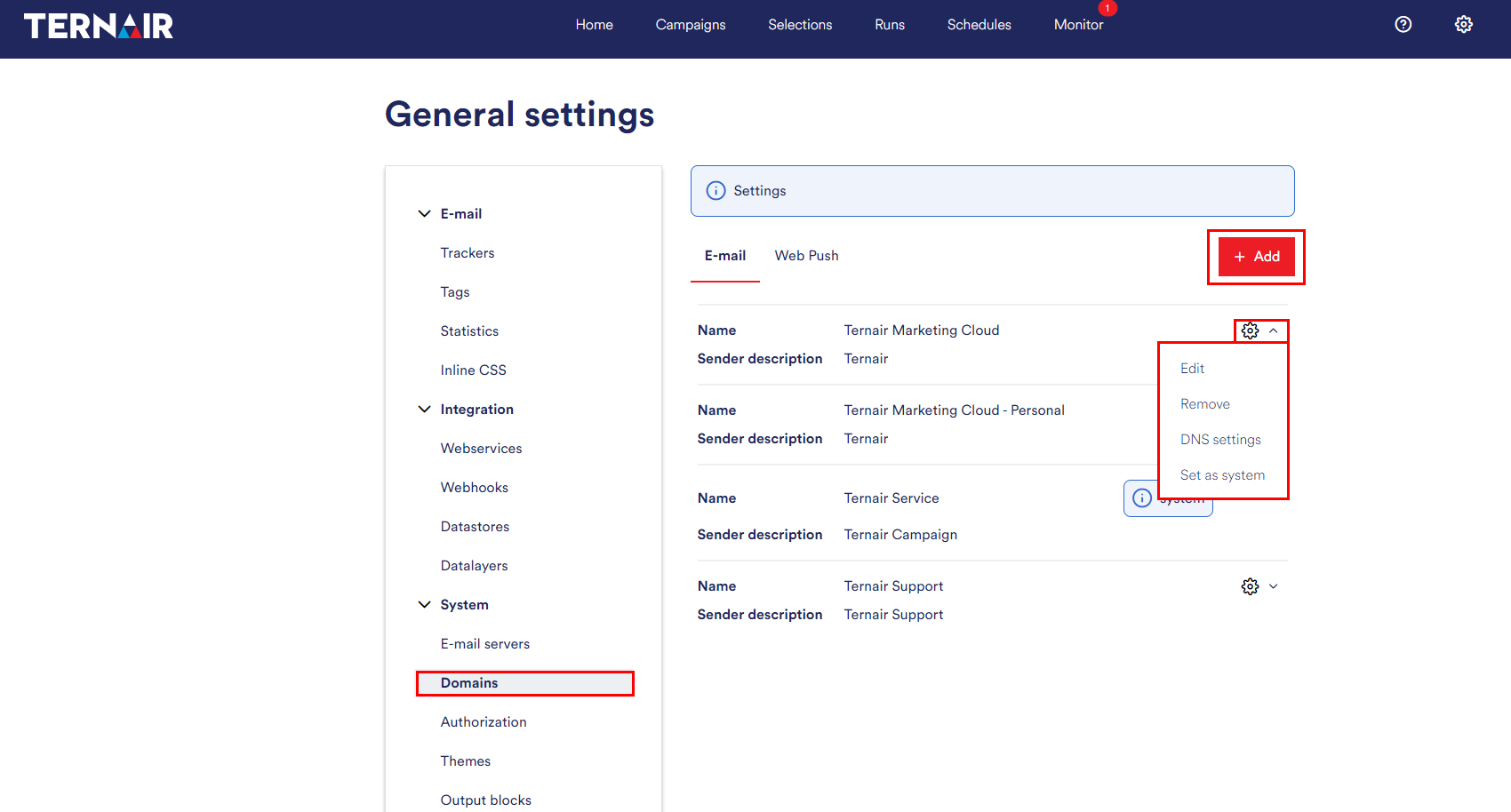
Add new domain
Provide the settings to add a new domain.

| Item | Description | Customer | Ternair |
| Name | Description of the domain (used in email block to select the settings for a specific domain) | X | |
| Envelope sender | Where computers should respond (in the case of bounce messages or errors) | X | X |
| Sender description | Description of the email sender | X | |
| Sender email address | Email address of the sender | X | X |
| Reply to (optional) | Email address the replies on the email are sent to | X | |
| Email server (optional) | The send configuration | X | |
| Email Content Domain | The domain that is used to serve email url and images from | X | X |
DNS Settings
View DNS settings which need to be set by your IT department.
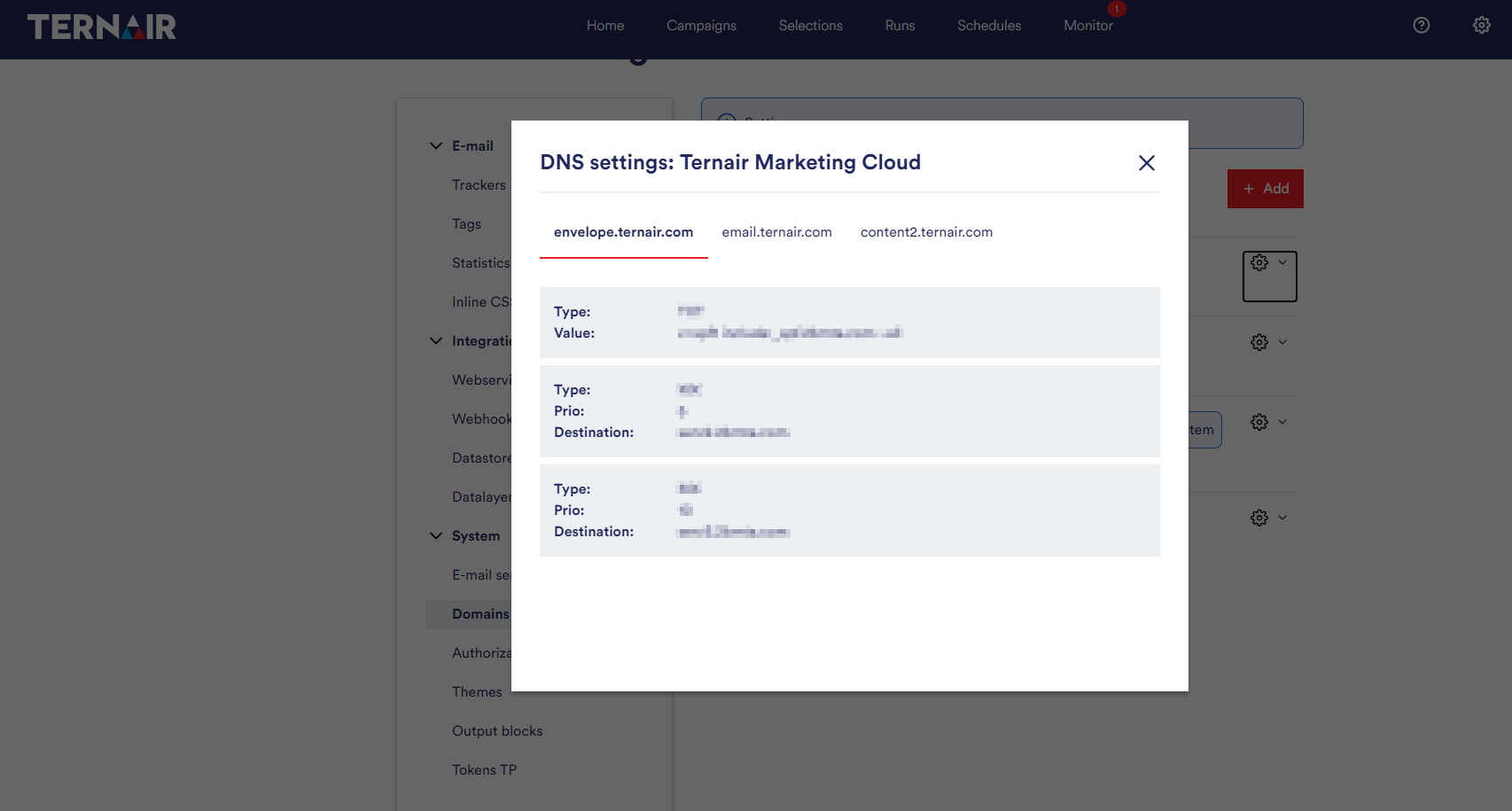
Select domain
Domains that are pre-defined in the Global Settings can be selected in the e-mail editor.
N.B.: in order to be able to correctly apply the domain settings these must be configured both within your own (mail server) environment as well as with Ternair.