There are two options to create a new selection: (1) create new selection from selections screen or (2) create new selection based on template.
New selection
You can create a new selection flowchart by clicking the ‘New selection’ button on the ‘Selections’ screen.

An empty selection flowchart will be opened.

As indicated, this flowchart has not been saved yet. Use the ‘Save’ icon on the top left to save the selection (flowchart).

Provide a code (name) and description for the selection flowchart and assign the flowchart to an existing or new campaign. All these fields are mandatory.
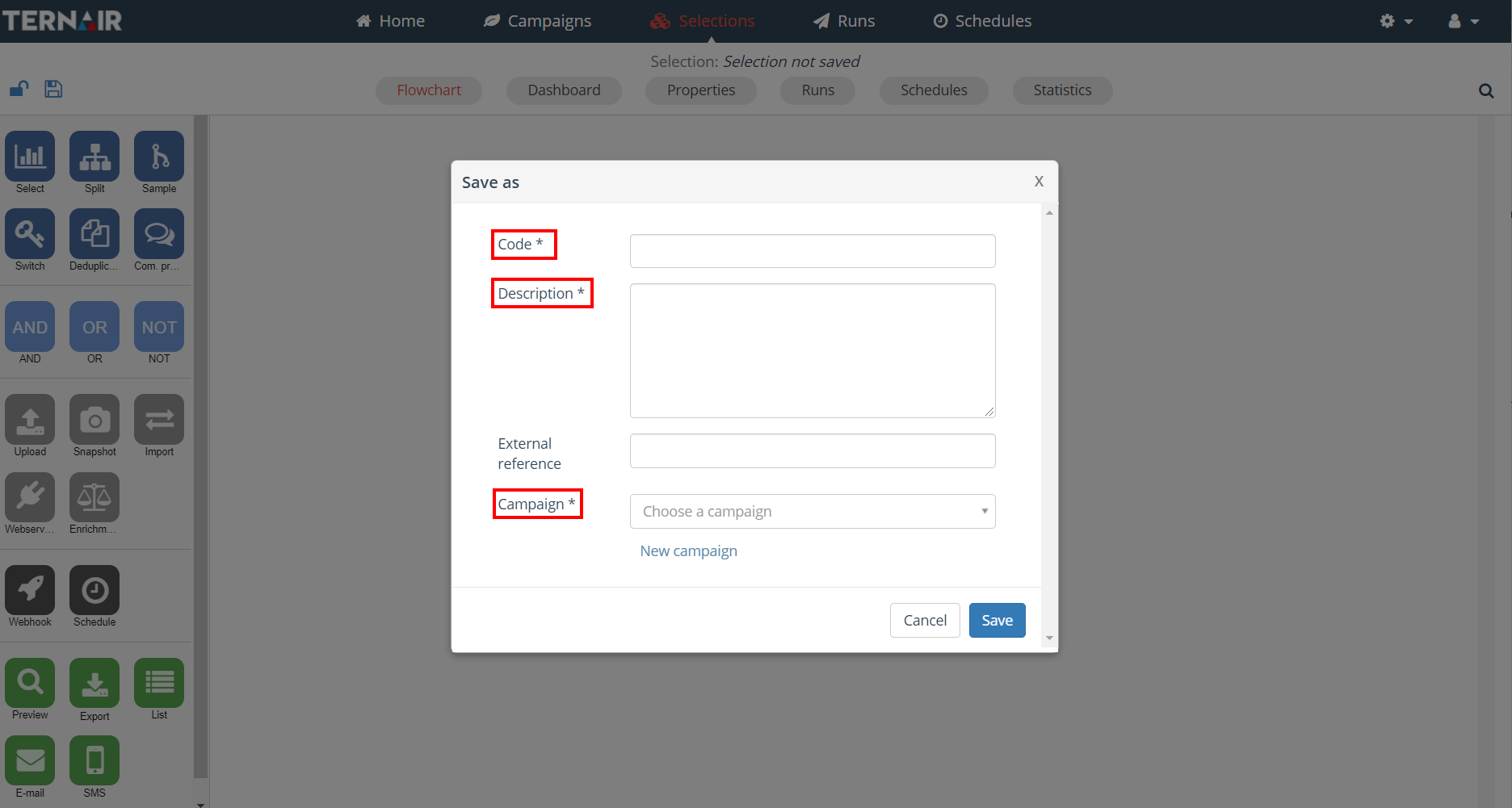
External reference
Optionally you can include an external reference, for example a target group code. You can also select this from the source ‘E-mail statistics’.
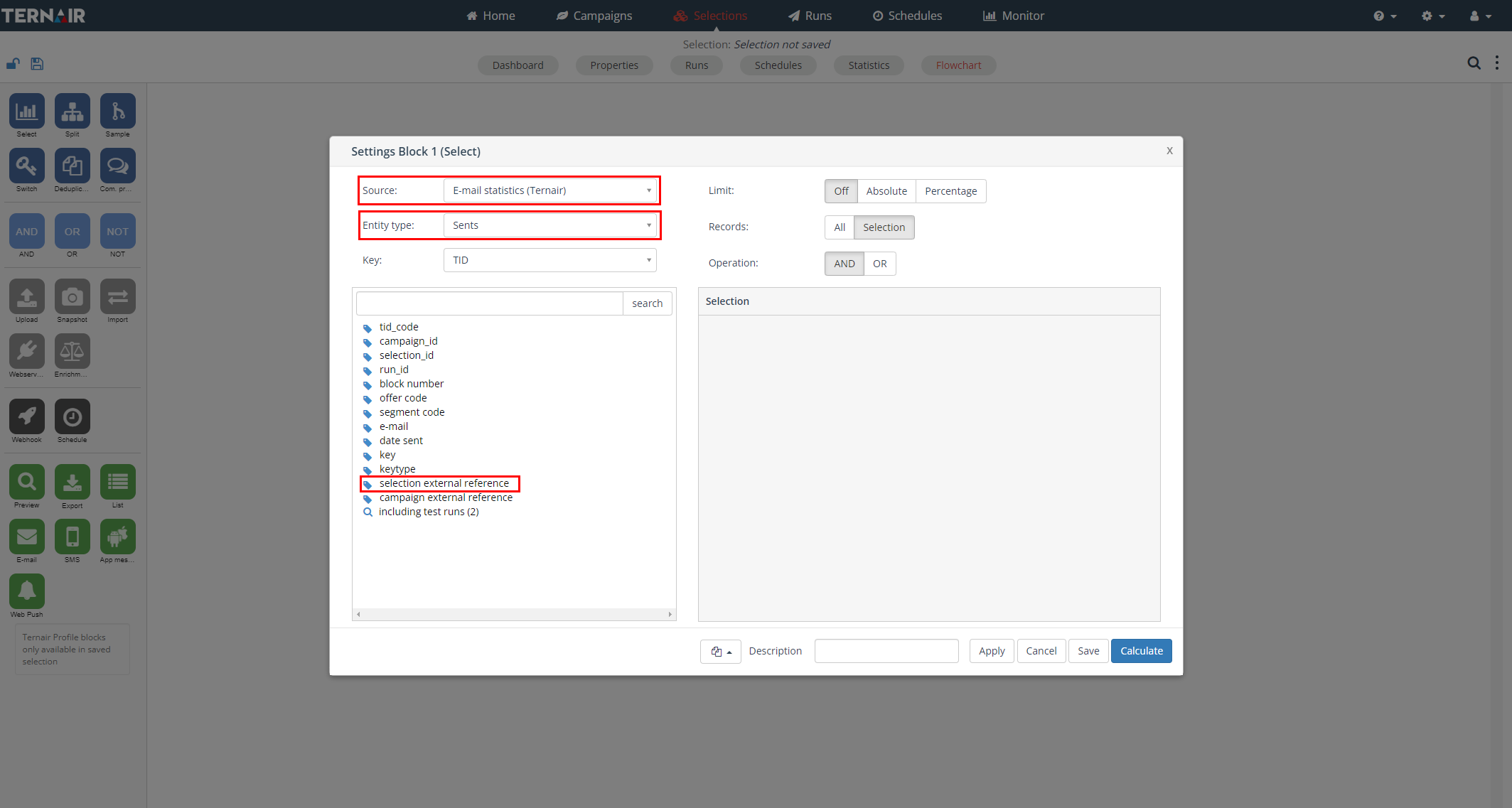
A selection flowchart code has to be unique within a campaign. When an existing code is provided the selection cannot be saved and the system will provide an error:
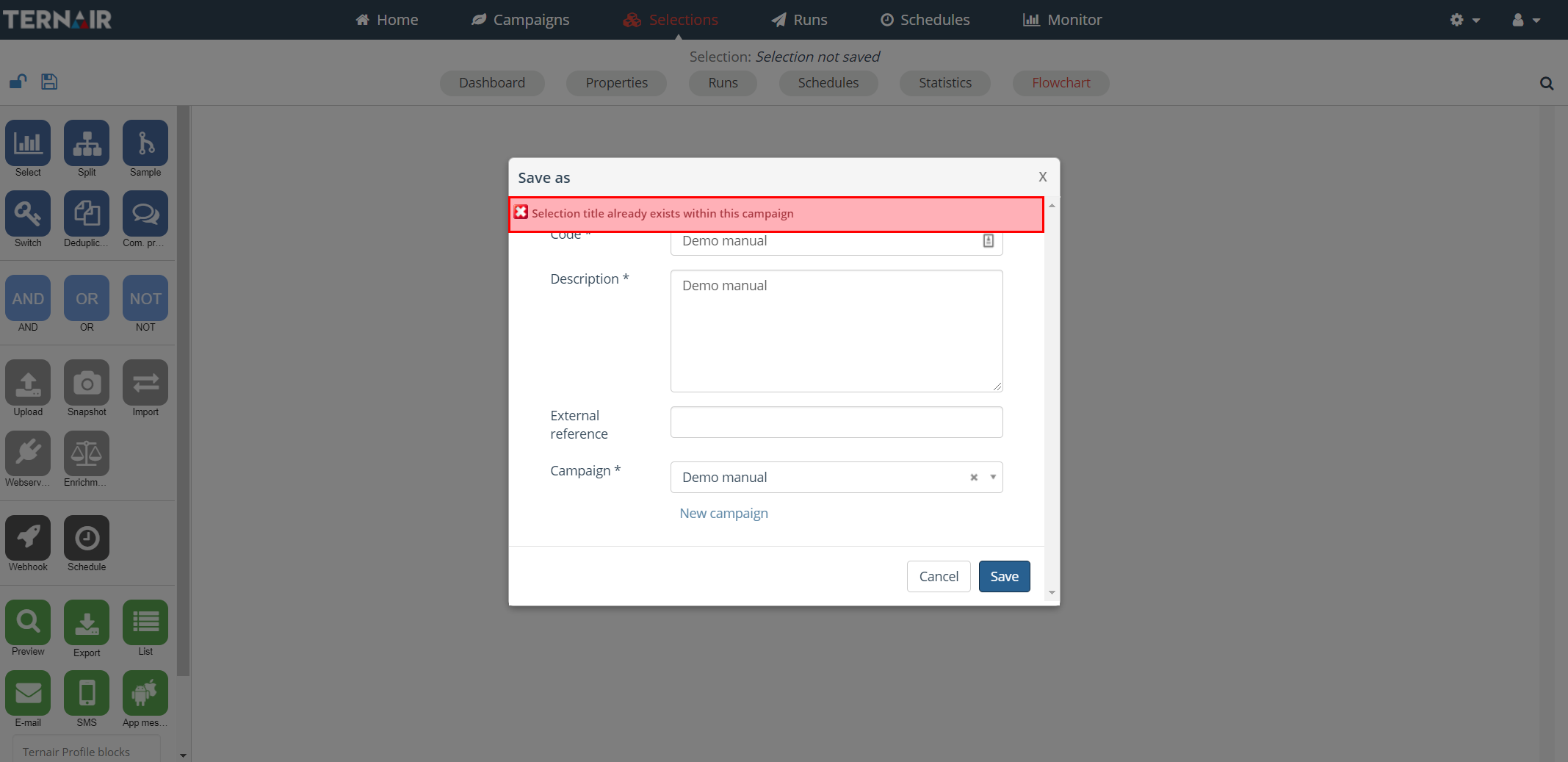
Change the selection code in order to make it unique or assign the selection to another (new) campaign.
The description of a selection does not have to be unique.
A selection can be assigned to both an existing campaign as well as to a new campaign. See ‘Create new campaign‘ for more details on creating a new campaign.
A list with existing campaigns is obtained by clicking the ‘Choose a campaign’ field. Select the desired campaign.
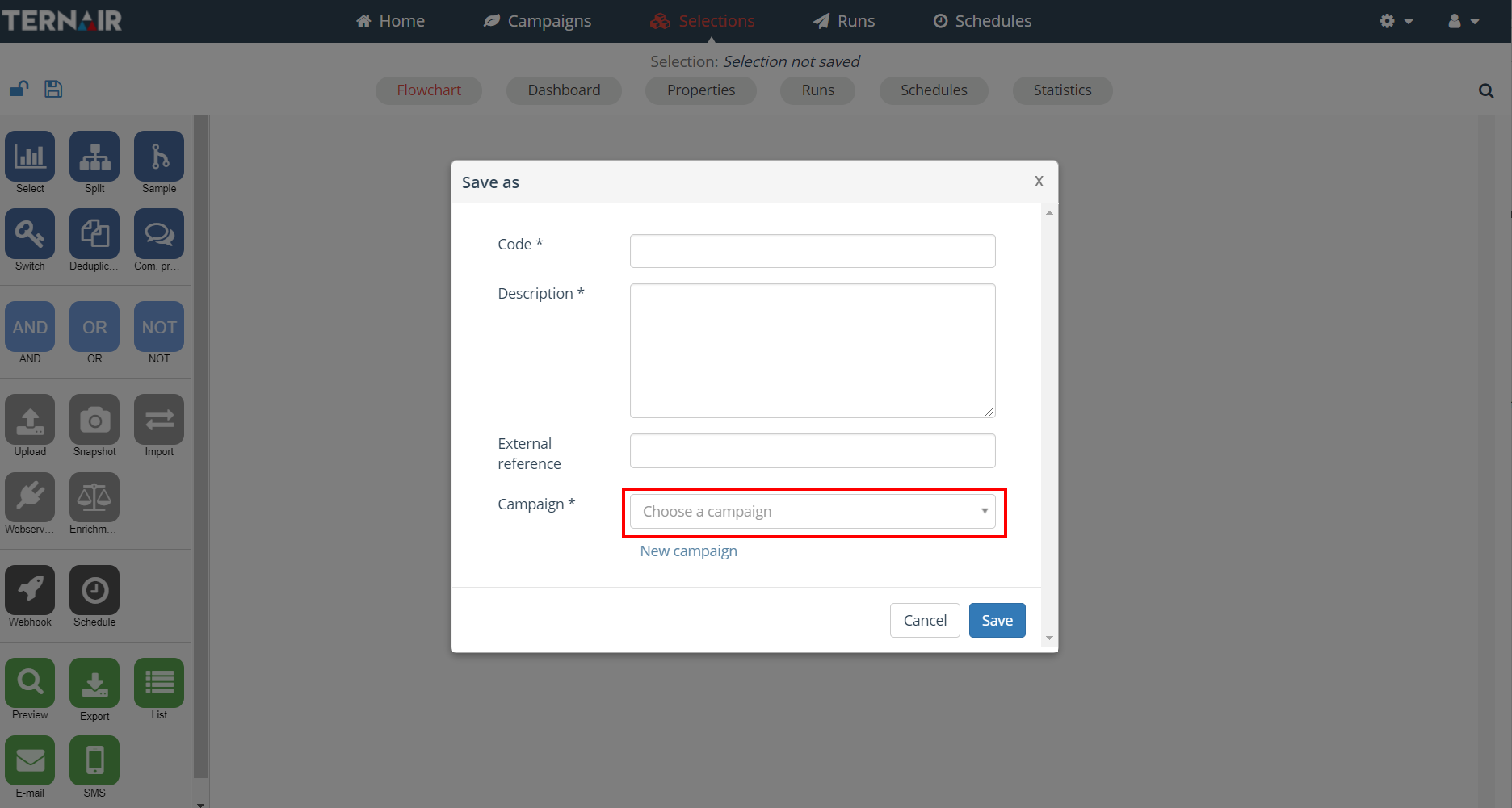
It is also possible to search the list with existing campaigns. Click the ‘Choose a campaign’ field and type at least one symbol in the search field. When, for example, the term ‘Ternair’ is typed into the search field all existing campaigns containing this text will be shown. Via a click on the existing campaign in the list this campaign will be selected into the campaign field.
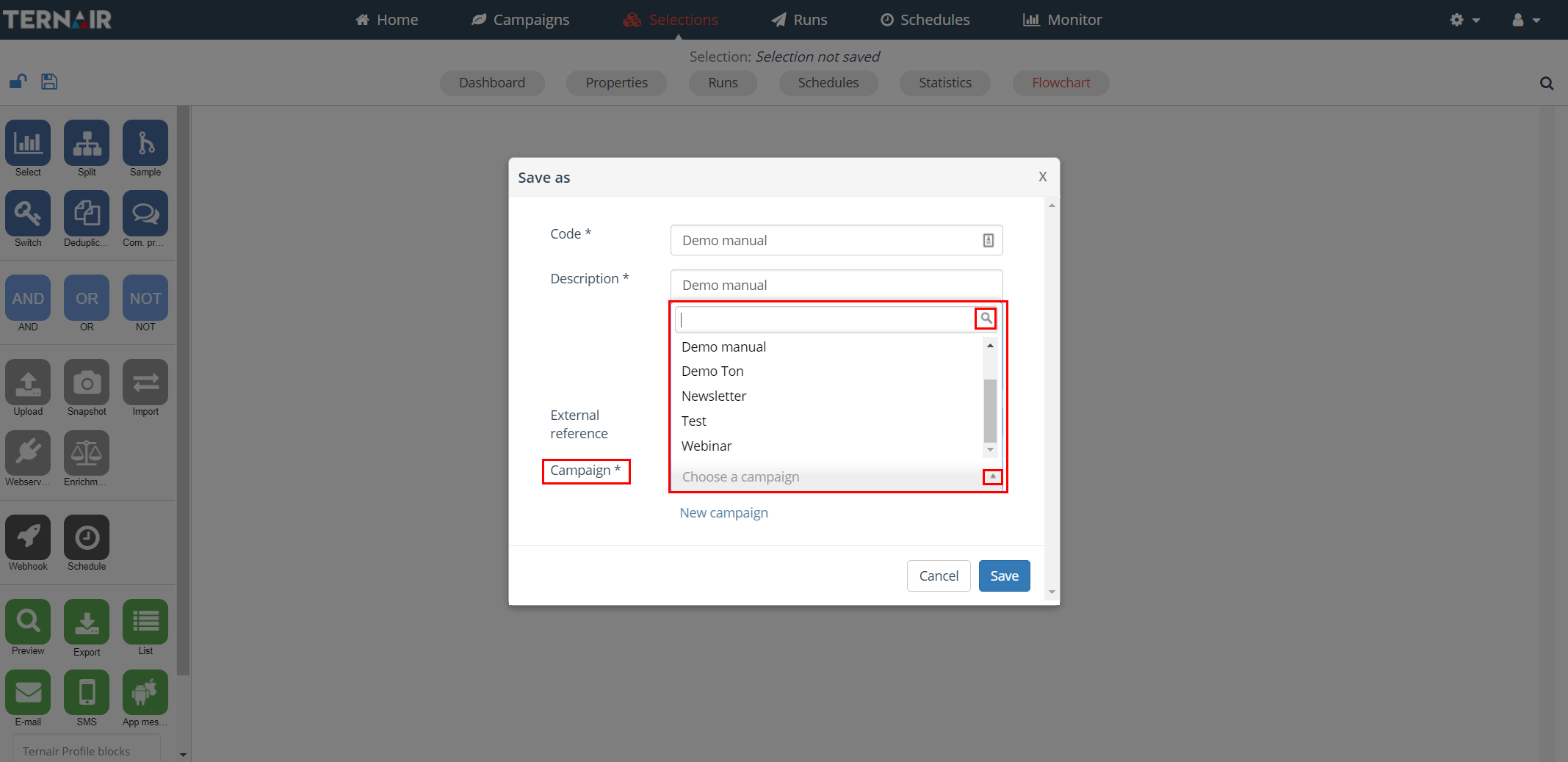
A new selection will be saved by clicking the ‘Save’ button. After saving you will return to the selection flowchart screen.
In a saved selection flowchart the selection code (in between brackets) and the name of the selection is shown on top of the screen.

Click on ‘Selections’ in order to return to the selections overview. By clicking on ‘Home’ you will return to the home page on the portal.
New selection based on a template
A new selection flowchart can be created based on a template by clicking on the arrow next to the ‘New selection’ button and selecting ‘Based on a template’.

|
Create a new selection based on a template consists of three steps:
Once you have completed all wizard steps, the selection (with one or multiple flowcharts) is ready for use. |
