The ‘Runs’ screen provides an overview of all the runs in your Campaign environment. From this screen specific run information, reports and statistics can be accessed.
Runs are, by default, sorted by date and are shown in compact mode (top right). The run with the most recent edit date is shown on top.
| Compact mode | |
| Detailed mode |
Use the search bar on the left to search for a specific run and use the Order by drop-down for a different sorting method.
If a run results in an error, this is shown visually in the runs overview. A red border is shown for runs that resulted in an error.
Hover over the run with the red border to show the number of failed and succesful sent emails.
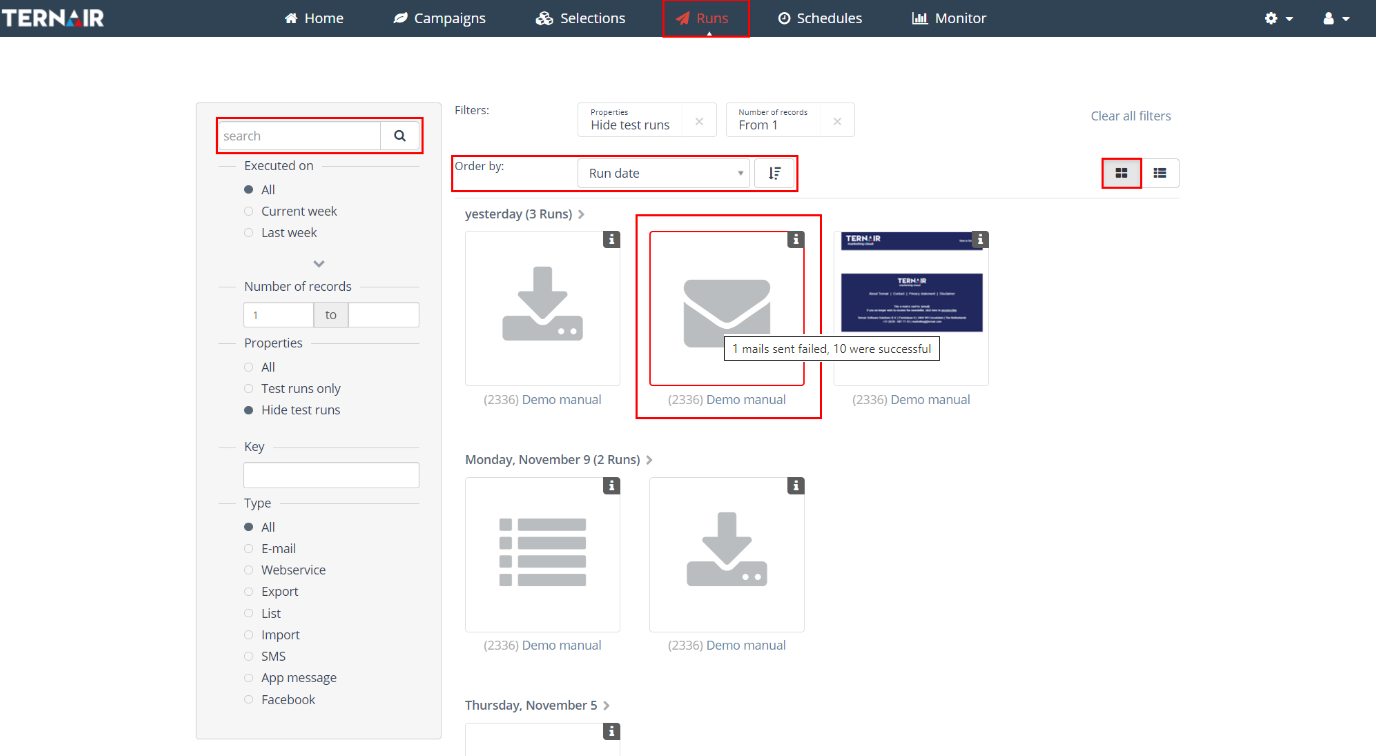
Compact mode
The default view in compact mode shows a ’tile’, visually displaying the run. Click the ‘i’ icon for more details.
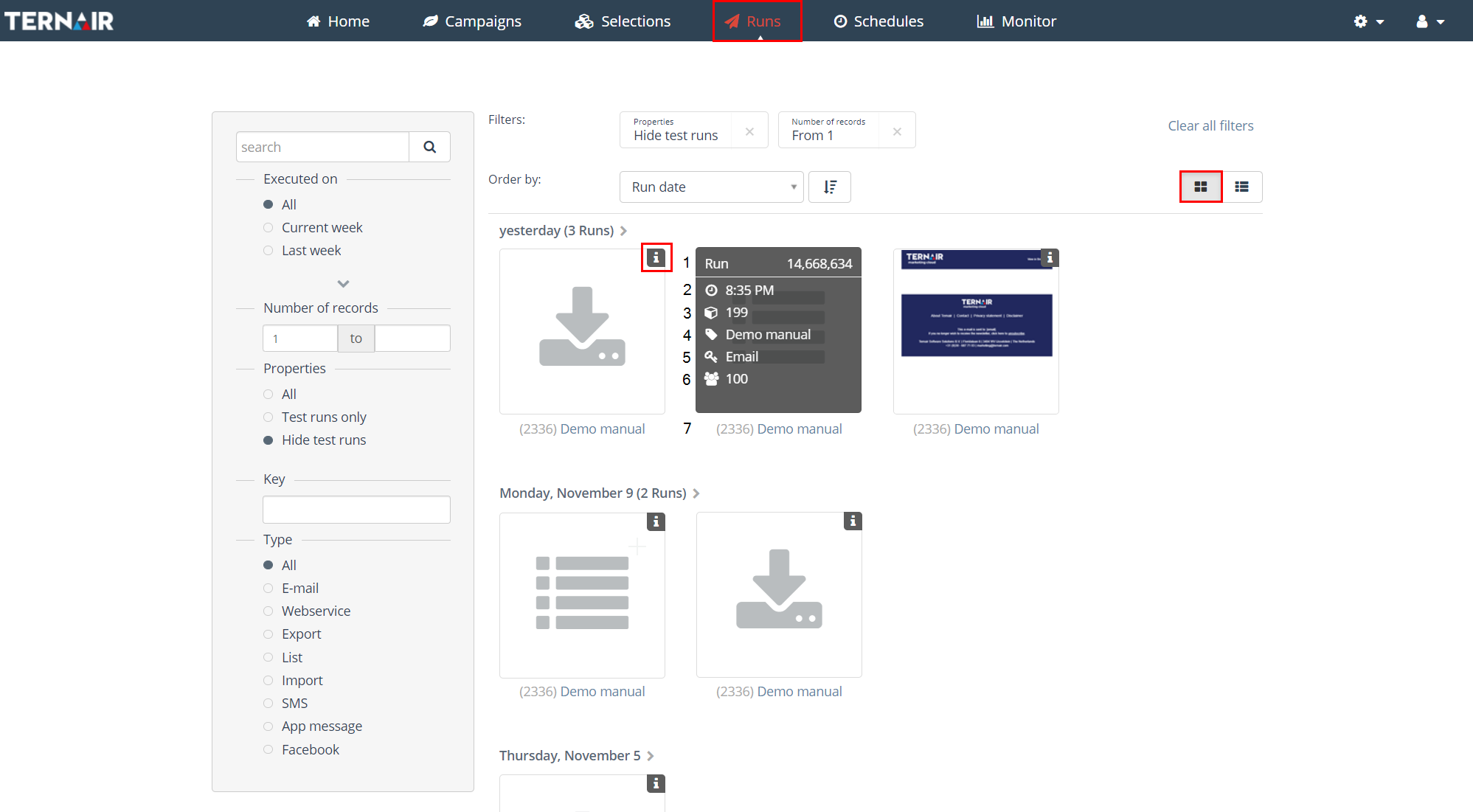
Per run the following data is shown:
| Nr | Icon | Variable | Description |
| 1 | Run id | The unique id of the run | |
| 2 | Time | The run date | |
| 3 | Block | The block number of the run | |
| 4 | Description | The description of the block the run is executed from | |
| 5 | Key | The (selection) key of the block the run is executed from | |
| 6 | Number of records | The number of records in the run | |
| 7 | Selection code | The number and selection code (name) of the selection the run is executed from |
Detailed mode
Switch to detailed mode (top right) to display runs in a list.
Click the ‘Run id’ to open the details of the run in the same tab.
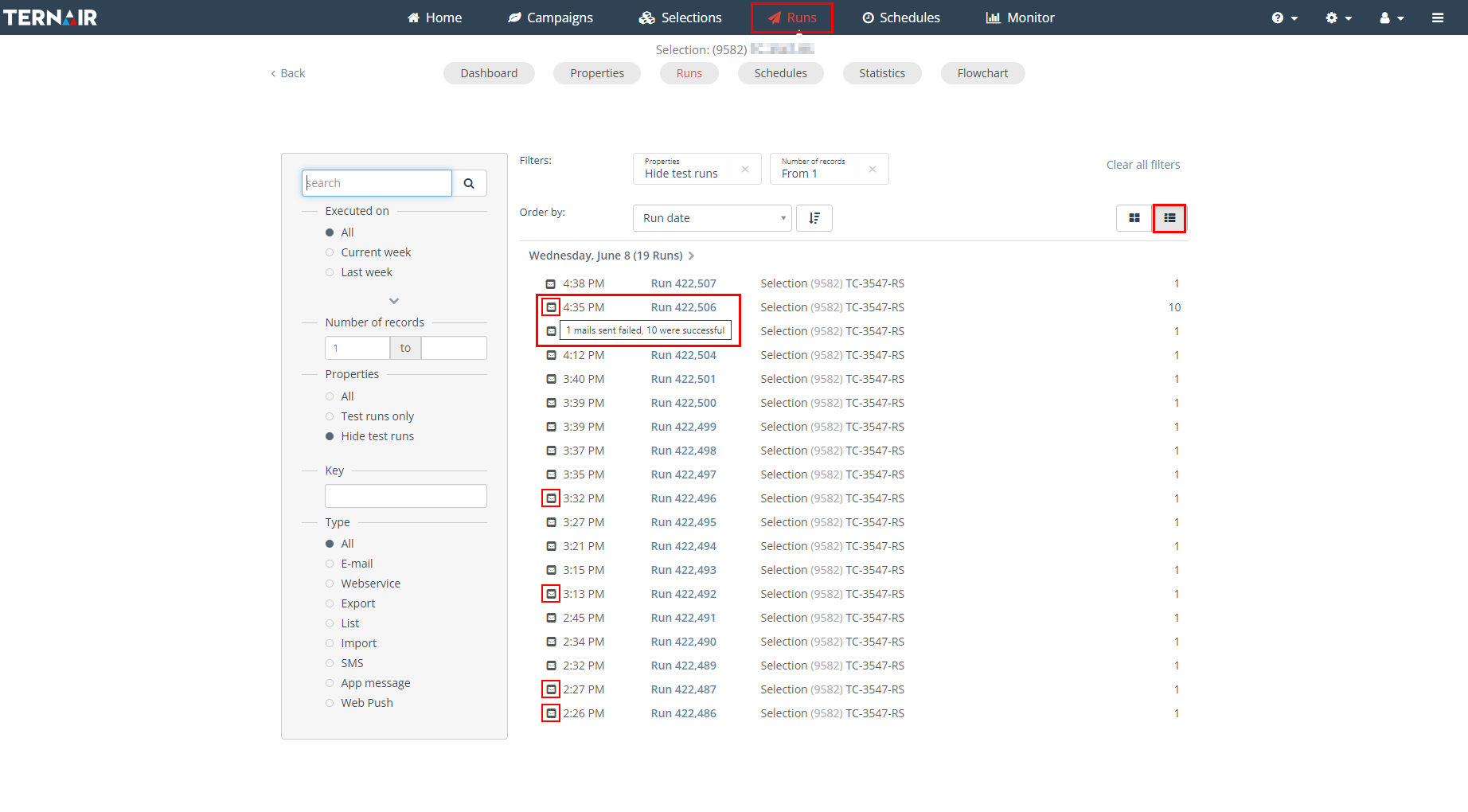
The ‘Runs’ screen can be accessed via the main screen. Furthermore ‘Runs’ can be selected from a Campaign or Selection, subsequently displaying all runs for the selected campaign or selection.
