Multiple selection blocks in a selection flowchart can be combined using connectors. There are three connectors available:
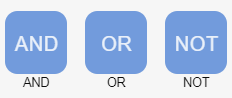
| Connector | Description |
| AND | Records meeting the criteria of all the input blocks are counted |
| OR | Records meeting the criteria of one of the input blocks are counted |
| NOT | Records can be excluded based on one or more criteria defined in an input block |
In order to use on or more connectors drag the desired connector block(s) onto the worksheet.
Link the selection blocks to the connector by clicking on the small circle at the bottom of the selection block and dragging the arrow, while holding the left mouse button down, to the connector. Release the mouse button when a green edge appears around the connector.
Repeat this step to link all the required input blocks to the connector(s).
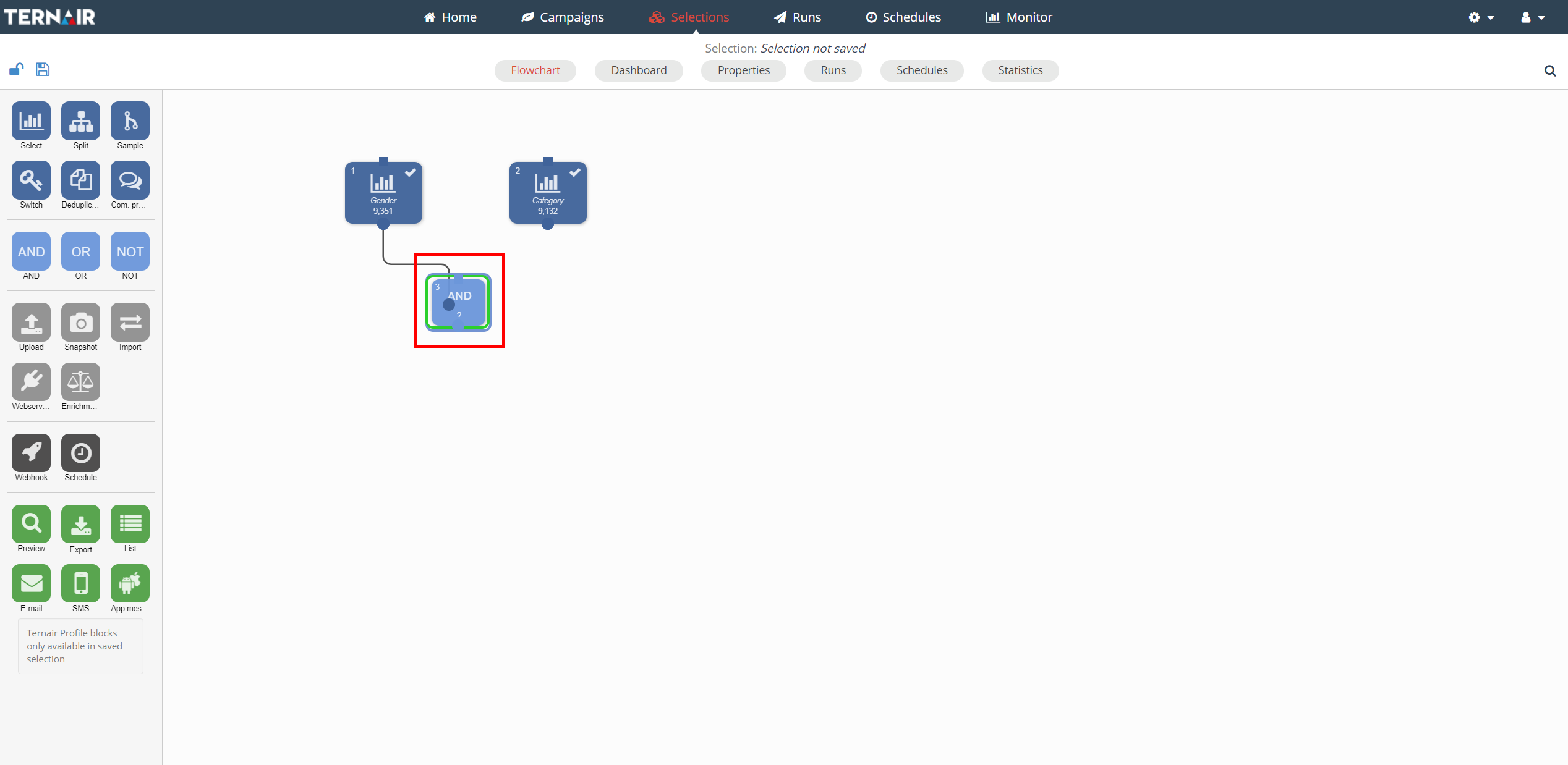
Combining blocks
Include multiple blocks using AND.
Merging multiple blocks using OR.
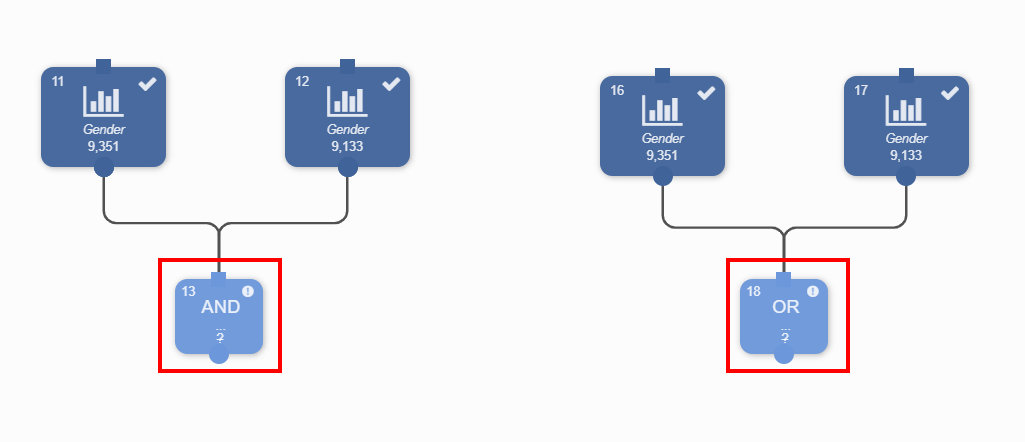
Exclude blocks
Exclude one or more blocks using NOT.
When using the ‘NOT’ connector you can indicate in the connector settings (double click the block in order to open its settings) which block should be used as source and which block(s) should be excluded.
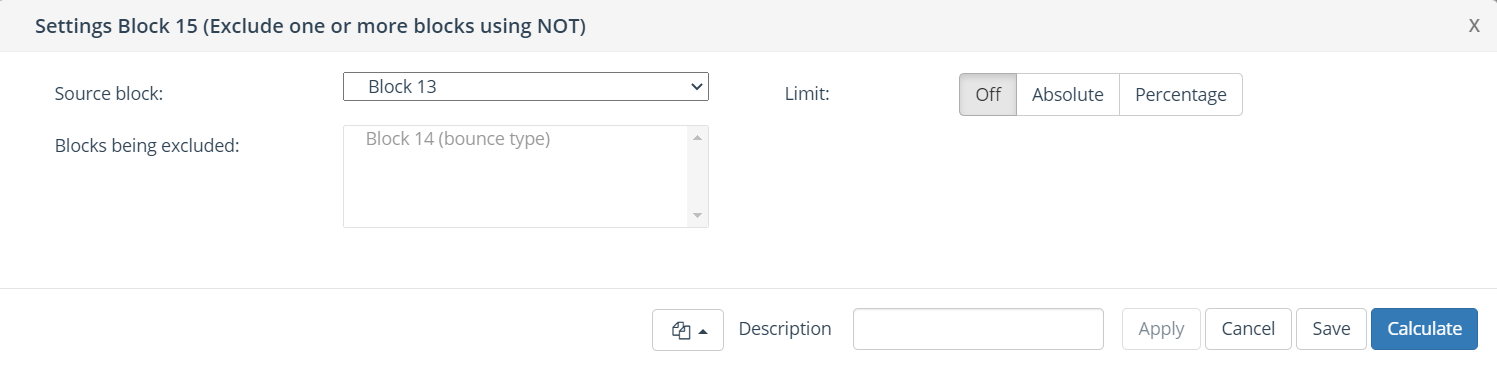
All connections (lines) which are used for excluding in NOT blocks are easily recognized by the excluded icon ( ![]() ). By clicking on a NOT block, connected blocks are highlighted;
). By clicking on a NOT block, connected blocks are highlighted;
- Source block is recognized by ‘yellow shading’
- Excluded blocks are easily recognized by ‘red shading’
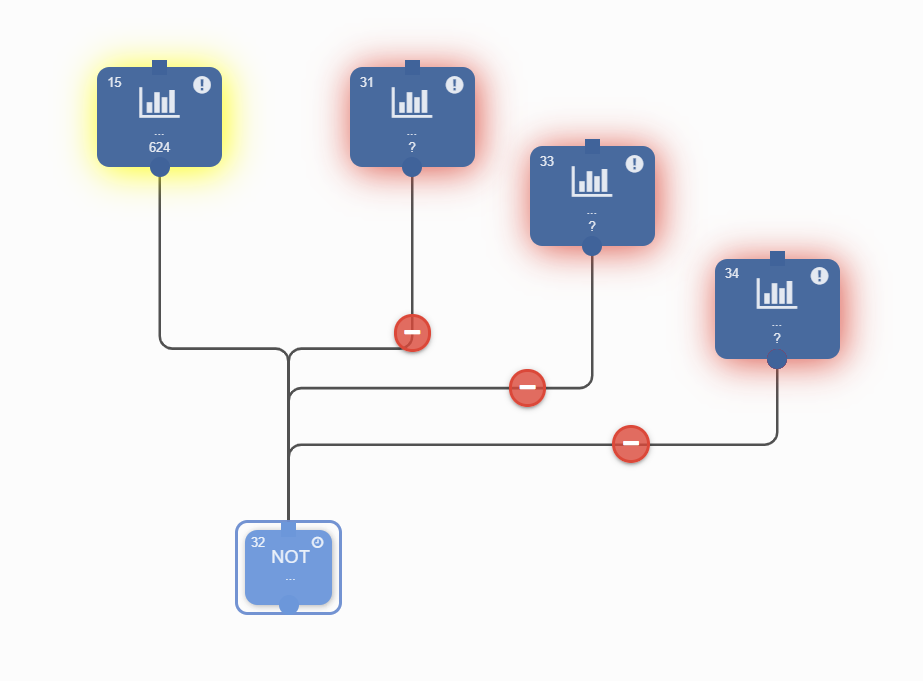
Turn exclude icons on/off
|
You can easily turn on/off the exclude icons, just follow these steps:
|
NOT block exclusions via secondary key
The NOT block can have several keys as input. The exclusion only works if the primary key of the ‘exclude’ selection block corresponds to a secondary key of the incoming selection block (1 input key/source).
N.B. Exclusion of secondary keys is not applicable if the parent block can have multiple input sources. This applies to the following blocks: sample, deduplicate, split, switch and communication pressure and when there are multiple selection blocks connected to an and, or or not block above the not block.
Example:
From the source Interact, 1,000 records are selected on key AccountID. On this selection, a list of opt-outs must be excluded where the list is based on the key E-mail. Because the source (Interact) also recognizes the E-mail key, the opt-out list does not need to be switched to AccountID key first, it can be directly linked to the NOT block. This allows the user to reduce the number of key switches and/or snapshots in selection tree
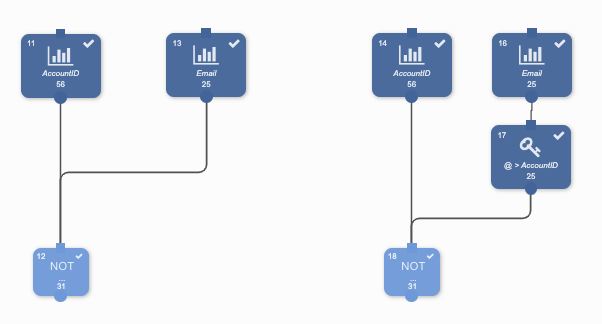
Exclusions via secondary key vs. exclusions via primary key
