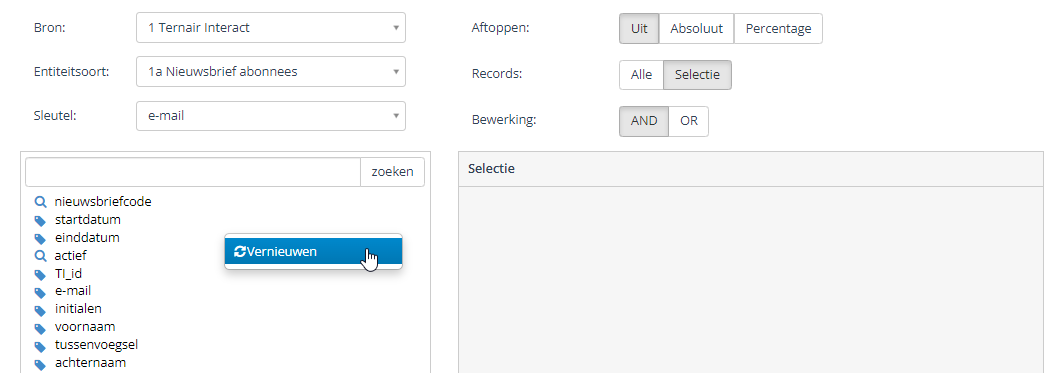Specifications XML definition Entities
- root: <Items>
- multiple <Item>’s
- contains an <Item>;
- Required:
- <O>: description. Shown to the user.
- <Id>: internal id. Tagged to the sproc.
- Optional:
- <T>: type. Possible values:
- Text (default)
- Integer
- Date
- List: this is allowed only at the one-lowest level. (See dropdown on the right).
- Decimal: for decimal numbers (operational from TC 7.0)
- <Preview>: true/false*. Default is false.
- <Items>: Group / tree items below.
- <Operators>: comma separated operator list.
- Erft over. (can only be on <Item>)
- If not included, take default values depending on type (<T>)
- <T>: type. Possible values:
- Required:
* values are case sensitive
Operators
- xml: the representation in the entities XML
- Text: shown to the user
- Sproc input: representation that are sent to different stored procedures, such as ‘calc_selection’.
- By default for… columns: if operators are not explicitly specified, then these operators are used
|
XML
|
Text
|
Sproc input
|
Default at TEXT
|
Default at Integer
|
Default at List
|
|---|---|---|---|---|---|
| = | = | = | x | x | x |
| != | <> | <> | x | x | x |
| gt | > | > | x | ||
| ge | >= | >= | x | ||
| lt | < | < | x | ||
| le | <= | <= | x | ||
| like | contains | CONTAINS | x | ||
| begin | starts | STARTS | x | ||
| end | ends | ENDS | x | ||
| In | In | IN | x | ||
| isempty | Is empty | ISEMPTY | x | x | |
| isnotempty | Is not empty | ISNOTEMPTY | x | x |
Special characters
Special characters such as greater than and smaller then (<,>) and ampersand’s (&) should be replaced with xml entities.
N.B.: the semicolon at the end is mandatory.
Most used XML entities:
|
character
|
in XML
|
|---|---|
| & | & |
| < | < |
| ≤ | ≤ |
| > | > |
| ≥ | ≥ |
| ë | ë |
| Ë | Ë |
N.B.: in contrast to HTML, XML may only use the following named entities: < > ' " &. In other cases, choose the numeric representation (such as ≤)
Example
|
1
2
3
4
5
6
7
8
9
10
11
12
13
14
15
16
17
18
19
20
21
22
23
24
25
26
27
28
29
30
31
32
33
34
|
<Items> <Item> <Operators>=</Operators> <!-- default operators will be overwritten.--> <O>Event (id)</O> <Id>event_description</Id> <T>INTEGER</T> </Item> <Item> <O>State</O> <Id>registrant_state</Id> <T>LIST</T> <Items> <Item> <O>Registered</O> <!-- Registered is used as <Id> --> </Item> <Item> <O>Stopped</O> </Item> <Item> <O>Visited</O> </Item> </Items> </Item> <Item> <O>Type registratie</O> <Id>registration_type</Id> <!-- <T> here is Text --> </Item> <Item> <O>Company name</O> <Id>company</Id> </Item></Items> |
Viewing the XML Tree
After saving the entity, it is immediately available.
- Open a SELECT block
- Select the entity
- Click with the right mouse button on the left area
- Choose refresh
- The new XML definition appears