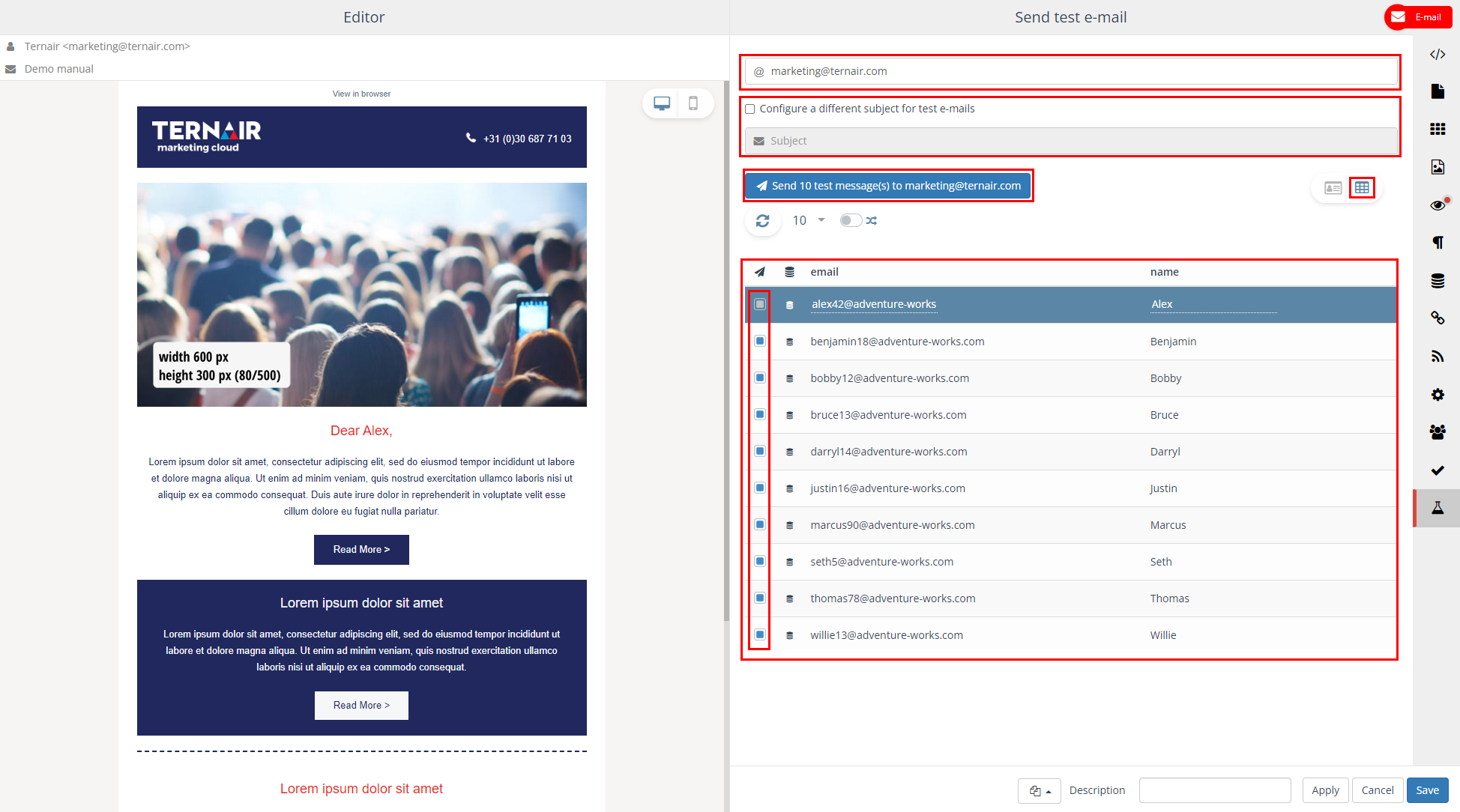There are two options for testing an email:
- Testing without calculating input blocks or mapping fields.
- Testing with calculated input blocks or mapped fields.
Testing without mapping fields or calculating input blocks
It is possible to send a test email without calculating input blocks or mapping fields.
Drag an email block onto the worksheet, create content and send a sample directly after creating an email.
N.B. There are no inputs calculated, the test email will be send unpersonalized.
What is the difference between a test email without input or mapping and a final email or a test email with calculated input blocks or mapped fields:
- URL’s to Landingspages are not working
- Slurping of links is not working
- Links go directly to the given url
- Links don’t have tags & trackers
- Personalized RSS is not shown
- Online viewer link is made empty
- No run is created
- No statistics are available
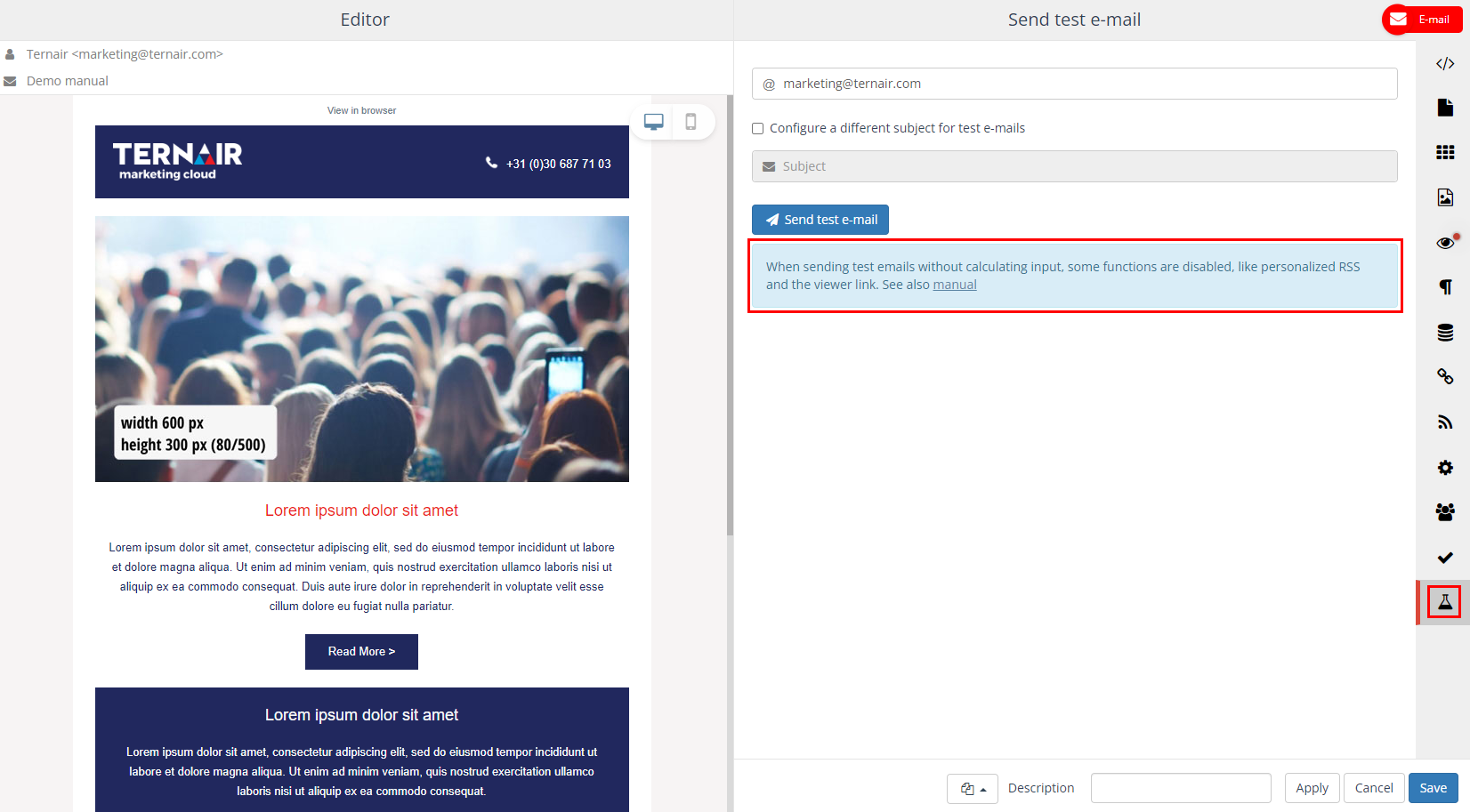
Testing with calculated input blocks or mapped fields
The ‘Test’ tab, with calculated input blocks or mapped fields, provides the following options:
- (Pre-)viewing (personalized) email
- Sending an individual email
- Sending a maximum of 10 test emails
Click on the ‘Desktop’ or ‘Mobile’ icon for a (pre-)view of a (personalized) email on desktop or mobile.
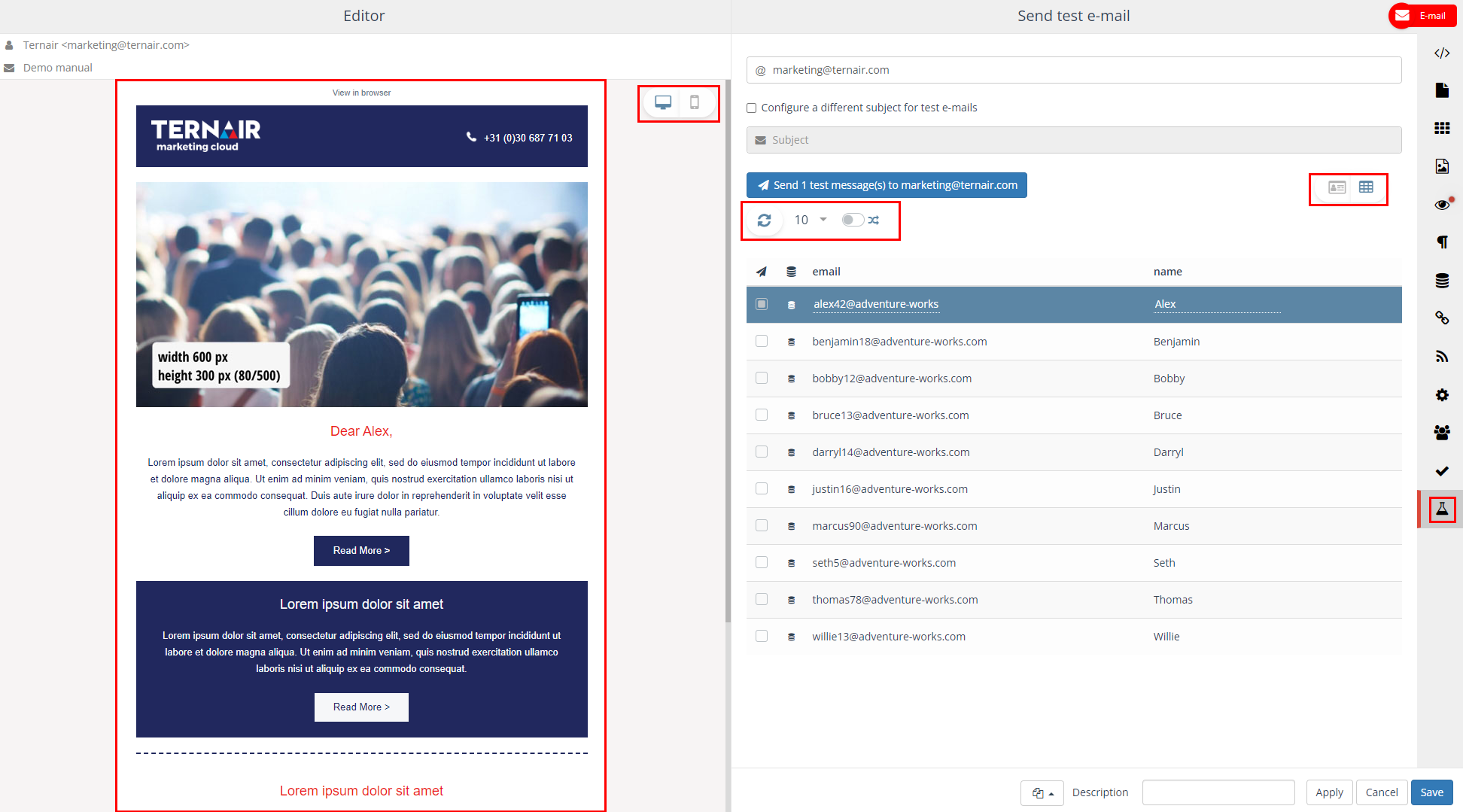
You can customize the preview data with the following options:
| Refresh data N.B. If an existing email block is reopened, the preview is outdated. Click the button to refresh the preview. |
|
| Show 10, 25, 50 or 100 records | |
| Show random data |
In the upper right corner, you can change the preview mode from an individual record to table view.
| Show individual record and sending an individual email | |
| Show table overview of the X records in the selection and sending a maximum of 10 test emails |
Sending 1 test email
Click on the ‘card’ icon to send an individual test email.
- Enter email addresses for the recipients of a test email, semicolon separated ( ; ) on the ‘Test’ tab.
- Optionally the subject of the test email can be changed in order to make clear that it is a test email.
- Click the ‘Send 1 test message(s) to …;’ button to send a test email to the provided email address(es).
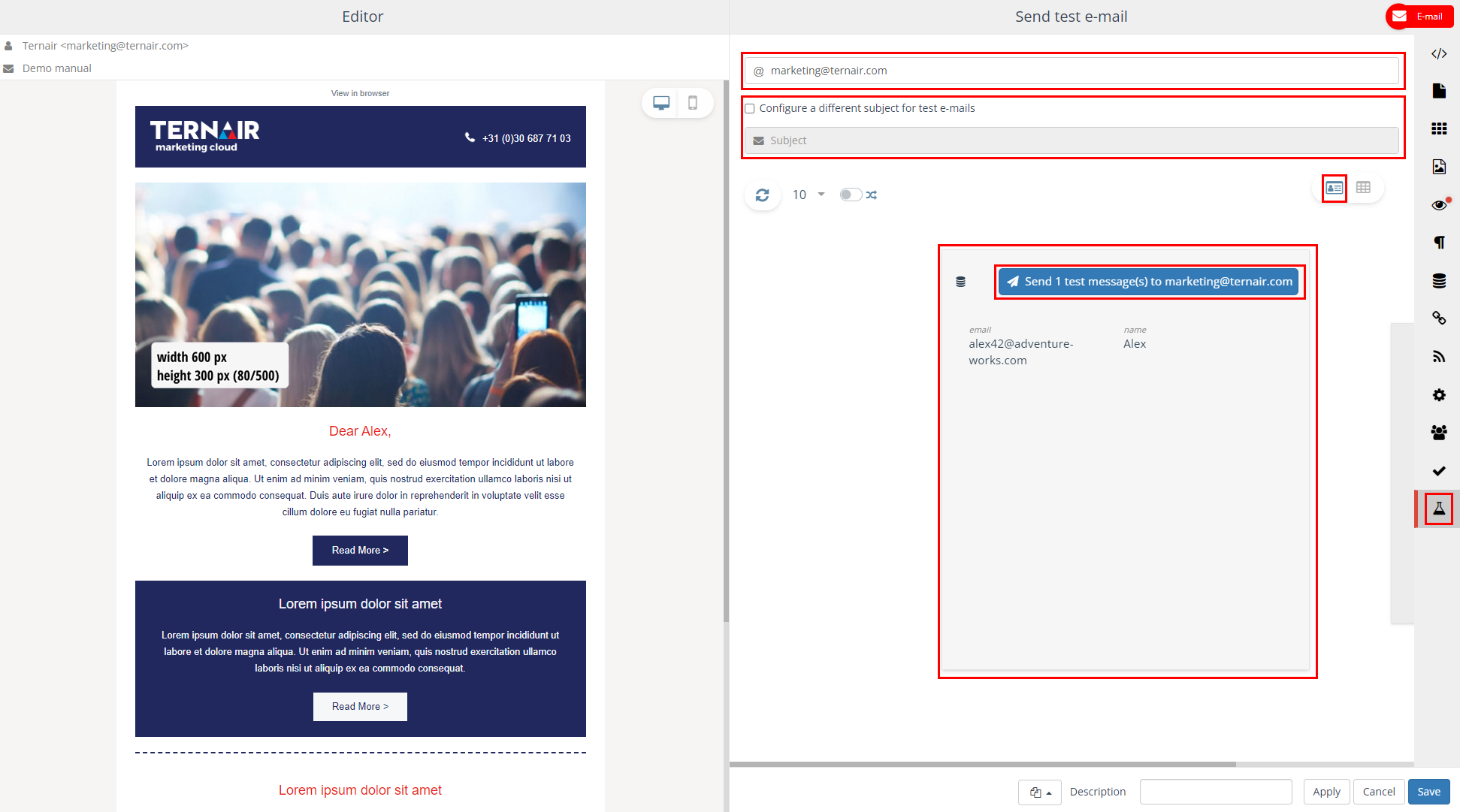
Sending 10 test emails
Click on the ‘table’ icon to send a maximum of 10 test emails.
- Enter email addresses for the recipients of a test email, semicolon separated ( ; ) on the ‘Test’ tab.
- Optionally the subject of the test email can be changed in order to make clear that it is a test email.
- Select the number of test emails (maximum 10).
- Click the ‘Send X test message(s) to …;’ button to send a maximum of 10 test emails to the provided email address(es).