A ‘List’ block can be used to create a list in Ternair Marketing Cloud.
Drag a list block onto the selection screen. Connect the list block to one or more selection blocks.
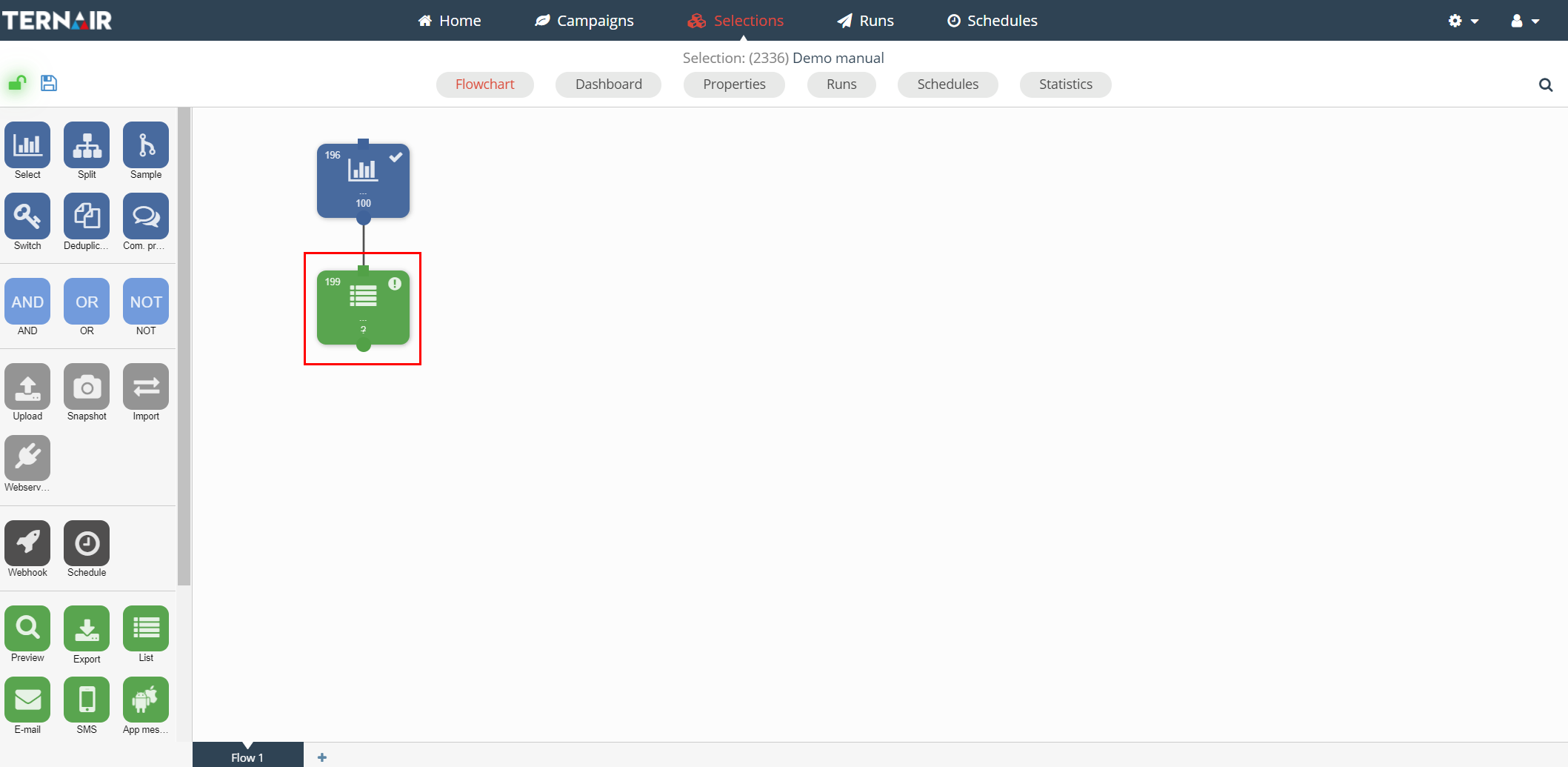 A list can only be made when a selection is saved.
A list can only be made when a selection is saved.
Double click the preview block to open the setting screen.
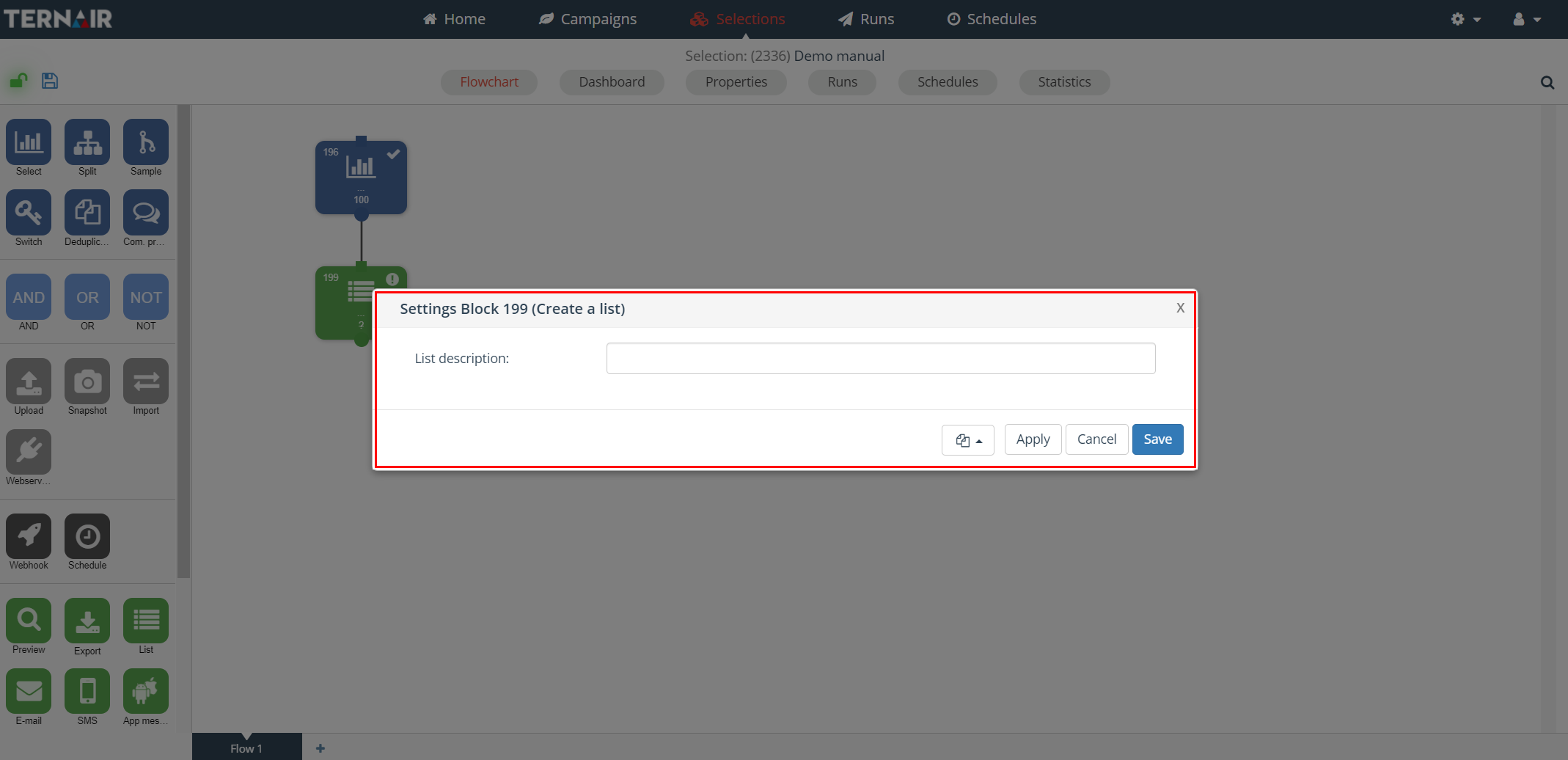
Create a list
Enter a description for the list in the settings block.
Multiple lists can be created per selection. Use a unique description for each list in order to recognize and find it more easily.
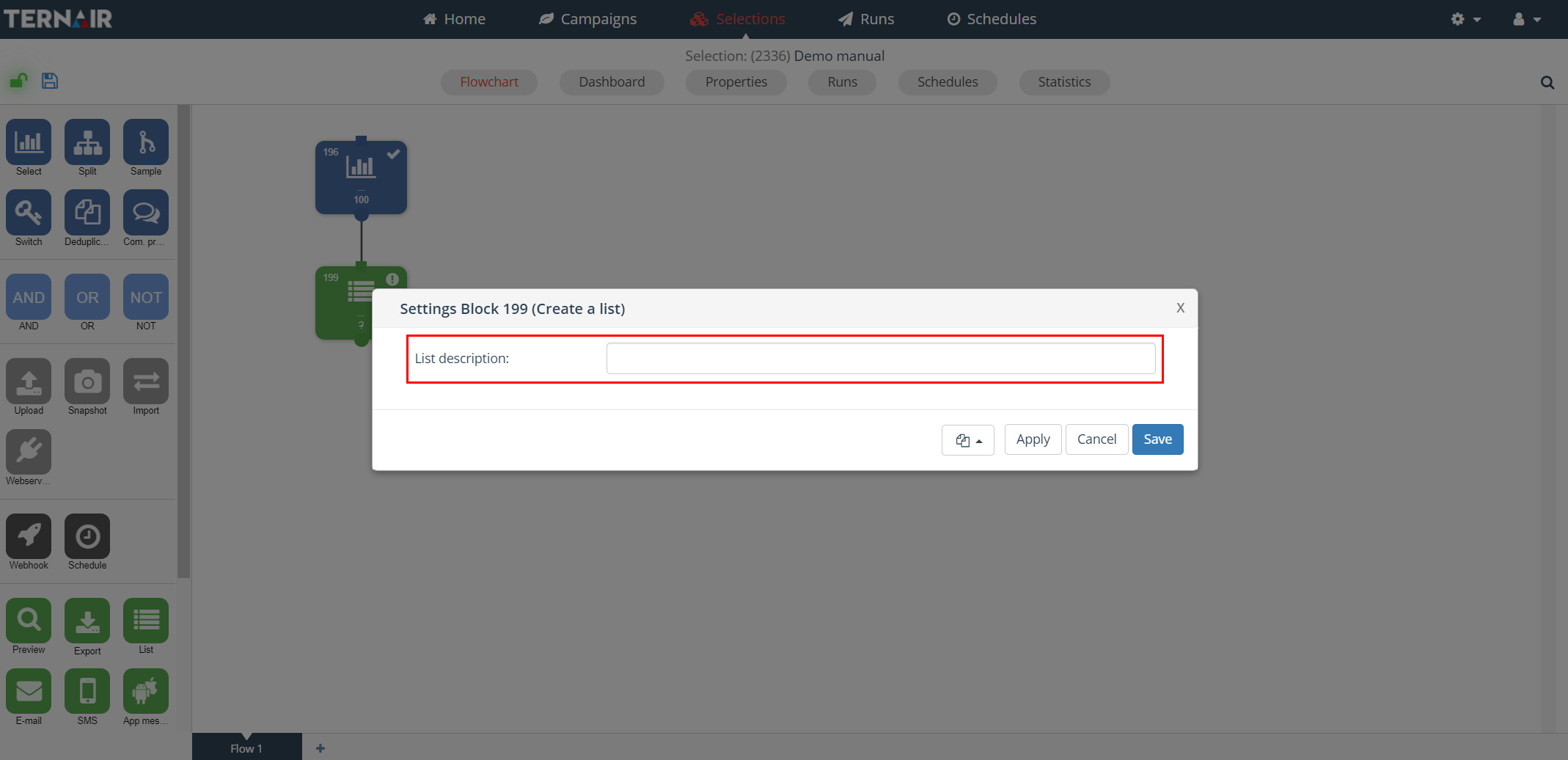
When a list is created in Ternair Marketing Cloud, the name of the list is registered by each relation (account) in the selection. A list can be re-used in every selection flowchart by selecting a list in a selection block (via source = Campaign information).
N.B.: Only lists created on the selected key are displayed.
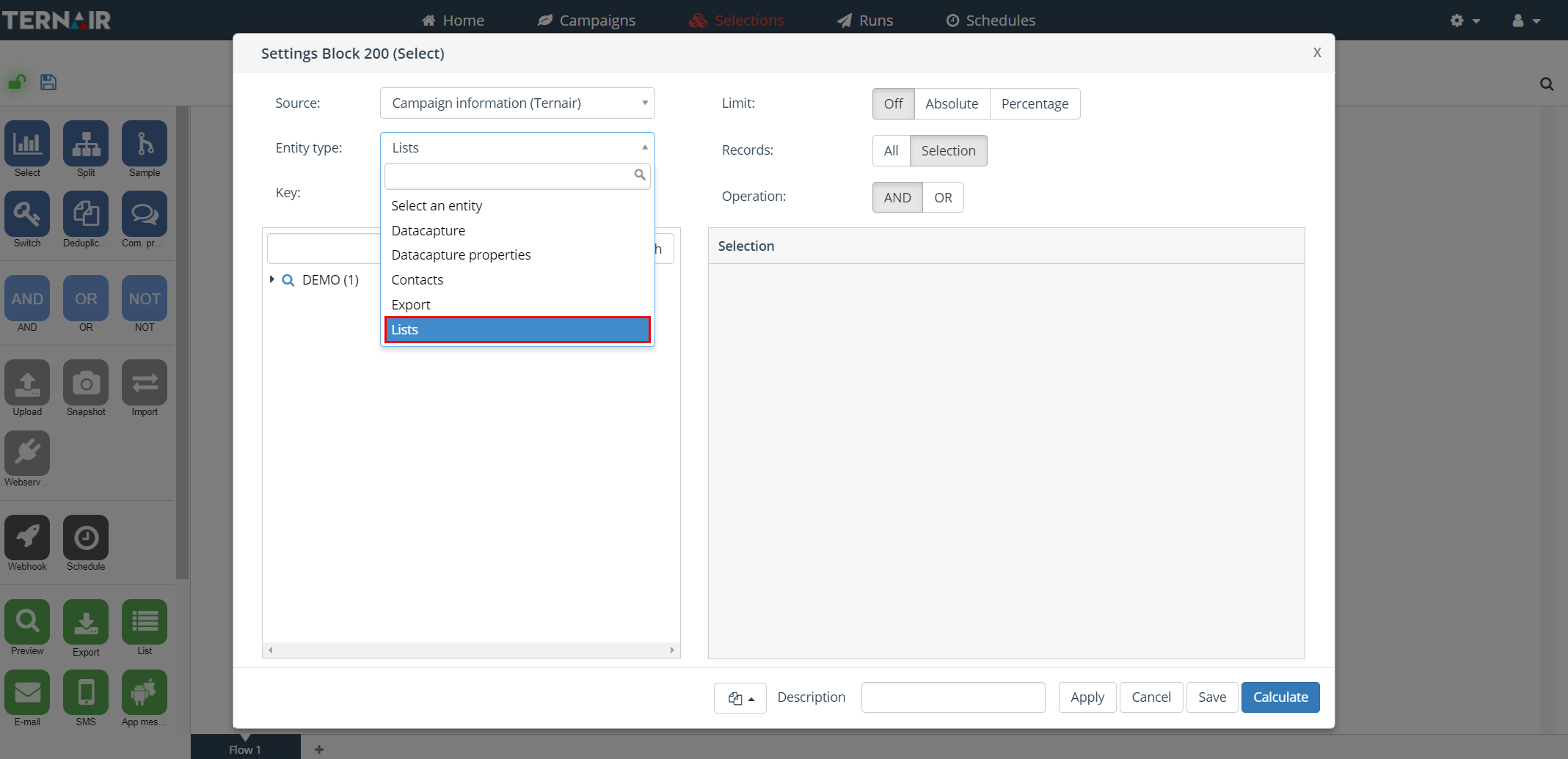
When a list block is removed from a selection the underlying list will be deleted from Ternair Marketing Cloud. Thus the list can no longer be used as (input)source for a selection block.
General settings
| Options | Description |
| Block template | Each list block can be saved as a template. After saving a list block as a template it is available as template for other list blocks. A block template can be re-used by clicking ‘Open block template’ in the bottom left corner of a list block and selecting the template from the list. |
| Apply | Clicking the ‘Apply’ button will save the provisional selection block settings. |
| Cancel | Use the ‘Cancel’ button to undo your changes. |
| Save | The ‘Save’ button can be used to save your changes without (re-)calculating the block. |
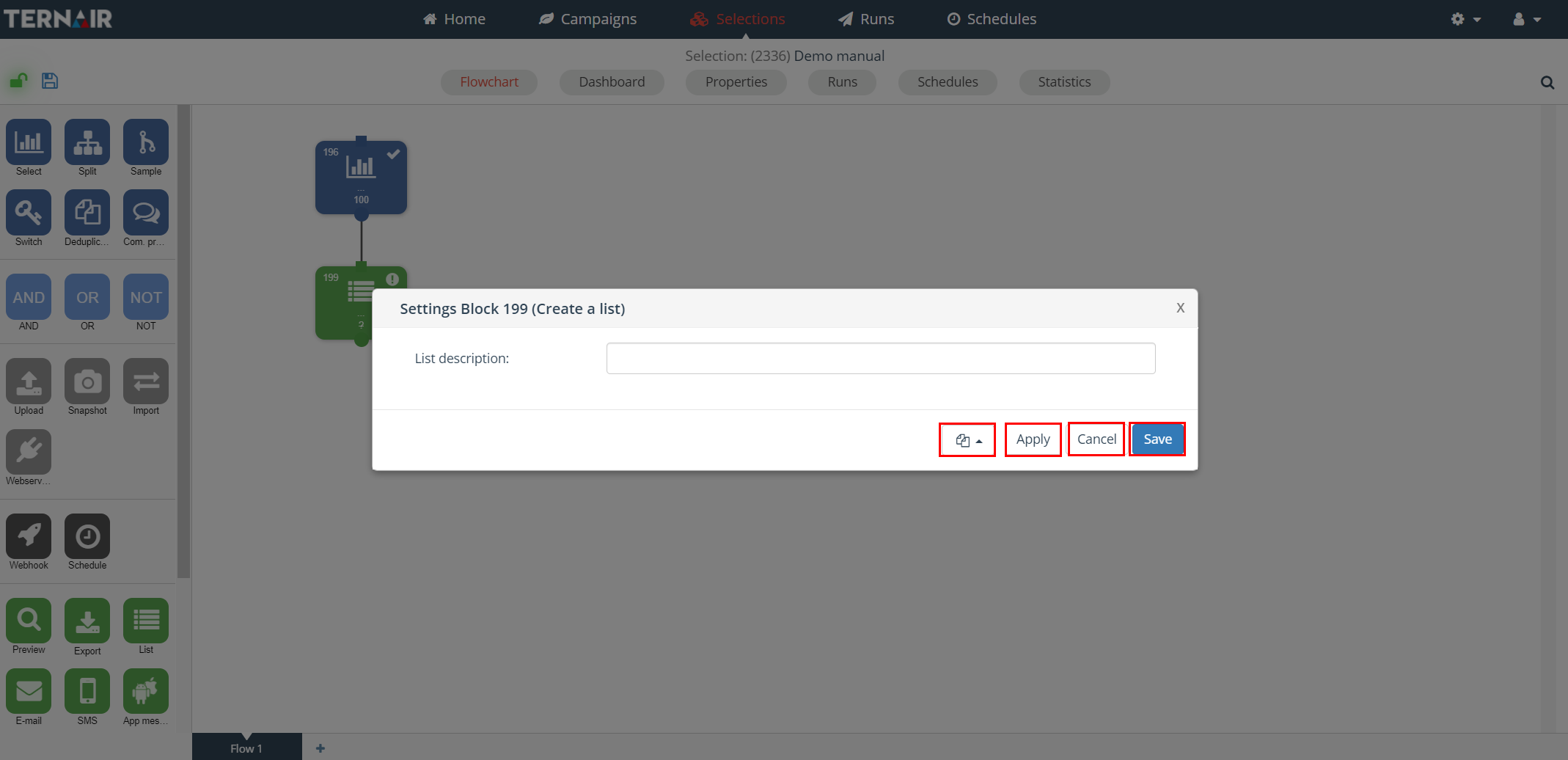
Housekeeping
To maintain performance, list block data is deleted after 31 days. When the block is re-calculated the data becomes available again.
