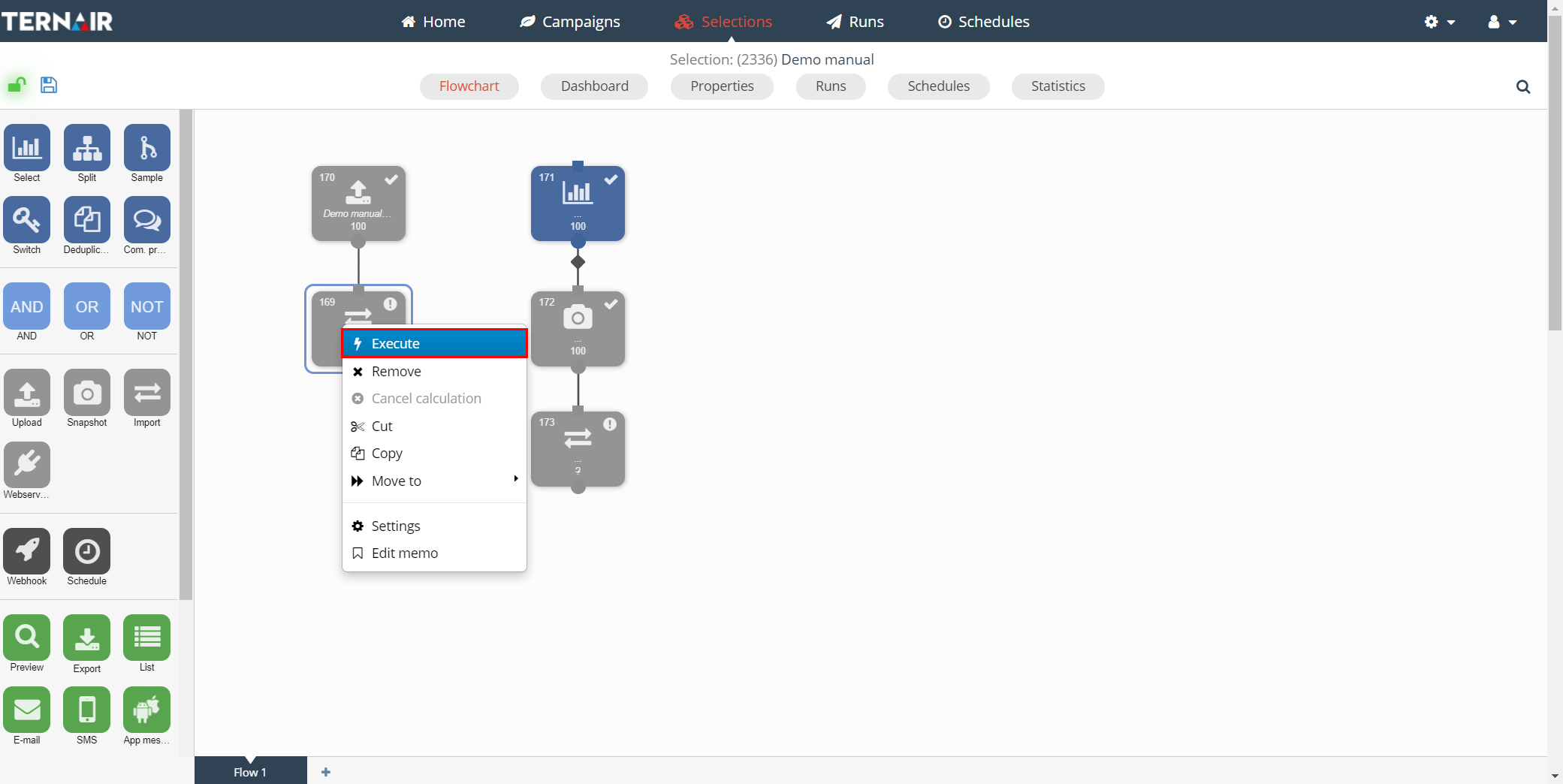The ‘Import’ block can be used to import data from a selection in Ternair Marketing Cloud into a Ternair database, for example a marketing or subscription database or external database. An import block must be directly connected to an upload or snapshot block.
N.B.: In order to use an import block a client specific import definition in the settings of Ternair Marketing Cloud is required.
Drag an import block onto the worksheet, connect the block to an upload or snapshot block and then specify the settings for the import.
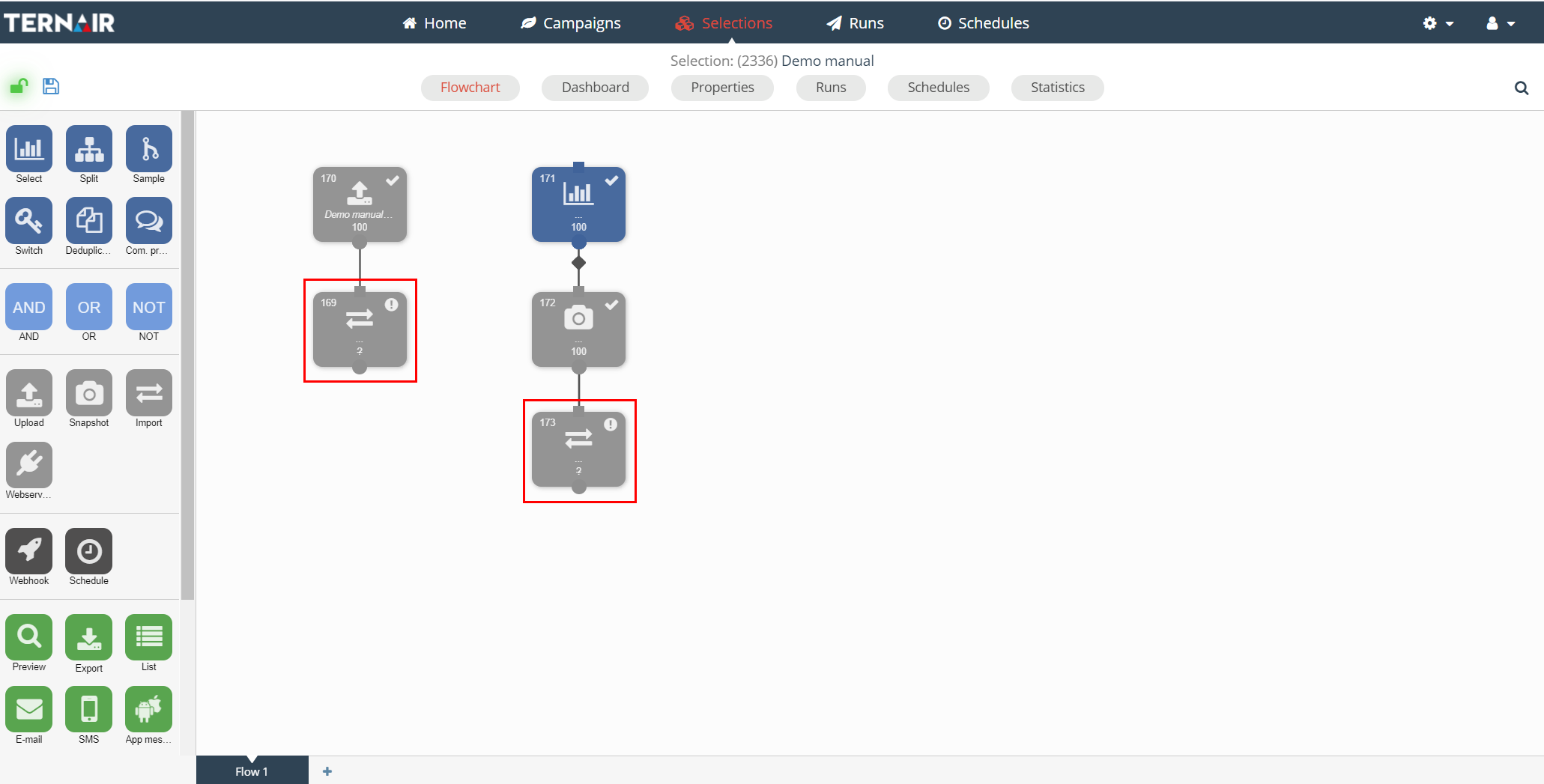
The current selection first needs to be saved before you can import a file.
Double click the import block to show its settings.
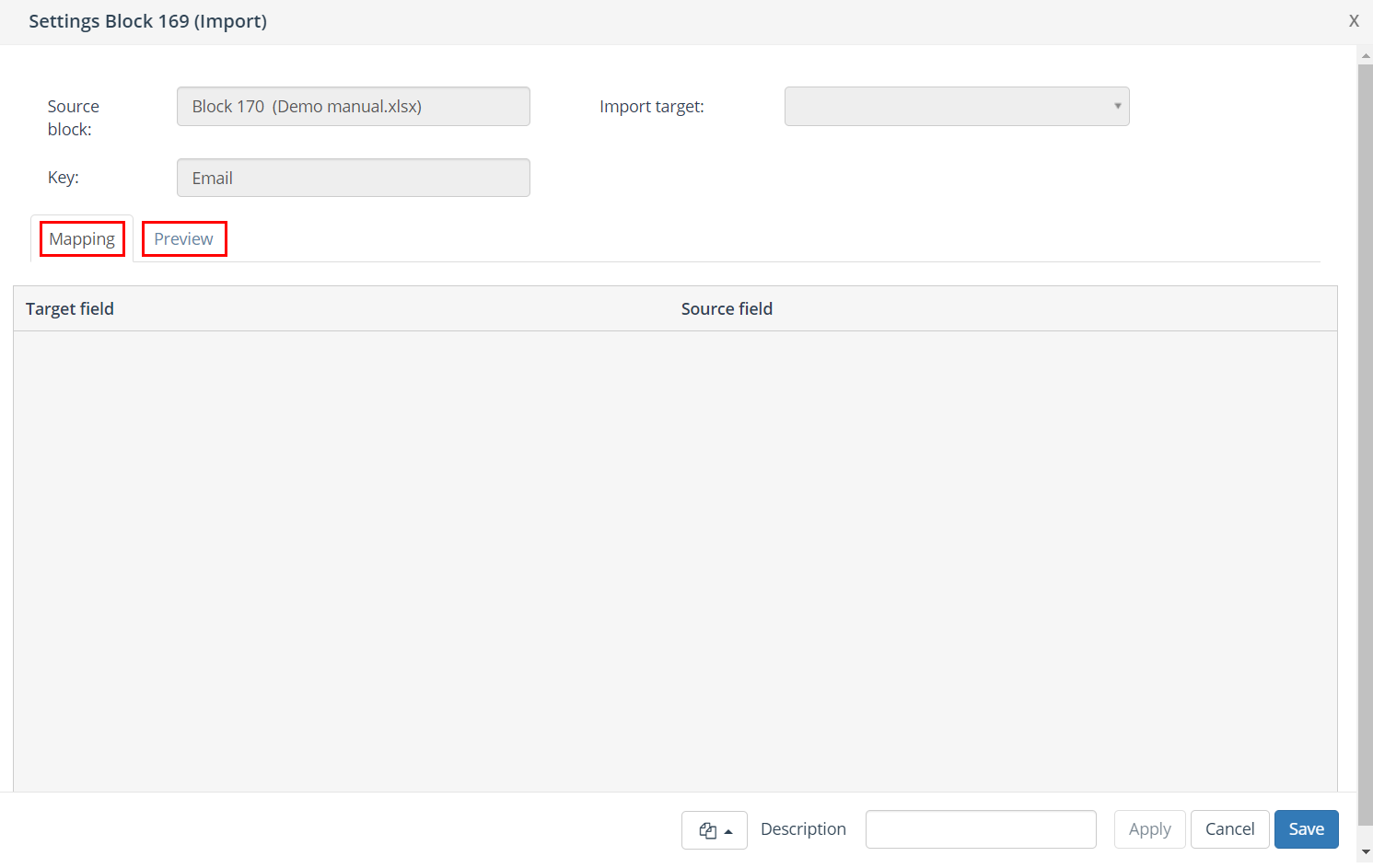
This section focuses on the following topics; each topic consists of a tab in the settings of a import block.
| Options | Description |
| Mapping | Map the target field to a source field. Target fields marked with an asterisk * are mandatory. |
| Preview | Overview off the first 10 records in the selection |
Mapping
On the ‘Mapping’ tab you will find an overview of all the available target fields. Map the target field to a source field, by clicking on the arrow next to a source field, a drop-down menu appears with the available source fields, or use a fixed value for a target field. Target fields marked with an asterisk * are mandatory.
- Fixed value: submit a fixed value for all of the records in the import
- Source field: data from the specified source field from the data source
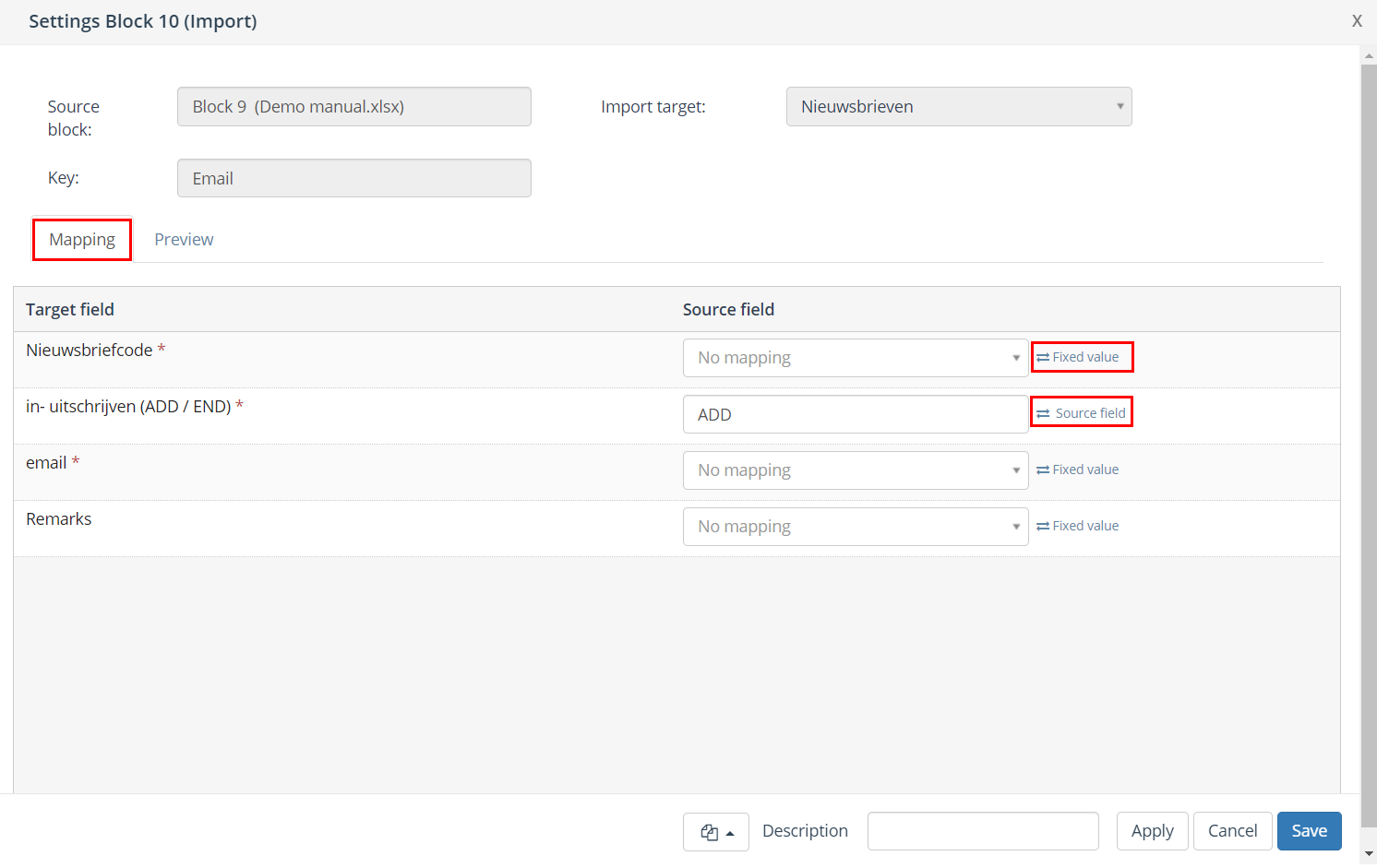
Preview
The ‘Preview’ tab shows an overview off the first 10 records in the selection.
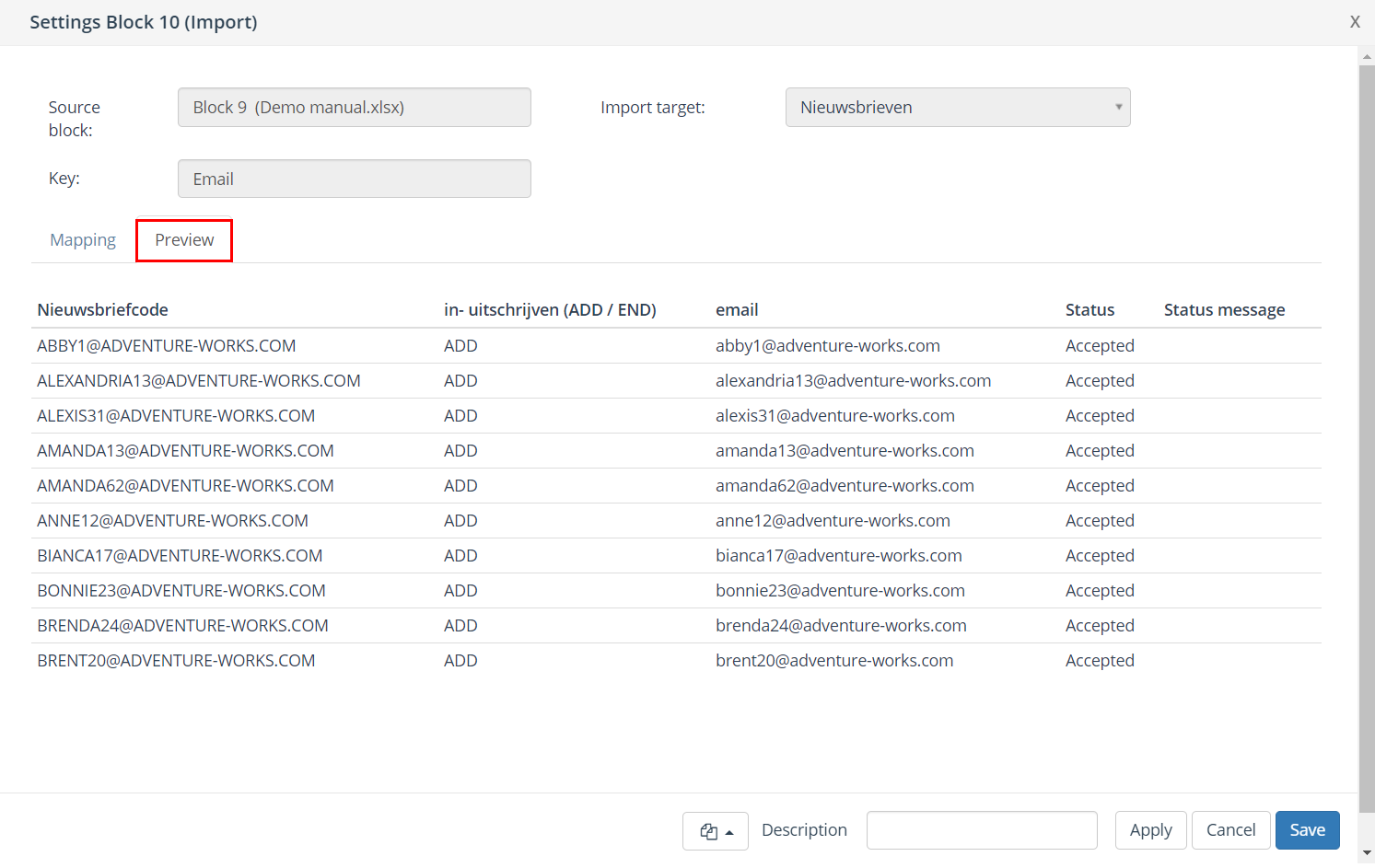
General settings
| Options | Description |
| Block template | Each import block can be saved as a template. After saving a import block as a template it is available as template for other import blocks. A block template can be re-used by clicking ‘Open block template’ in the bottom left corner of a import block and selecting the template from the list. |
| Description | You can define a description for a import block. The description field is intended to provide a logical description for the block. As a result, the content of the output block is easy to recognize in the selection flowchart. |
| Apply | Clicking the ‘Apply’ button will save the provisional selection block settings. |
| Cancel | Use the ‘Cancel’ button to undo your changes. |
| Save | The ‘Save’ button can be used to save your changes without (re-)calculating the block. |
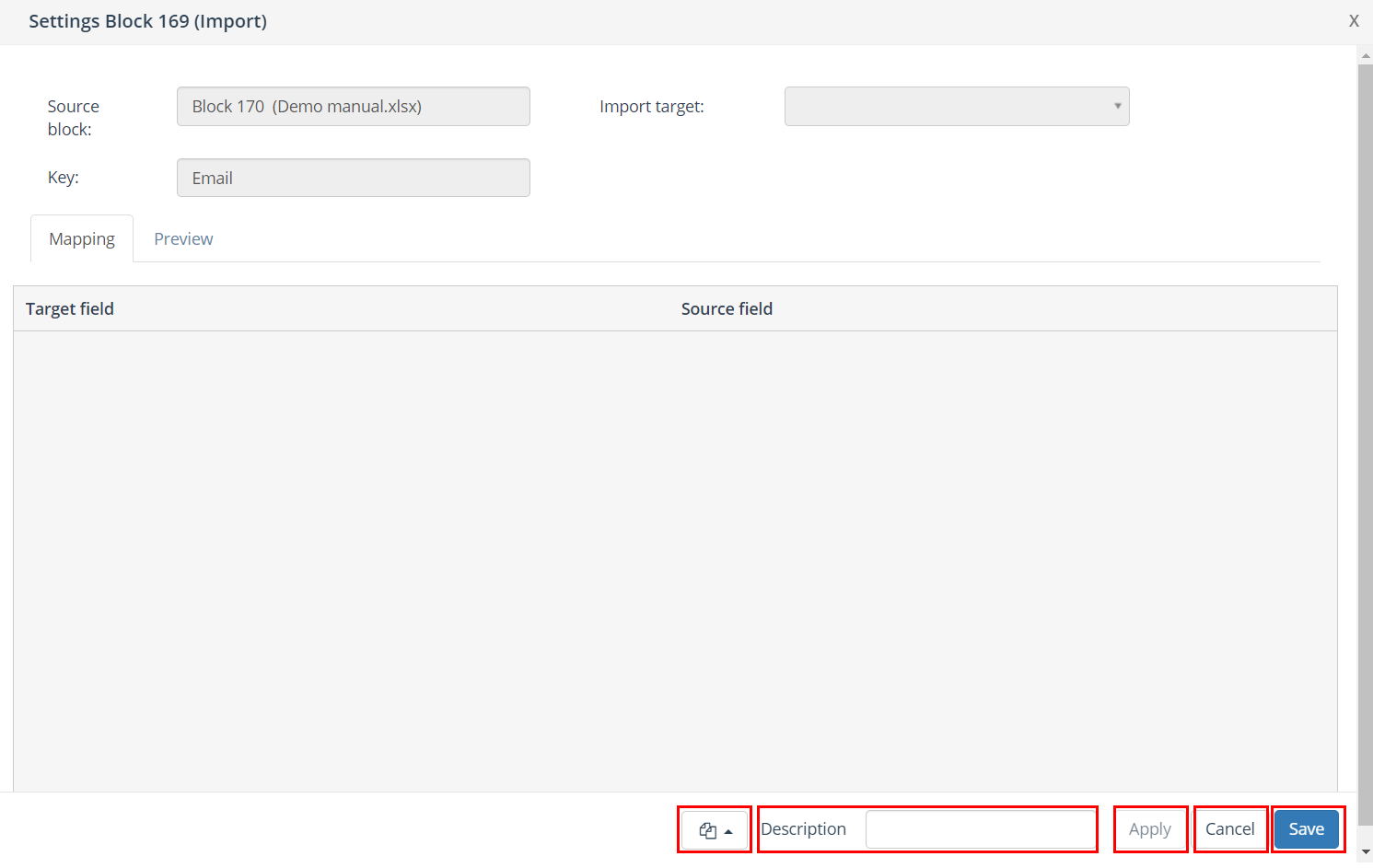
Execute
As a final step, the import must be executed. Select the import block, click on the right mouse button and click on ‘execute’.
By executing the import, the file is loaded into a Ternair database.