Using the webhook block allows the third-party service to trigger a flow using a URL.
N.B.: In order to use a webhook a configuration in the global settings is required.
Drag a webhook block onto the worksheet.
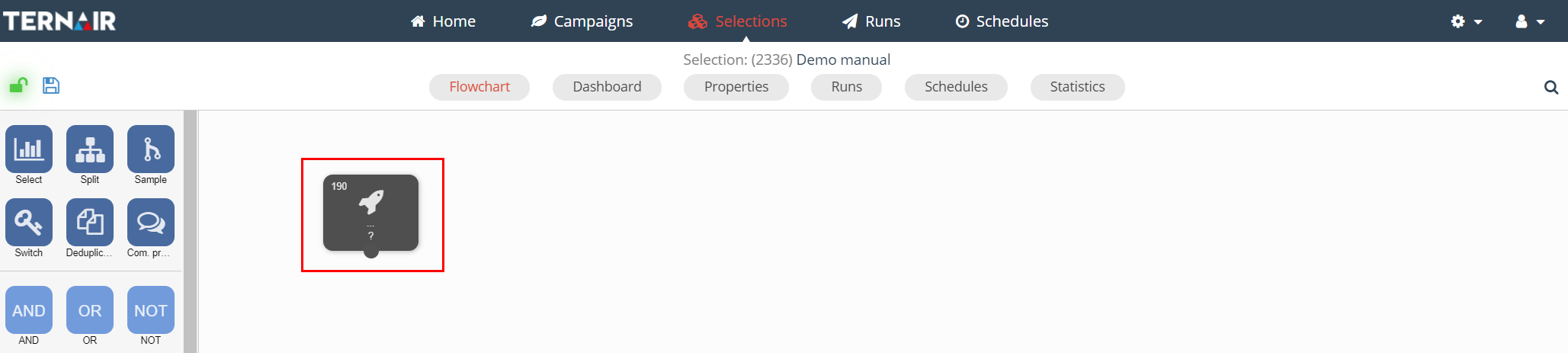
A webhook can only be set-up in a saved selection.
Double click the webhook block to show or edit its settings.
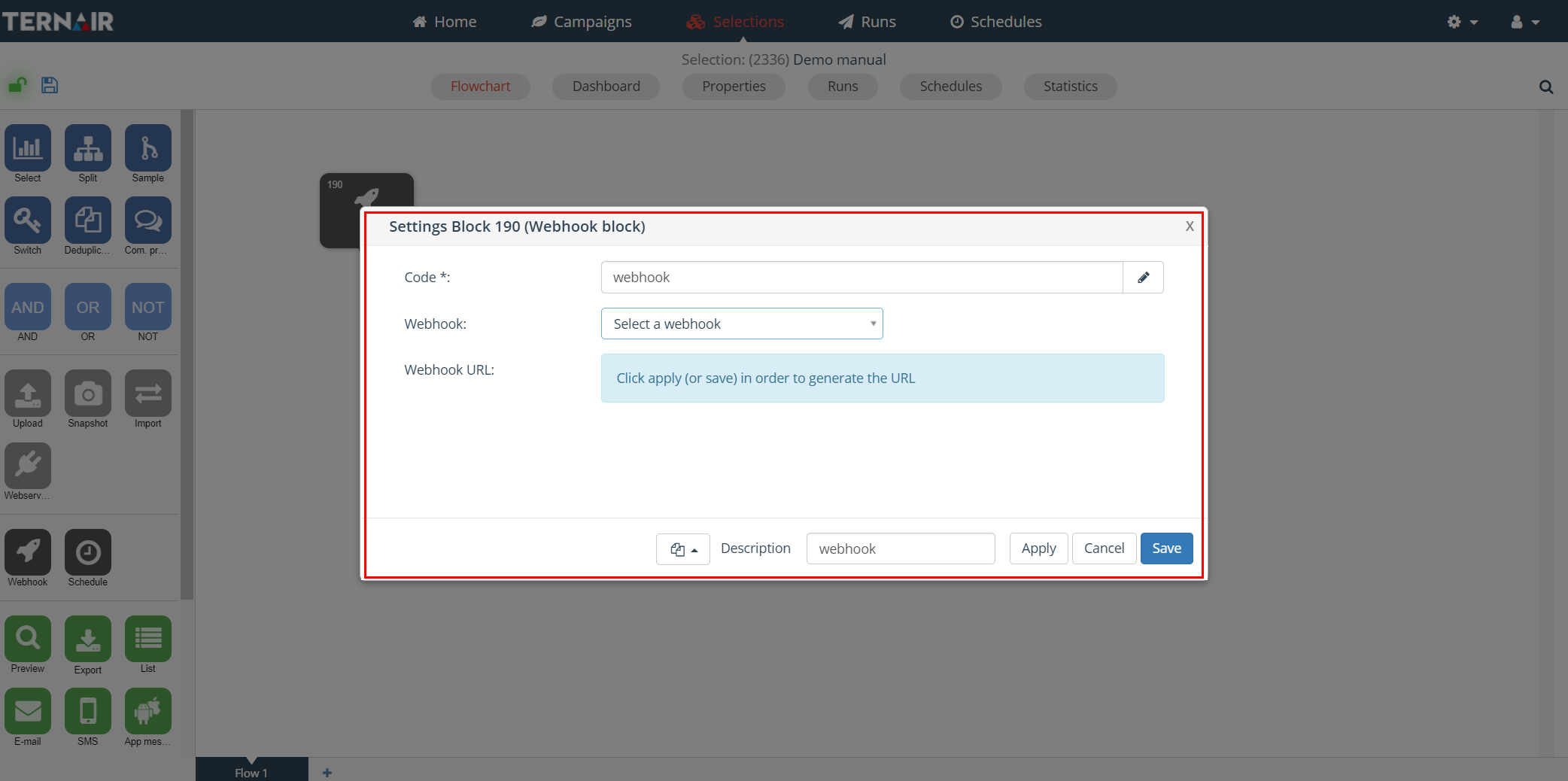
Settings
Creating a webhook starts with selecting the webhook from the list of configured webhooks.
Ternair Marketing Cloud automatically generates a code, URL and a key.
It is possible to edit the code in the webhook block. The name of the columns can be changed by clicking on the ‘pen’ icon.
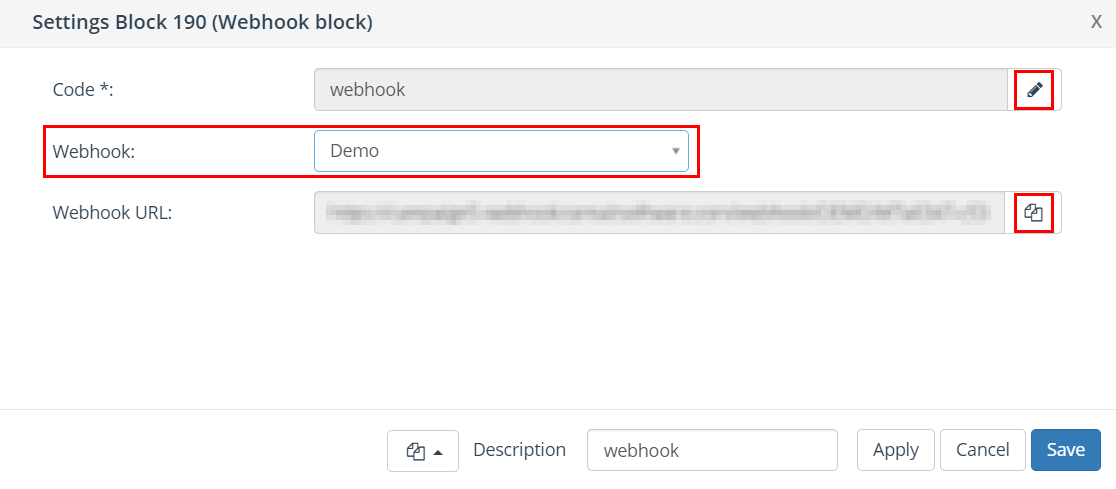
Trigger webhook via context menu
Right click on the webhook block and select ‘Execute’ to open the user interface to trigger the webhook.
N.B.: In order to continue making the selection under the webhook, the webhook must have been executed at least once recently, so that the necessary data exists in Campaign.
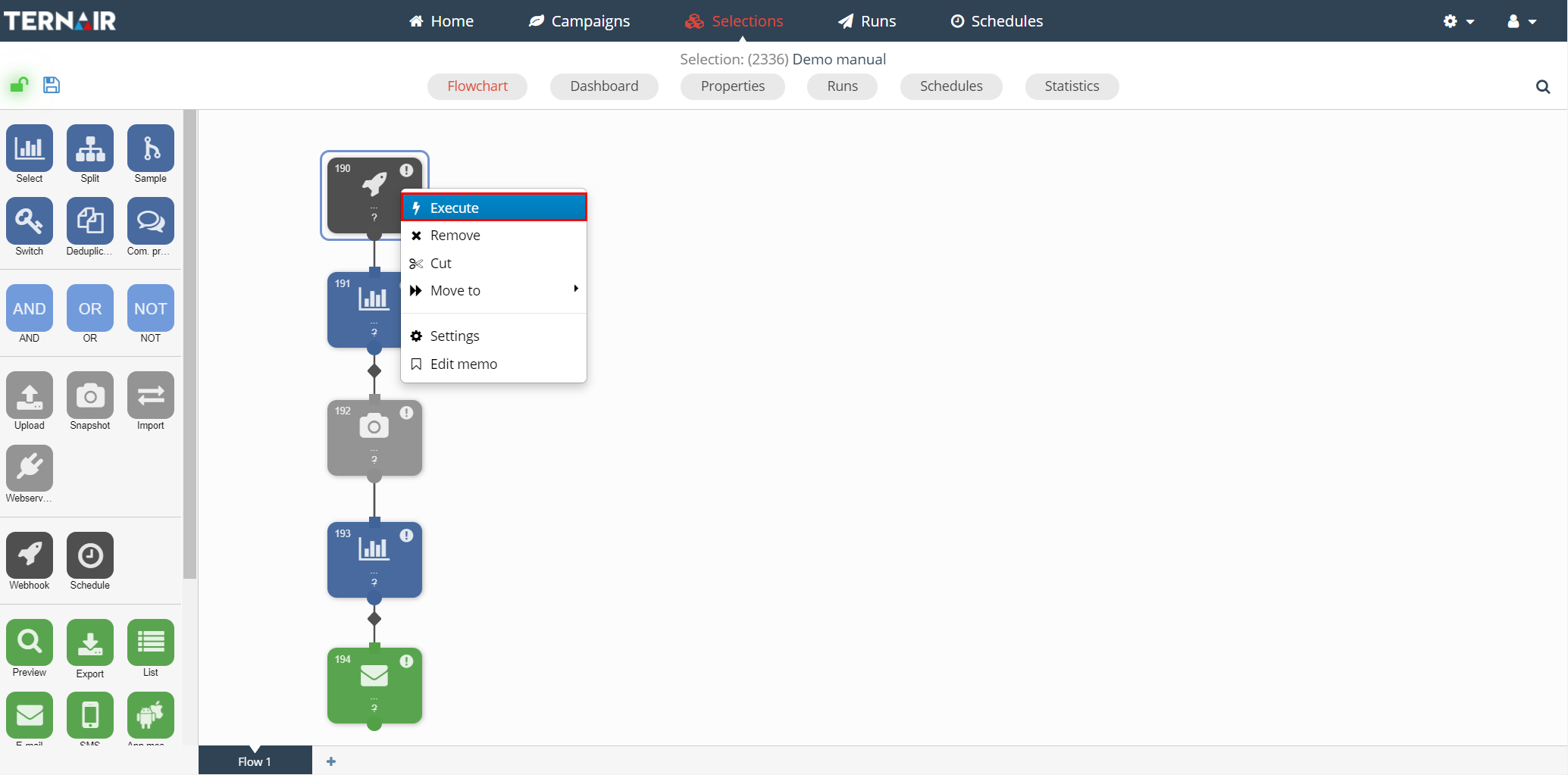
Provide the necessary paramaters. For example email, name and mobile (in the example below) and click ‘Execute’.
N.B.: By executing a webhook block the webhook flow will actually be executed. This is no test.
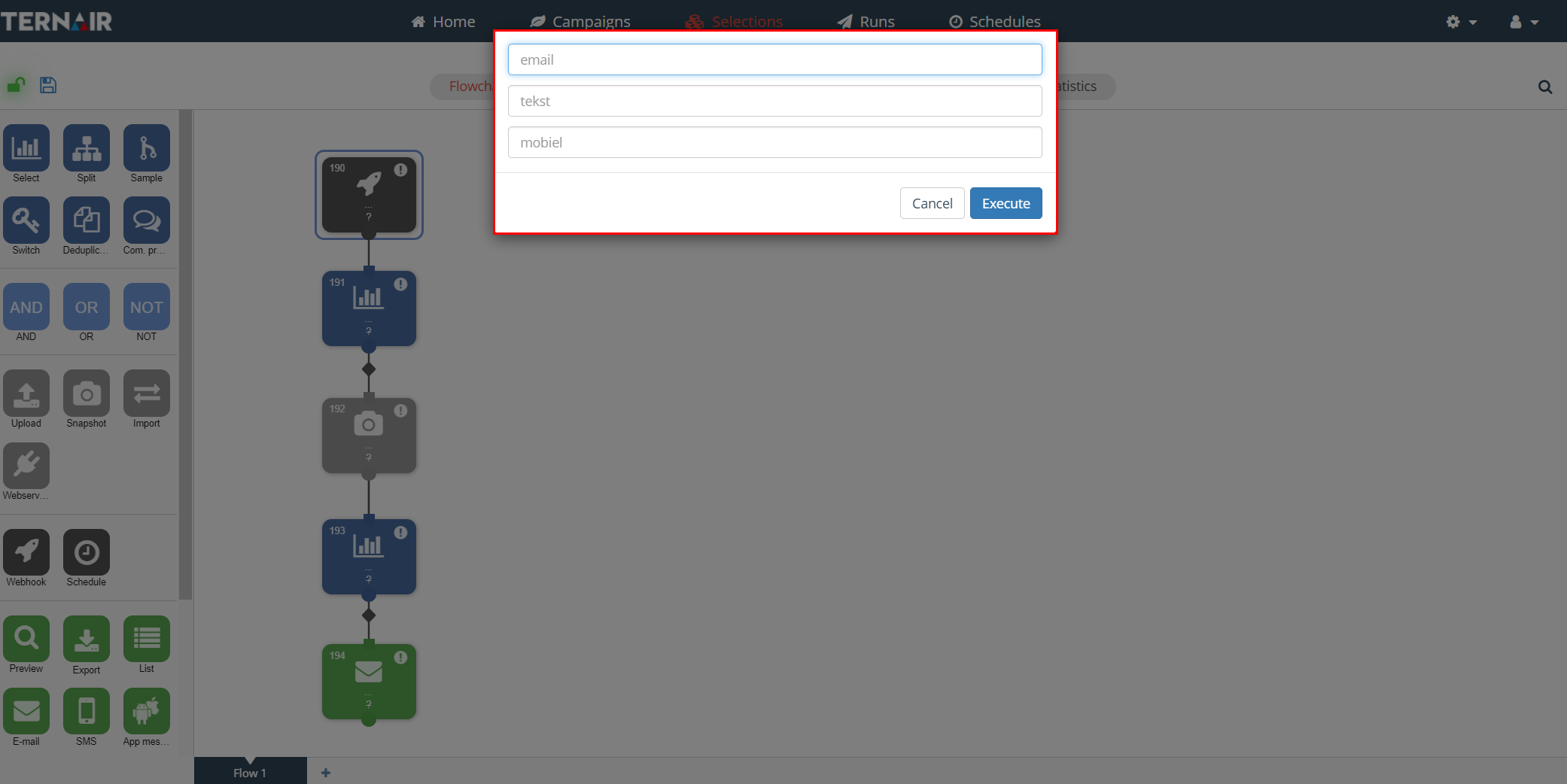
Block status
If the webhook is running in high frequency and/or volume in a short period of time it is possible that the most recent status is not shown in the blocks connected to the webhook (= webhook tree).
