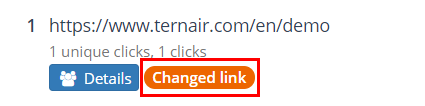Dashboard
The dashboard contains widgets displaying the email statistics on run level. The displayed widgets can be personalized by the user.
See ‘Home Screen‘ for more details on editing / removing widgets.
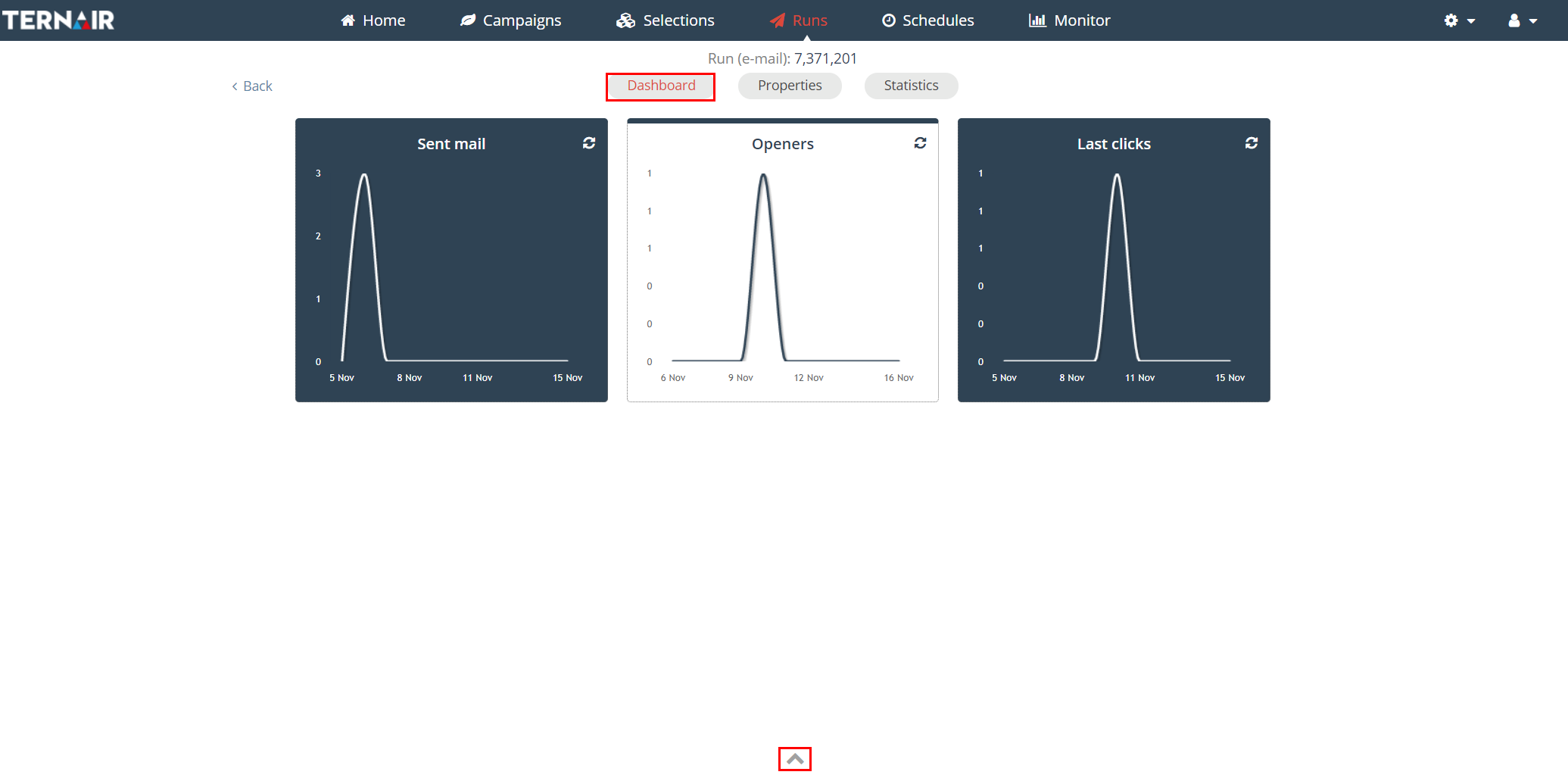 Properties
Properties
The properties screen provides an overview of the selection; run, description, external reference (1), source; campaign, selection, block (2) and details; key, run date, number of records of a run (3).
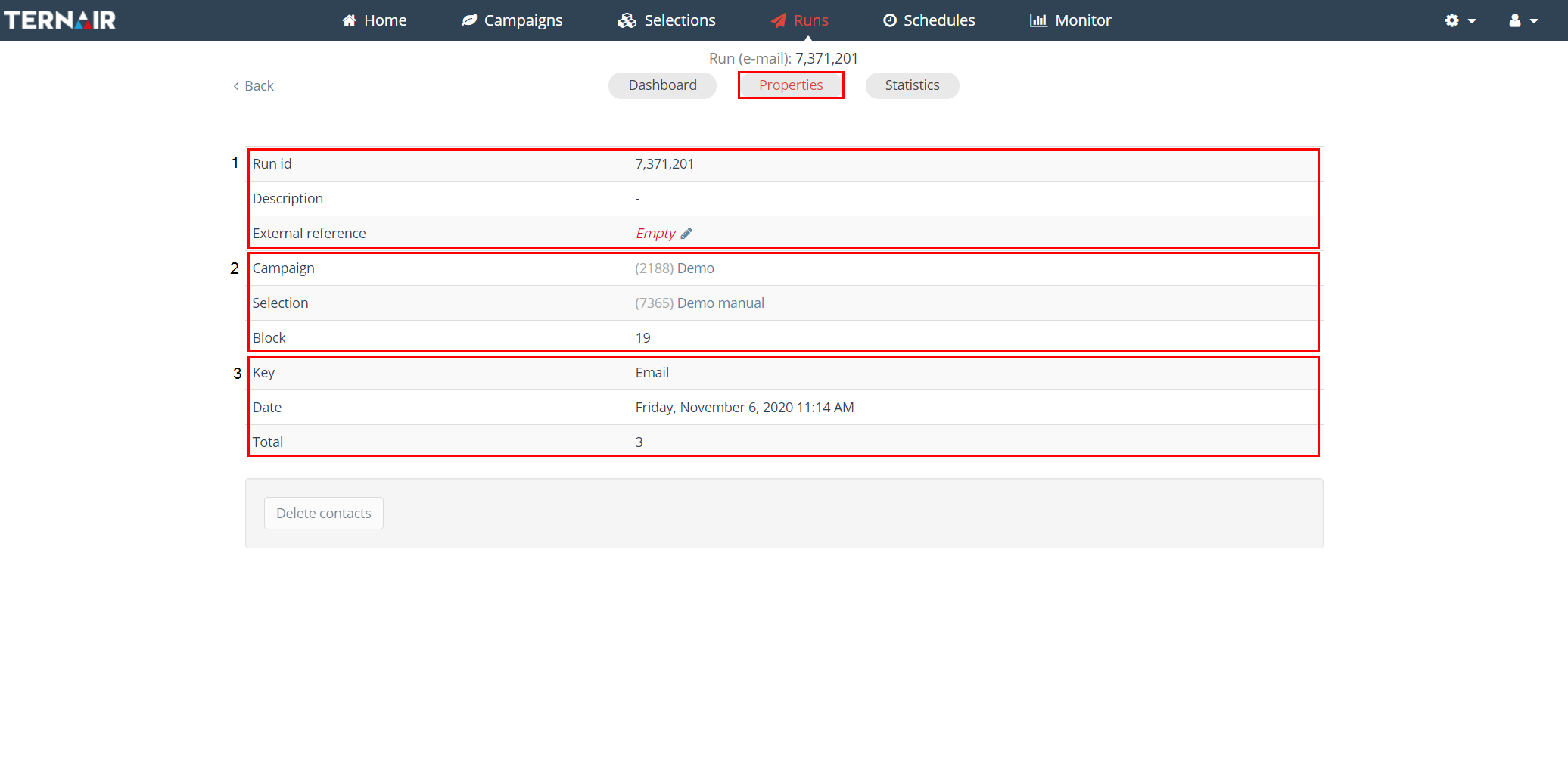
Statistics
The statistics screen provides an (graphic) overview of the statistics for a run. From this screen the details of the email statistics (4) and hyperlinks & heatmap (5) can be accessed, email statistics can be shared with others (1) and / or a report can be downloaded (2 & 3).
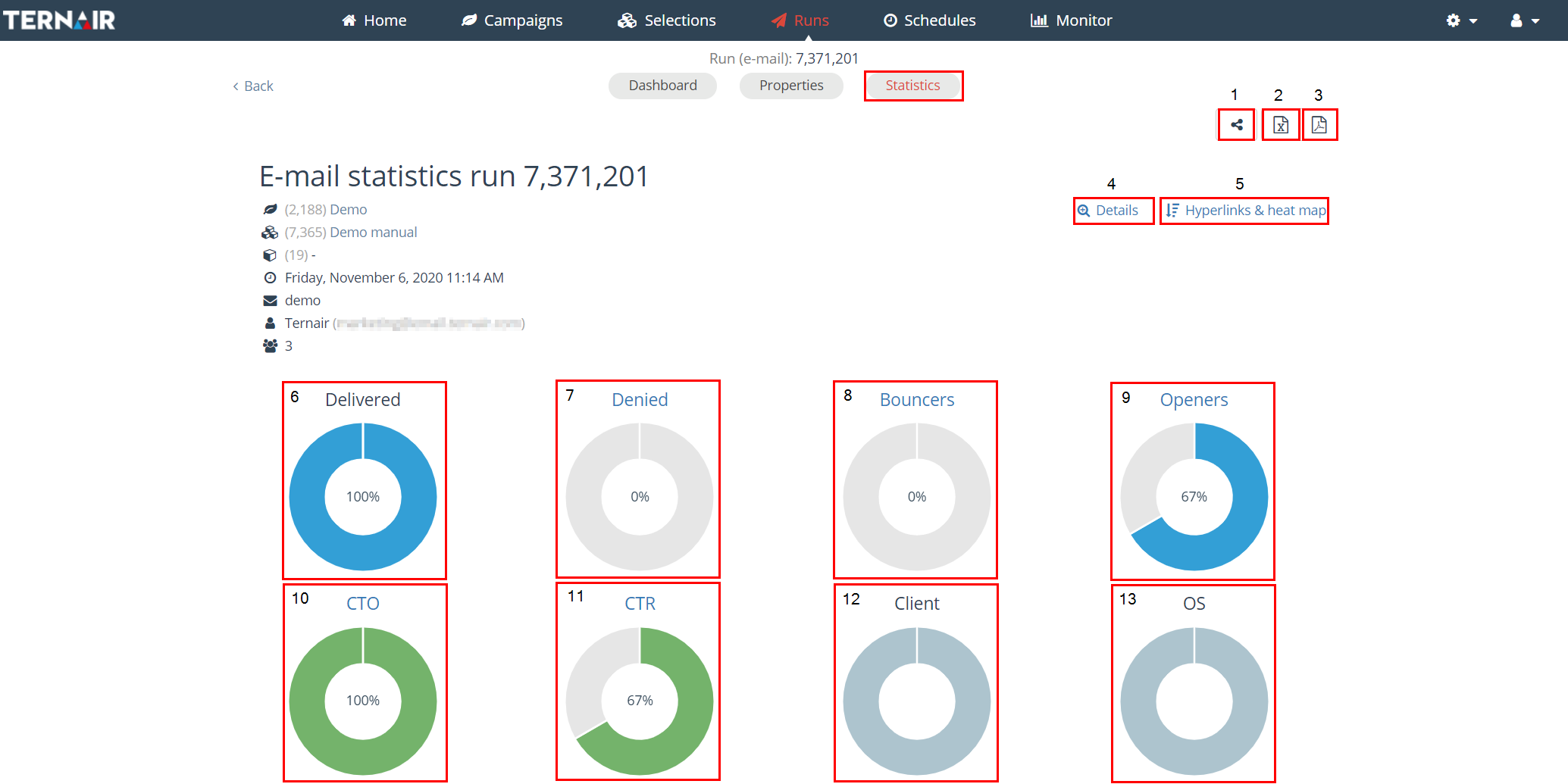
| Nr. | Email statistics | Description |
| 1 | Share this page | Share this link with others. With this link the live statistics of a run can be monitored without logging in. |
| 2 | Export as XLSX | Click the xls (or csv) symbol in order to download statistics and meta data from the email report for use in Excel. |
| 3 | Download as PDF | By clicking the pdf symbol on the top right the email report can be downloaded as pdf file. |
| 4 | Details | Button to details for sent / denied / bouncers / openers / sent of an email |
| 5 | Hyperlinks & heat map | Button to graphic overview (heat map) of the click statistics per link |
| 6 | Delivered | Number of delivered emails. Email addresses are checked, before sending, on validity and, optionally, their presence on the blacklist. For a run with 100 records, containing 2 rejects, the statistics will report a number of 98 emails send. |
| 7 | Denied | Number of emails denied |
| 8 | Bouncers: – Rejects – Feedback loops – Hard – Soft – Unknown |
Number of emails that cannot be delivered: – rejected = refused by recipients’ mail server – feedback loop = email address recipient does not (longer) exist, recipients’ mail server refuses mail traffic from your mail server (‘spam block’) – hard bouncers = email address recipient does not exist (anymore) – soft bouncers = other bouncers (multiple reasons) – unknown bouncers = unknown bounce cause |
| 9 | Openers – Unique |
Number of openers – number of unique openers |
| 10 | CTO – Click-To-Open | Number of unique clicks / number of unique openers |
| 11 | CTR – Click-Through-Rate | Number of unique clicks / number of delivered emails |
| 12 | Client | Number of opens per client |
| 13 | OS | Number of opens per operating system |
Details
Click the ‘Details’ button to open a screen containing details for recipients (sent), denied, bouncers, openers and clicks of an emailing (1).
The default data + additional profile fields can be exported by clicking the export symbol (xls / csv) (2). Use the search box on the top left to search for an email or TID (3).
Use the ‘Add the additional profile fields’ in order to add profile data to the tickets (4).
By default the ‘tickets’ display email address, date and time and TID (TernairID) (5). Click on ’email’ icon to preview sent email (6).
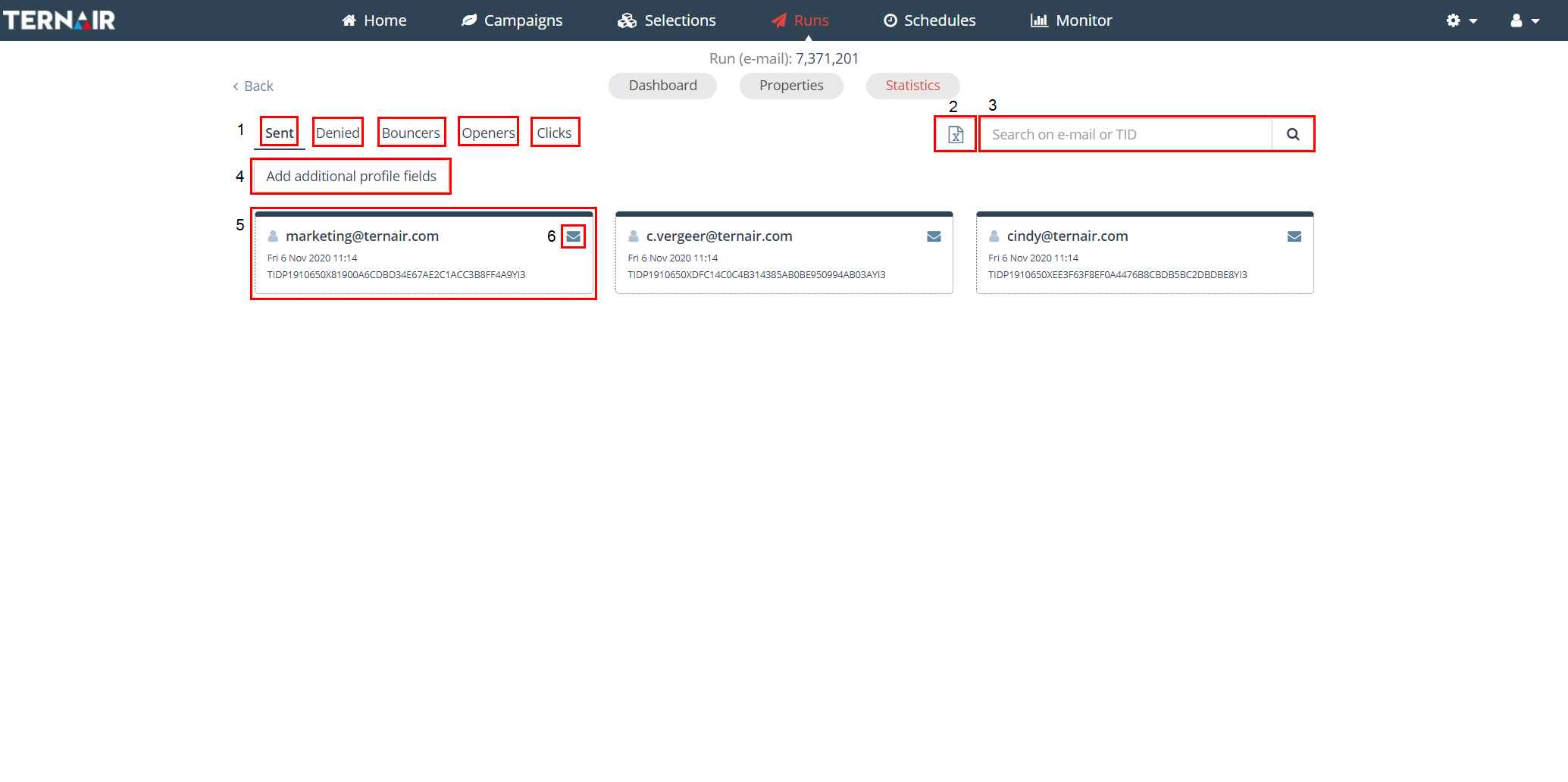 Hyperlinks & heat map
Hyperlinks & heat map
The ‘Hyperlinks & heat map’ button opens the heat map. To the left of the heat map the clicks per hyperlink are shown. Use the buttons right above the email message to switch between lay-outs for the heat map (1 & 2) and to turn the heat map and number of unique clicks, CTR or CTO on or off (3).
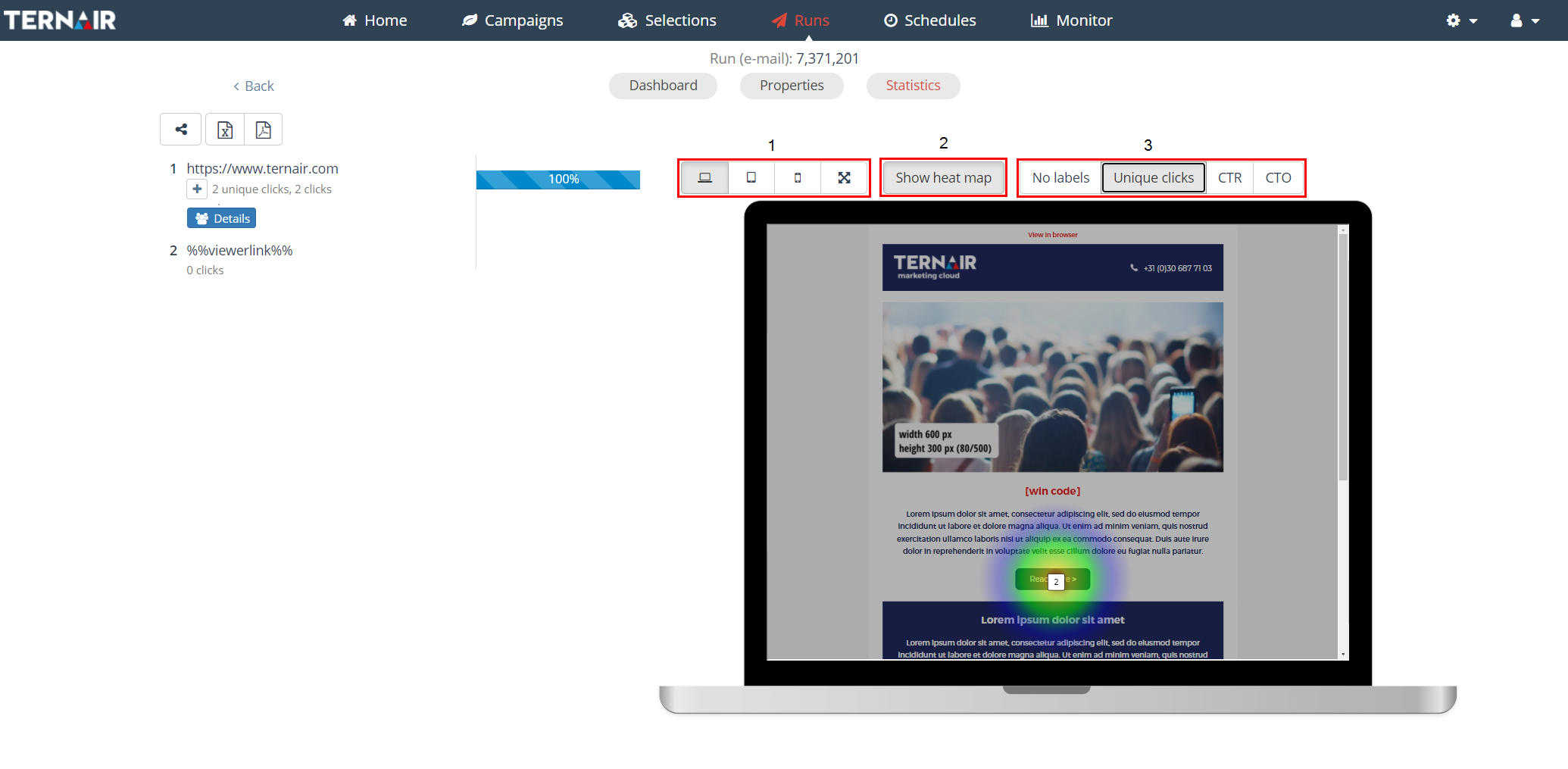
Click statistics per link can be exported as pdf or xls file in two modes: simple (without meta data) and links (meta data included).
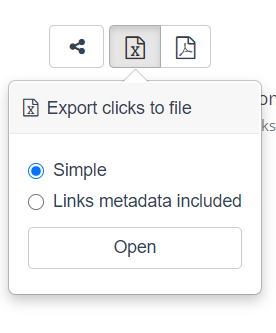
By clicking the ‘Details’ button under a hyperlink the details for the clicks for that specific hyperlink are shown. These statistics can be exported as well.
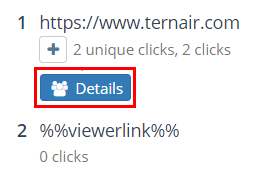
The notification on top of the screen states that these are the clicks for one hyperlink. It is possible the URL behind this hyperlink is called from multiple positions in the email. Click the link in the blue block to show the overview for all clicks on the URL.
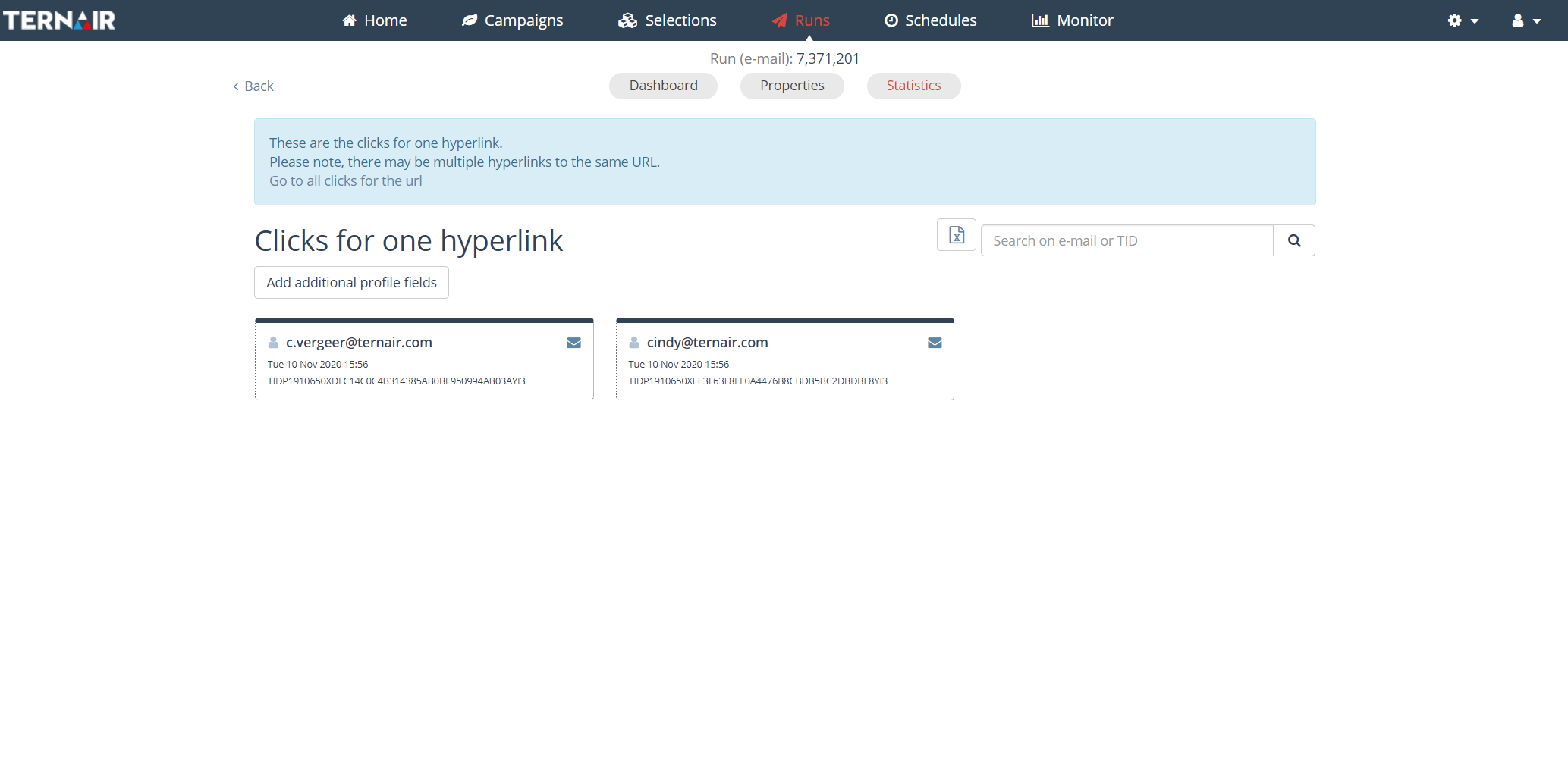
Sharing email statistics
Via the ‘Share link’ button in the Statistics screen email statistics can be shared with others. Even when those persons do not have access to Ternair Marketing Cloud.
The information that is available via the external link is read only. The link is valid for 60 days.
Email statistics can be shared on multiple levels, namely on campaign, selection and run level. When statistics are shared on campaign level the link provides access to the email statistics for all selections and runs under this campaign. When statistics are shared on selection level the link provides access to the email statistics off all the runs for that selection.
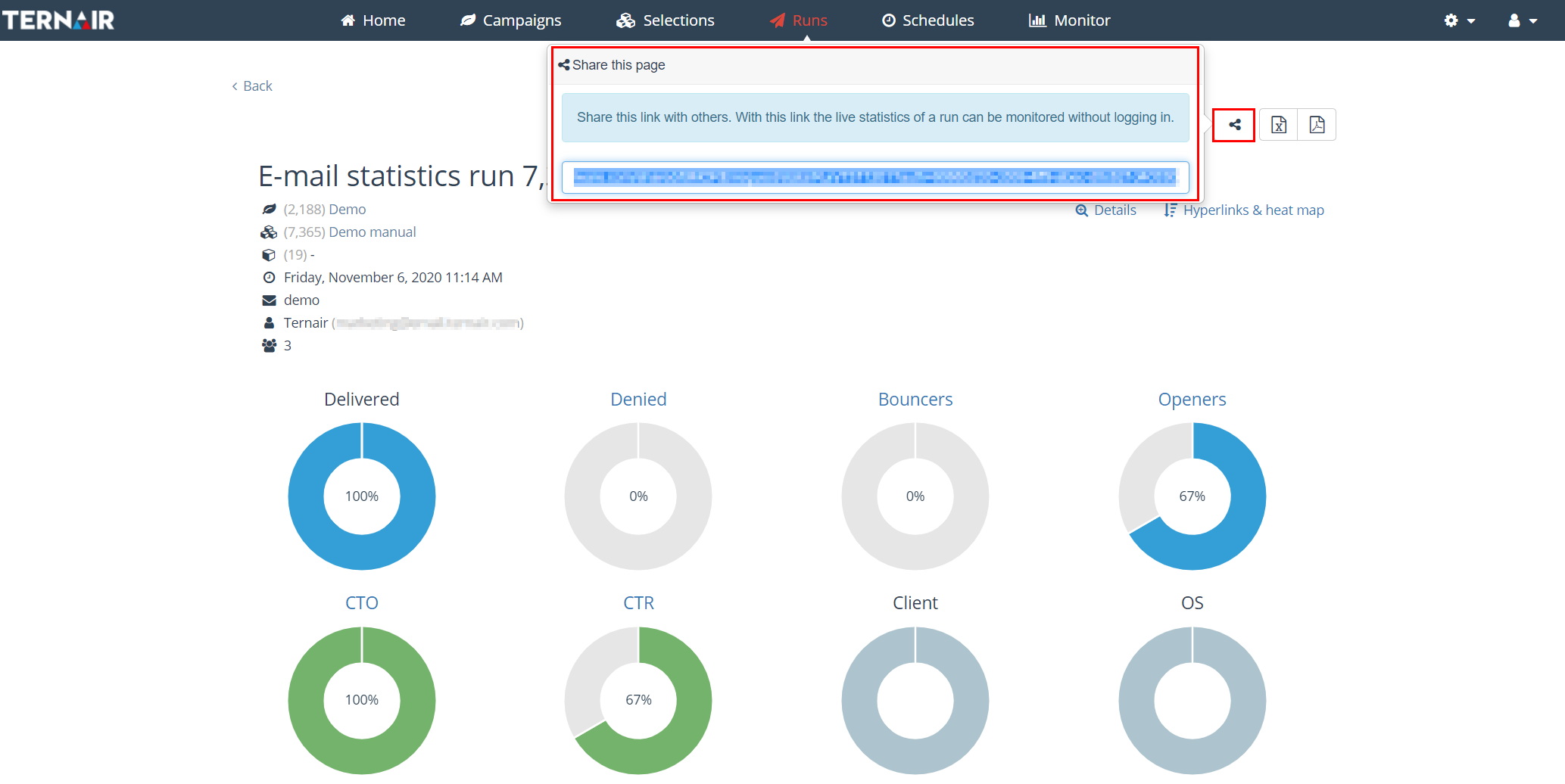
Email report per Run / Selection / Campaign
Email reports can be accessed in several ways:
- From the Runs screen (click on a specific run)
- Selections (click on a run from the selected selection)
- Campaigns (click on a run from the selected campaign)
When an email report is opened from the Runs menu the email report for the selected run is shown. Via this report the email statistics for this selection (all runs) and this campaign (all runs from all selections) can be shown.
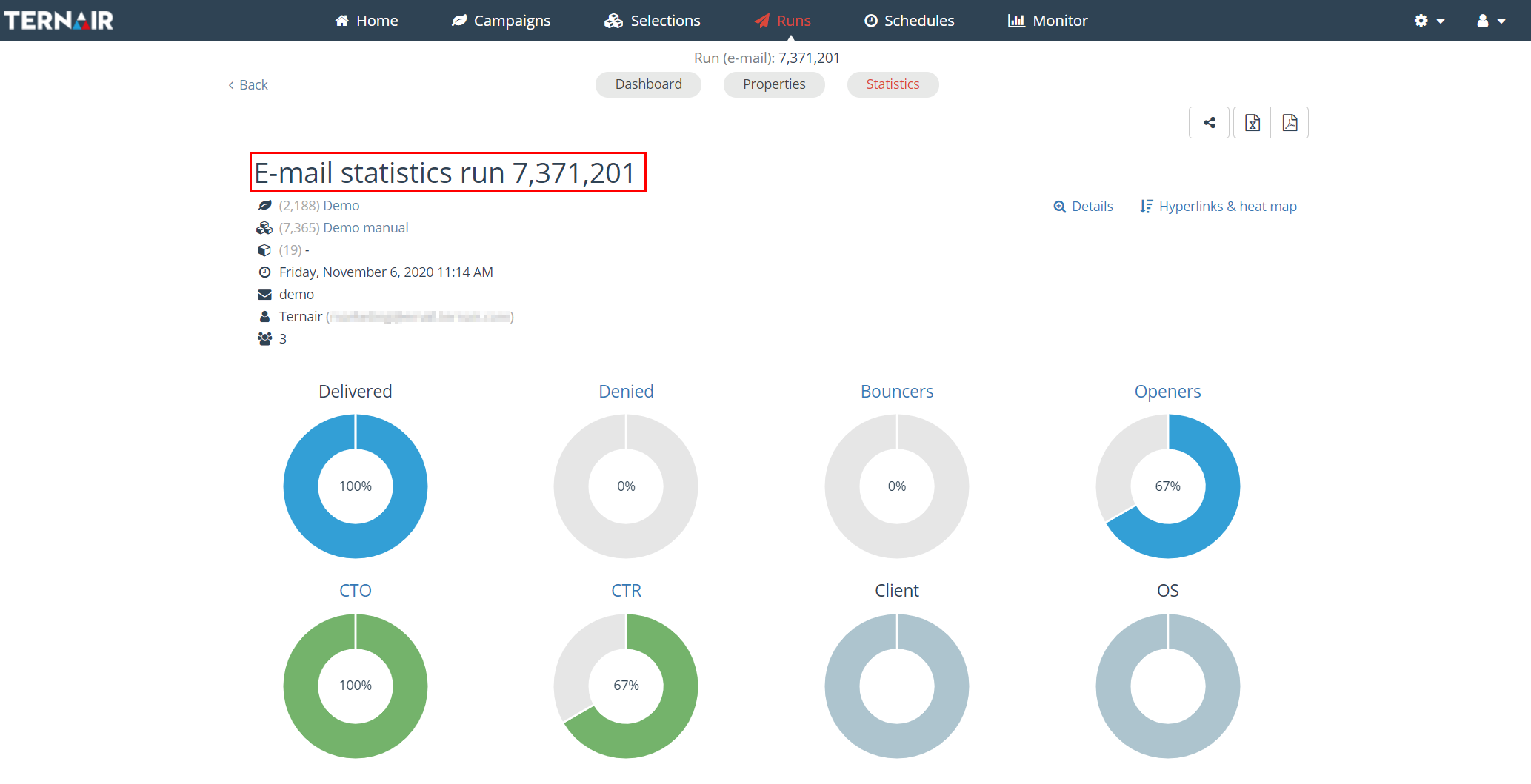 When an email report is opened from the Selections menu the email report for the selected selection (all runs) is shown. Via this report the email statistics for the campaign (all runs of all selections) can be shown.
When an email report is opened from the Selections menu the email report for the selected selection (all runs) is shown. Via this report the email statistics for the campaign (all runs of all selections) can be shown.
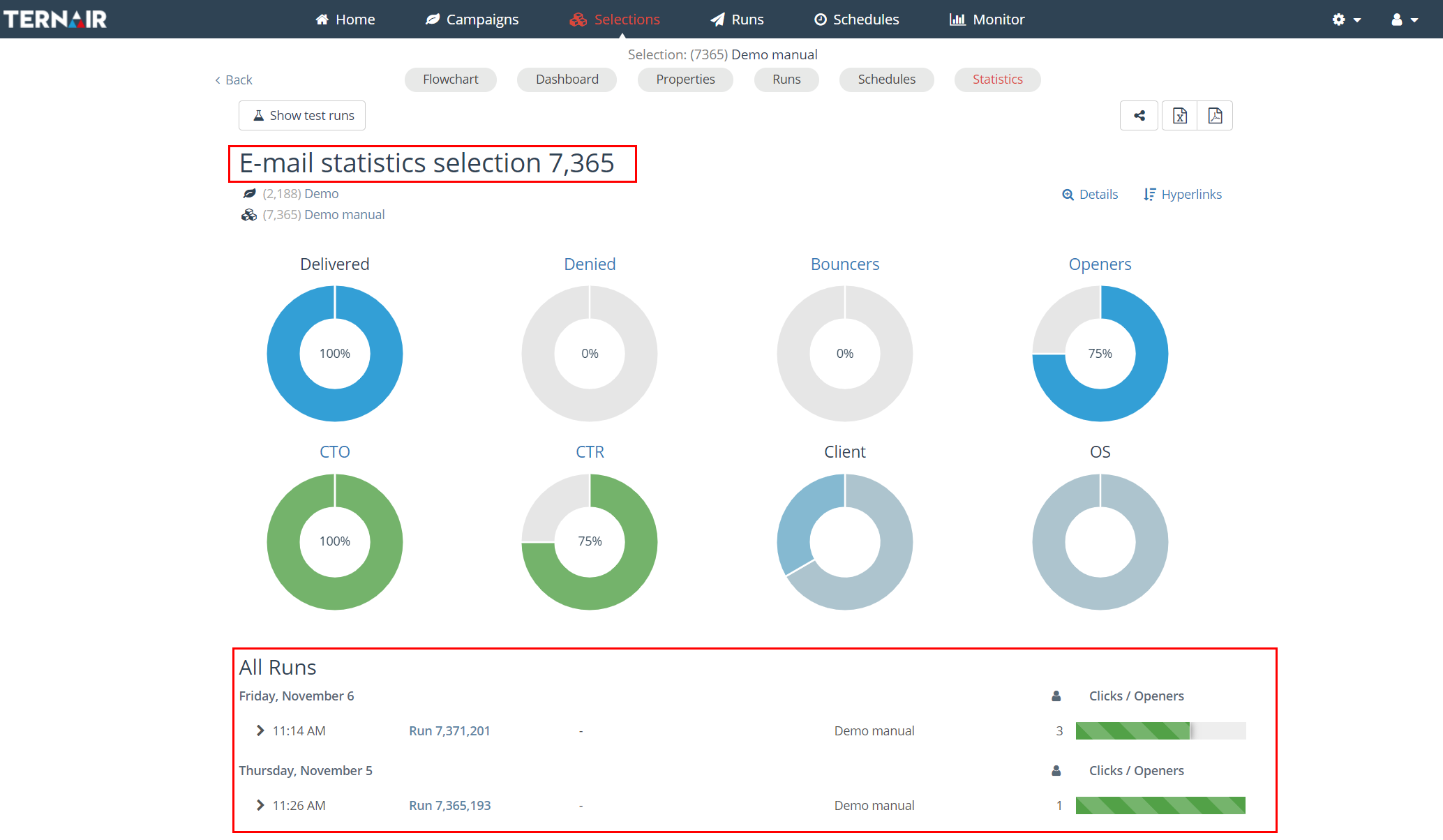
When an email report is opened from the Campaigns menu the email report for all runs of all selections is shown.
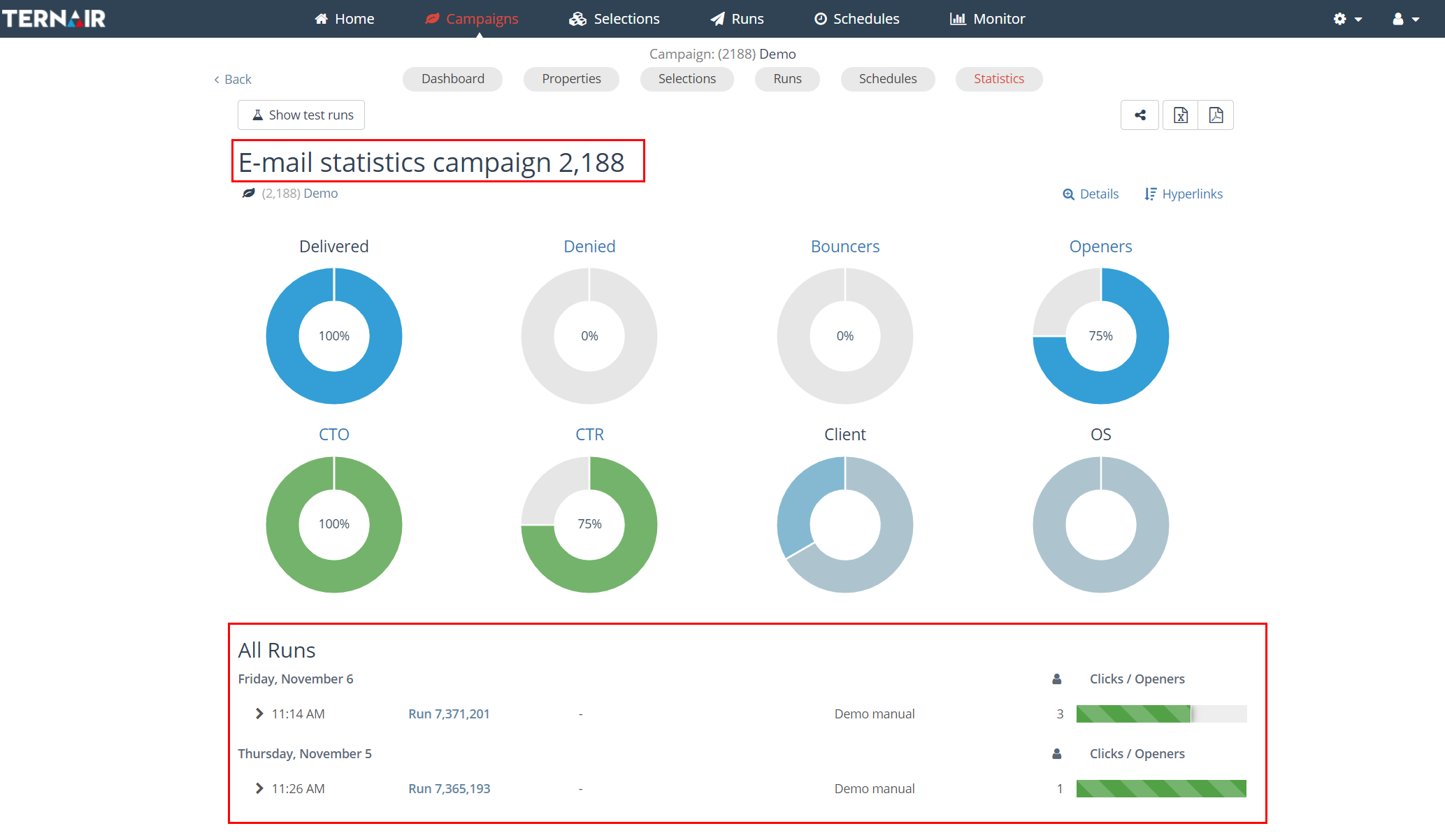
Click statistics after changing hyperlinks
If, after sending, one or more hyperlinks in an email have been changed, in the clicks per URL overview both clicks on the old link as well as those on the changed hyperlink are registered and shown in the email report.