Records in a selection can be ‘Split’ based on all available entities within the available sources.
Drag a split block onto the selection screen and connect it with another selection block that serves as an input.
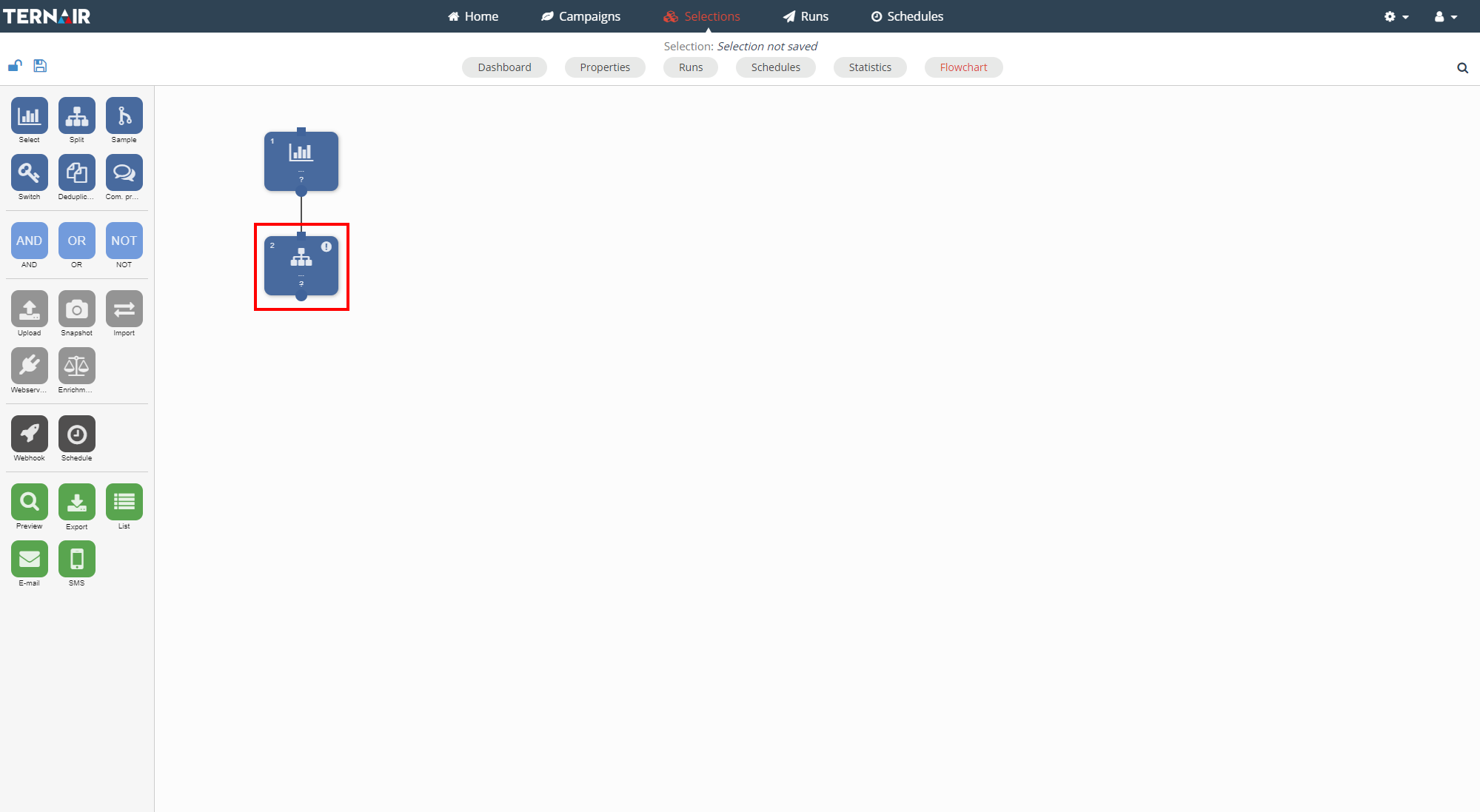
Double click the block in order to open its settings.
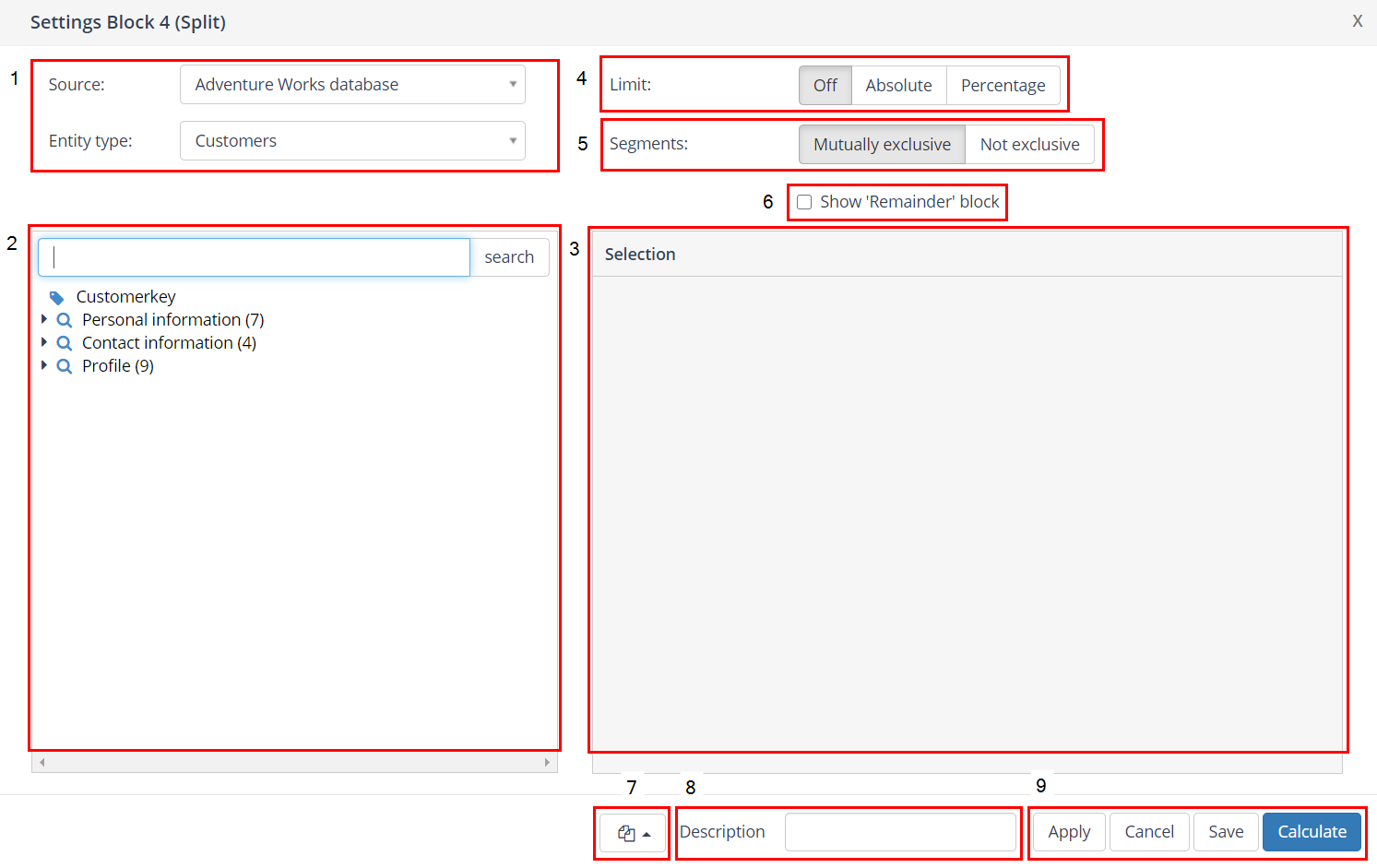
1. Source / Entity
First, select the source within which the split needs to take place.
More details: Source / Entity / Key.
2. Search / Select Entities
This part of the screen shows the different entities that are available to search and select. You can search for entities by scrolling through the list, expanding the entity tree or via the search box.
More details: Search / Select entities.
3. Define Selection / Split criteria
In this window you can define the condition(s) on which the split will occur.
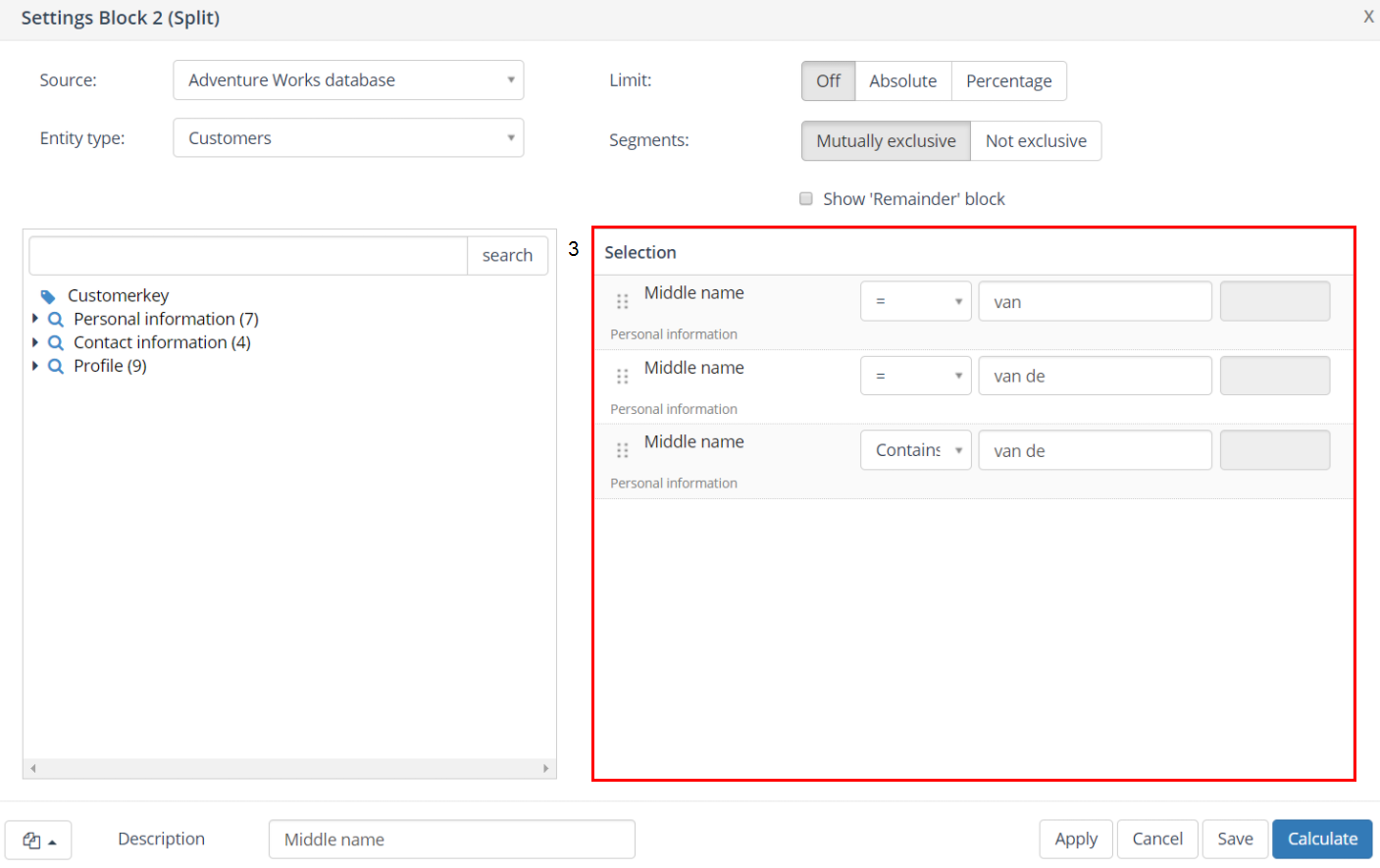
The selection can, for example, be split based on middle name. In the example above the records are split into three groups.
More details: Define selection definition(s).
4. Limit
Indicate in every split block whether the number of records should be limited or not by using the ‘Limit’ function.
First (4a) select ‘Absolute’ or ‘Percentage’.
Then provide the absolute number or percentage per segment (4b).
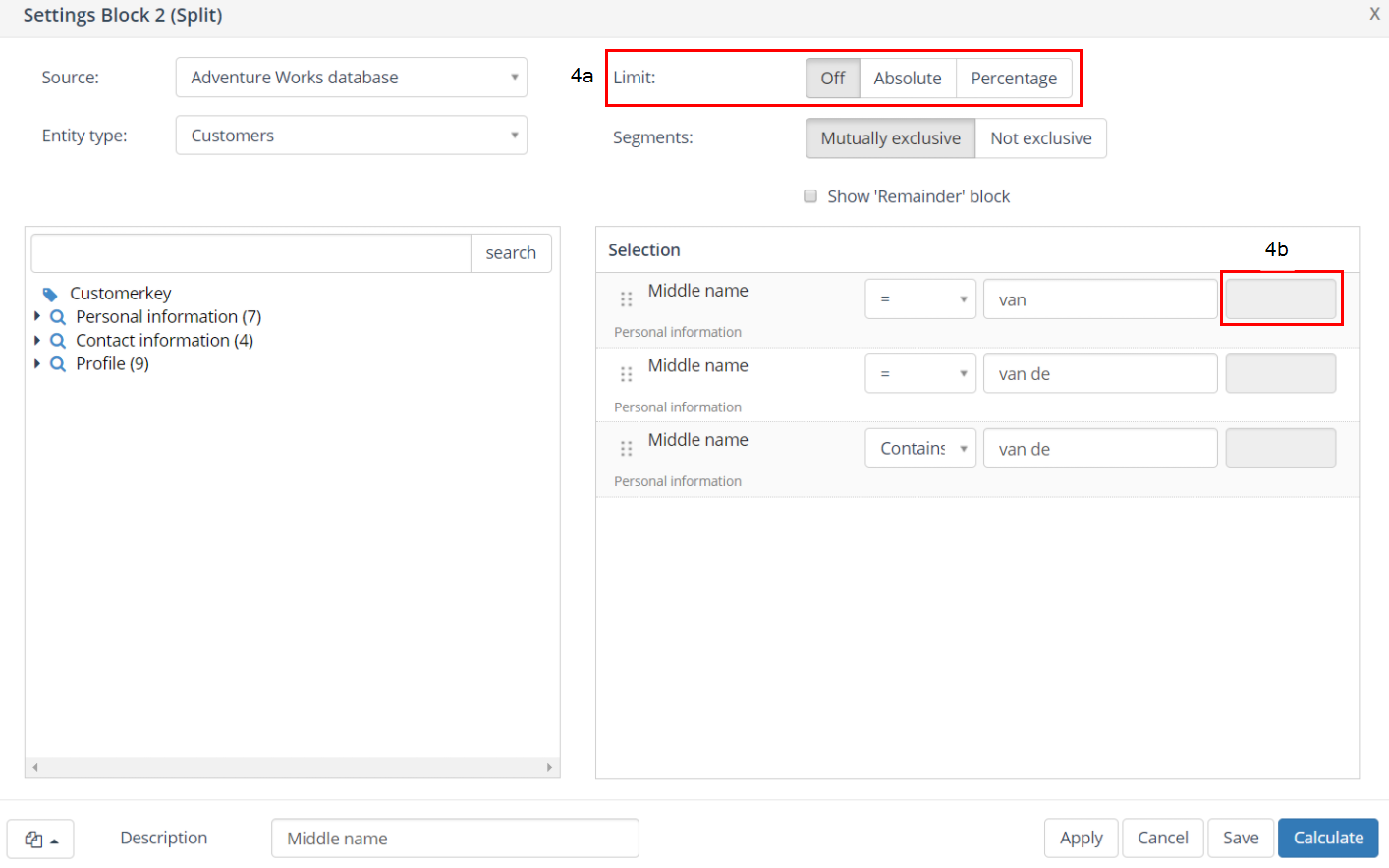
More details: Limit.
5. Segments: Mutually exclusive / Not exclusive
By default the different output blocks, or segments, are mutually exclusive. A record will only occur in one segment with this setting even when it meets multiple criteria. The selection criteria are executed top down, thus the order of the criteria is of interest to the outcome of the split.
The order can be changed by right clicking on a selection criteria and moving it up, down, to top, to bottom or removing it all together (or by dragging the criteria up or down in the list).
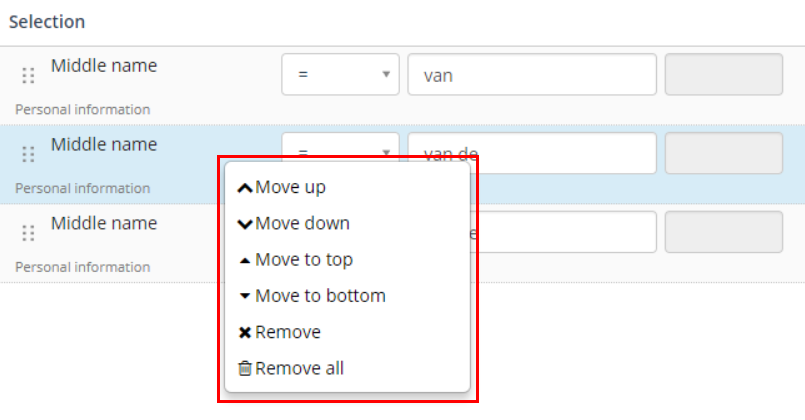
When the ‘Not exclusive’ option is selected, records can occur in multiple split blocks.
6. Show ‘Remainder’ block
By checking the ‘Show ‘Remainder’ block’ option an ‘Remainder’ block is added to the output of the split. This block contains the records that do not meet any of the specified conditions. Please note that this can also be 0. The ‘Other’ block can be recognized by the different shape of the block with respect to the other split blocks.
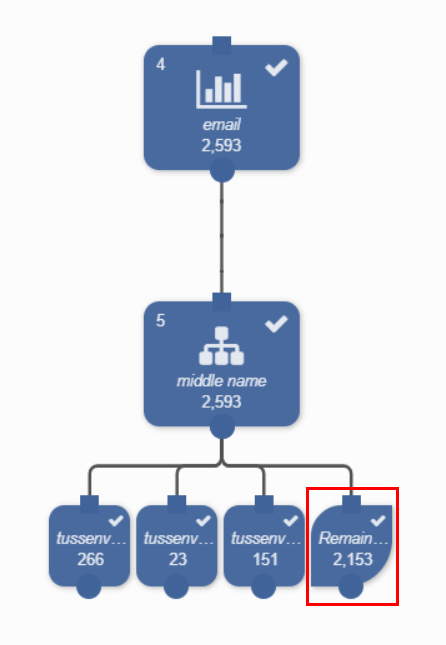
7. Block template
More details: Block template.
8. Description
More details: Description.
9. Apply / Cancel / Save / Calculate
The split block is saved and immediately executed after clicking the ‘Calculate’ button.
A segment block is created per group.
When ‘Show ‘Remainder’ block’ is selected a count of the remaining records (‘Remainder’) will be made. This remainder segment contains all records (from the input block) that do not meet the defined selection conditions in the split block.
More details: Apply / Cancel / Save / Calculate.
Example – Mutually exclusive
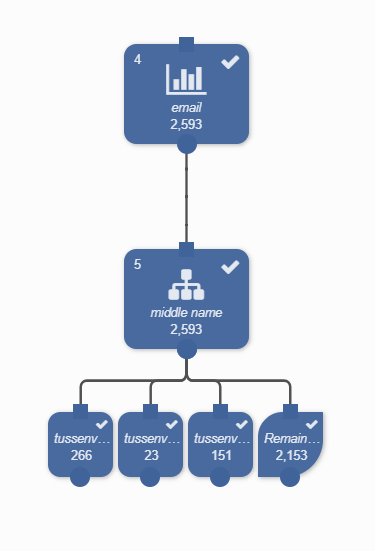
The split-block is split into four segment-blocks, the total of the split blocks is equal to the total number of records in the input block. The 2.593 records are now broken down into 266 records having middle name is ‘van’, 23 records having middle name ‘van de’, 151 records having middle name contains ‘van de’ (but is not equal to ‘van de’) and 2.153 records that do not meet any of the three specified definitions.
Example – Not exclusive
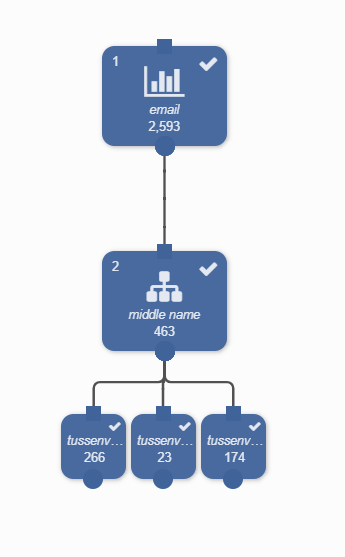
The input for the split contains 2.593 records. These are split into 266 records having the middle name ‘van’, 23 records having the middle name ‘van de’ and 174 (151+23) records containing the middle name ‘van de’.
N.B. the records within the three selection criteria are not excluded on each other. The example shows that the records having middle name ‘van de’ are both counted in the criteria middle name = ‘van de’ as well as containing ‘van de’.
