In a selection block there is always a key defined where the selection (count) is based on. The ‘Switch’ function can be used to change the key of a selection block into a different key.
Drag a switch block onto the worksheet and connect an input (selection) block with the switch block.
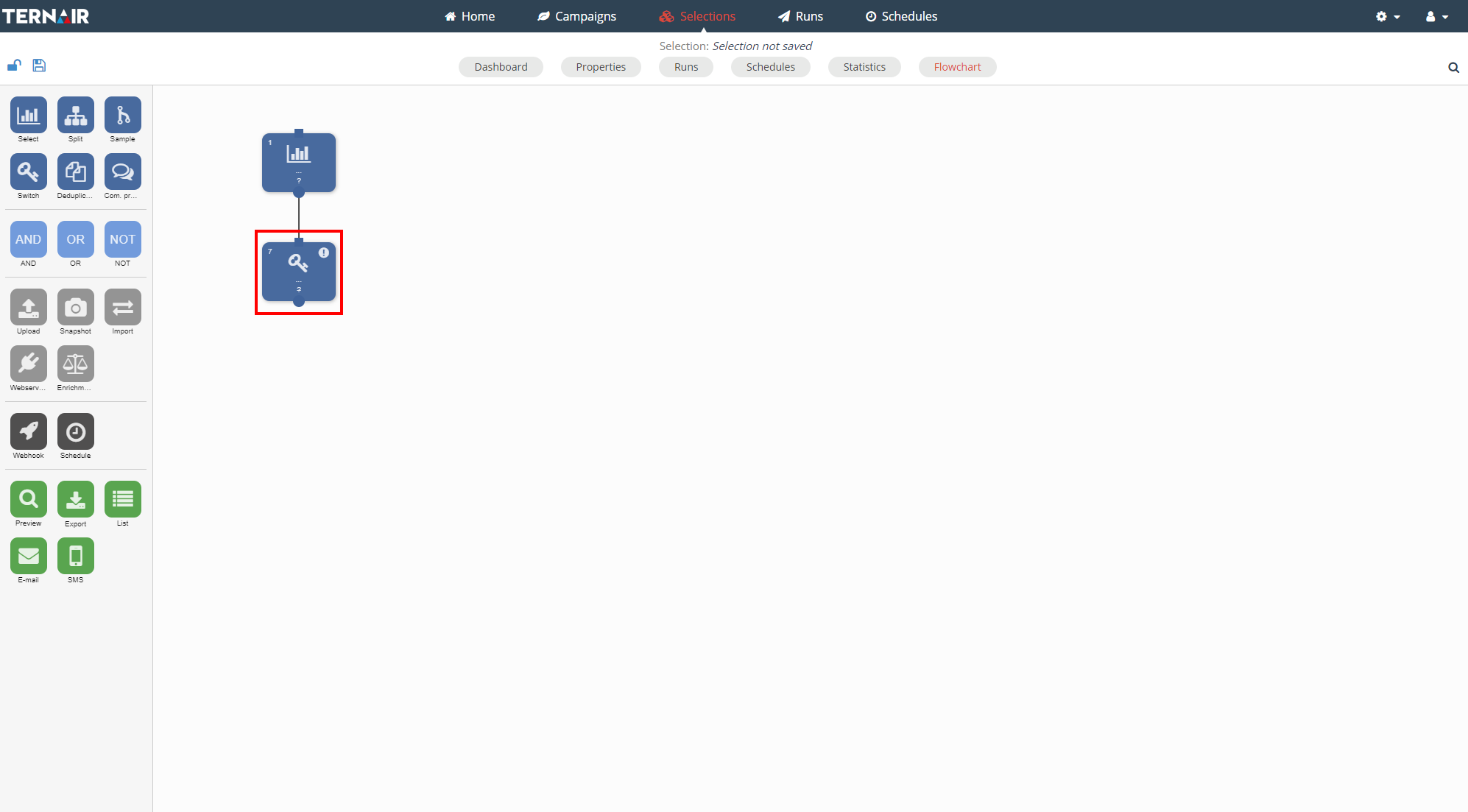
Double click the switch block in order to open its settings.
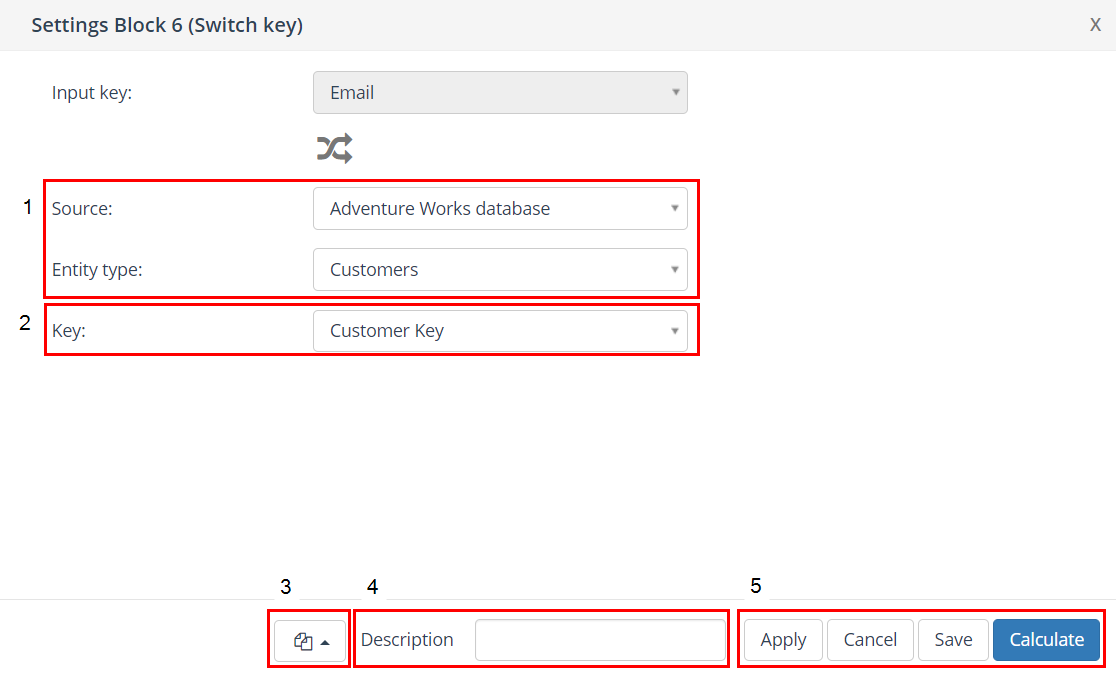
1. Source / Entity
First, select the source and type of the entity in which the “key switch” will take place.
2. Key
Then select the key to which you want to switch.
3. Block template
More details: Block template.
4. Description
More details: Description.
5. Apply / Cancel / Save / Calculate
Click ‘Calculate’ to perform the switch operation.
More details: Apply / Cancel / Save / Calculate.
Example
Switch from key ’email’ to key ‘MDB account_id’. Ternair Marketing Cloud searches records for which the key ’email’ corresponds to the column ’email’ in the chosen entity type. From all the corresponding records the column ‘MDB account_id’ will then be selected as key value.
