With ‘Authorizations’ it is possible to authorize user groups for specific entities (data) and specific functionalities.
Authorizations can be defined in the global settings.
Via the ‘Add new group’ button a new authorization can be added. Authorizations previously added are displayed on this tab. The authorization can be edited and removed by clicking the gear icon.
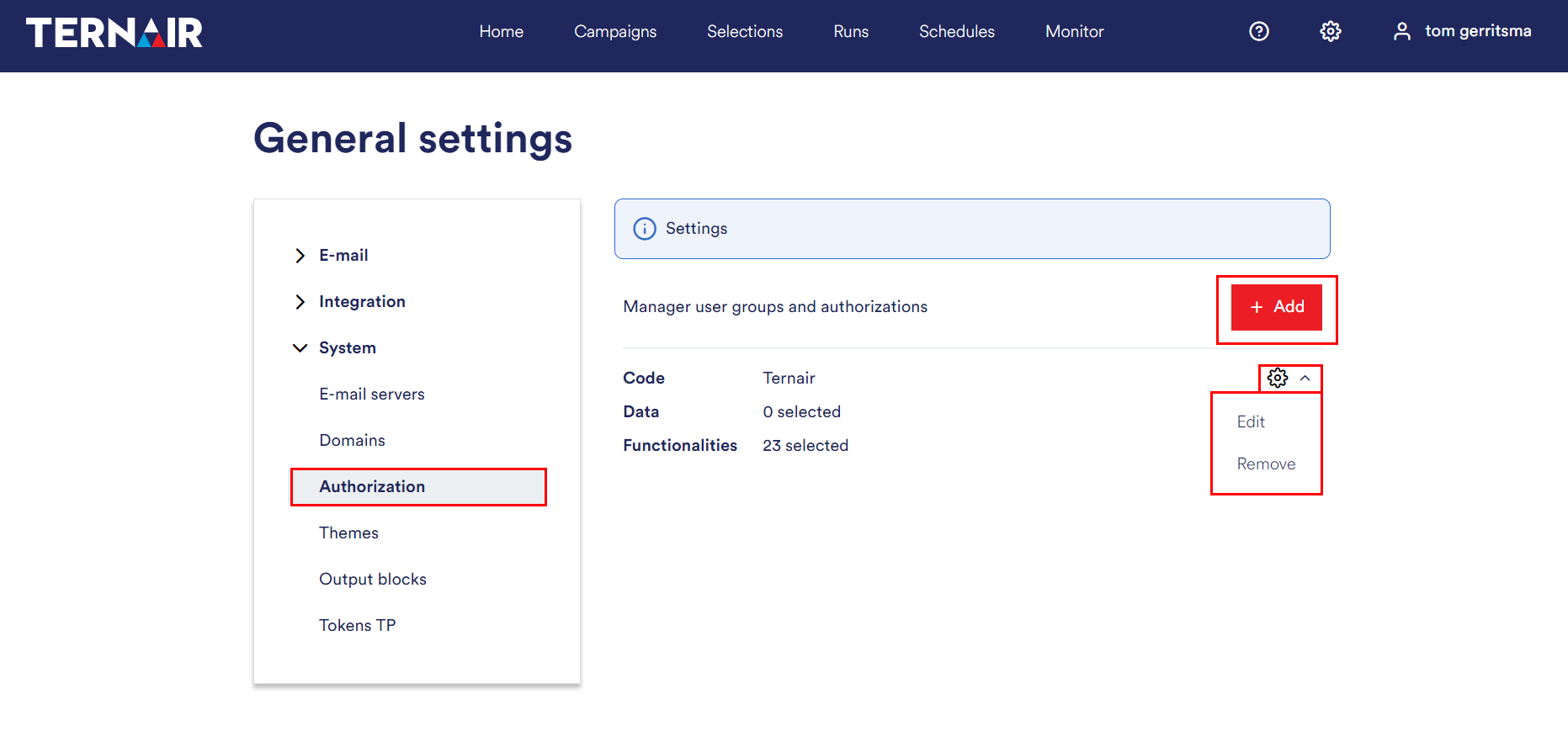
Add new group
Provide the settings to add a new group.
The following values are mandatory:
| Code | Description of the user group.
N.B.: in order to be able to correctly apply the authorization settings this user group code must be filled out as the ‘application group’ value for a user in the repository. |
| Data | Select which data the user group is allowed to use |
| Functionalities | Select which functionalities the user group is allowed to use
N.B.: when a user opens a selection containing functionalities he/she has no authorization for, the selection is read-only. |
Data
In this section the available data sources and entities for the user group can be managed. When access to a certain source or entity is switched off for a user group, users in this group will not see this source or entity in a selection.
When, for example, the source Email statistics (Ternair) is disabled for a user, this source will not show up in for example the select block, or when creating a mapping in an output block.
In the settings the Email statistics (Ternair) are disabled for the user group Editors:
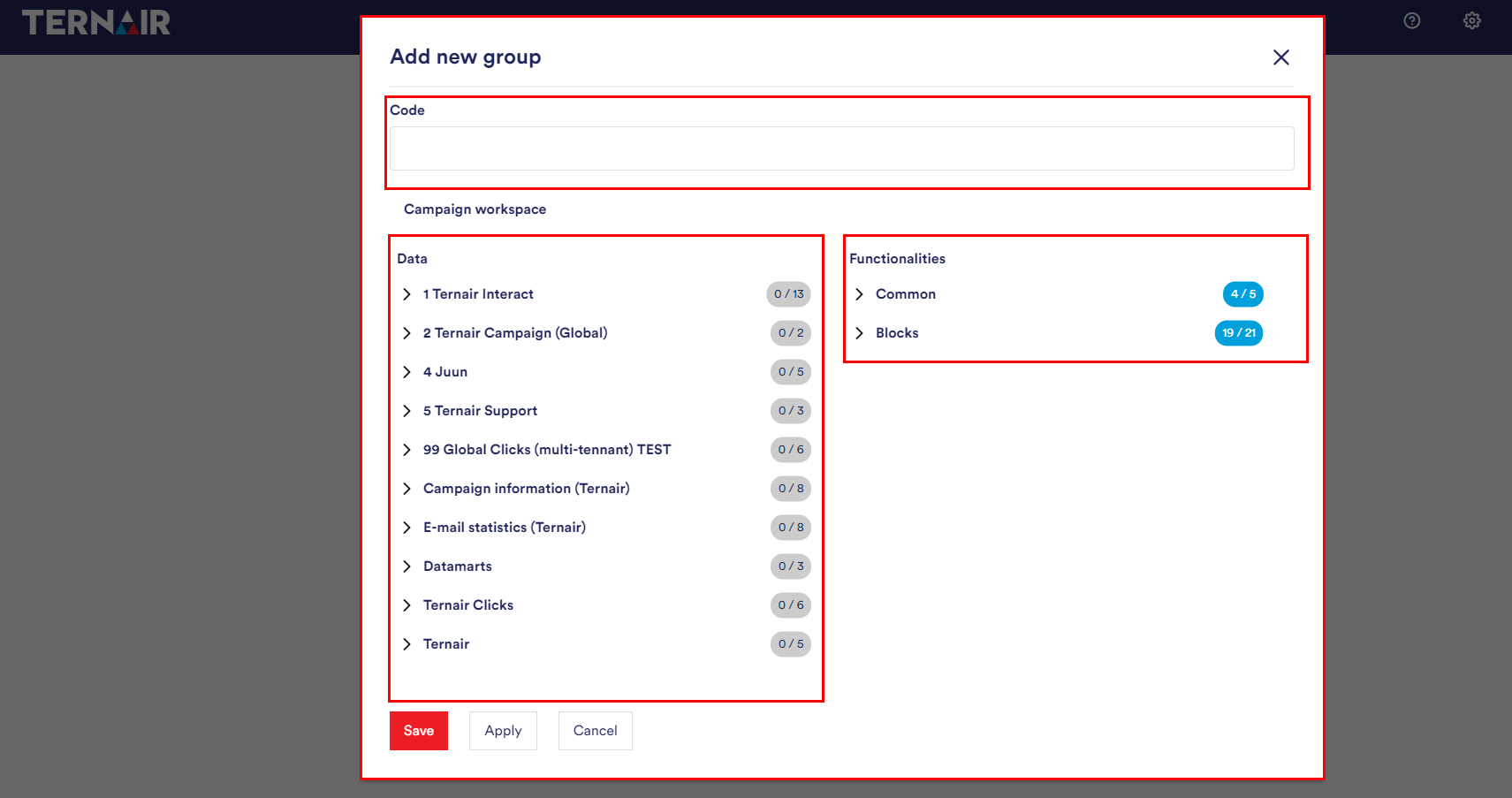
Within Ternair Marketing Cloud the available sources in the select block for a user in the Editors user group are now different from a user that has access to all sources.
Data source E-mail statistics (Ternair) disabled vs. Email Statistics (Ternair) enabled.
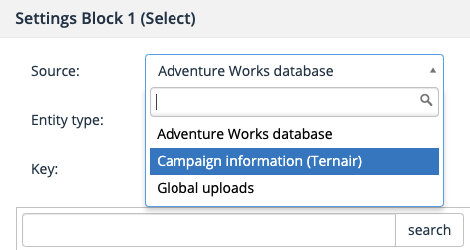
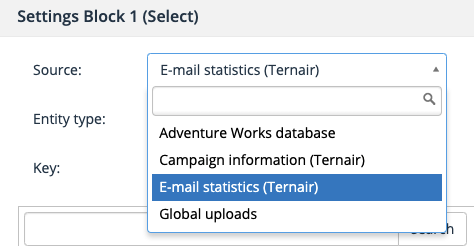
When creating a mapping in an output block, the difference is also visible in the available data sources.
E-mail statistics (Ternair) disabled vs. Email Statistics (Ternair) enabled in the output mapping.
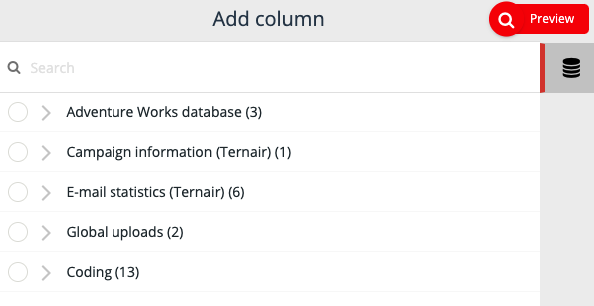
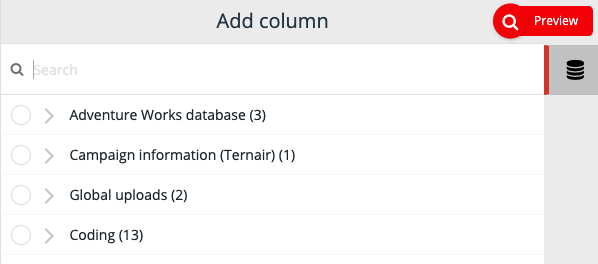
N.B. a user that doesn’t have access to a specific data source / entity isn’t able to edit selections in which this date source / entity is used.
Functionalities
In this section the available functionalities / blocks a user is allowed to use can be managed. Furthermore access to the manage campaigns / selections / templates / global settings can be provided.
- Manage campaigns: when enabled a user in this user group is allowed to create, edit and delete campaigns
- Manage selections: when enabled a user in this user group is allowed to create, edit and delete selections
- Manage templates: when enabled a user in this group is allowed to create, edit and delete templates (selection/block tempates, email templates, email snippets and landingpages)
- Manage global settings: when enabled a user in this group has access to the global settings; f.e. email trackers, themes, webservice and webhook configuration, etc.
Without using user groups, a Ternair Marketing Cloud user has access to all data sources, functionalities and configuration options.
By defining user groups and enabling/disabling access to specific functionalities, like for example in the Editors user group in the example below, the selection flowchart will look differently, only showing the blocks for the enabled functionalities.
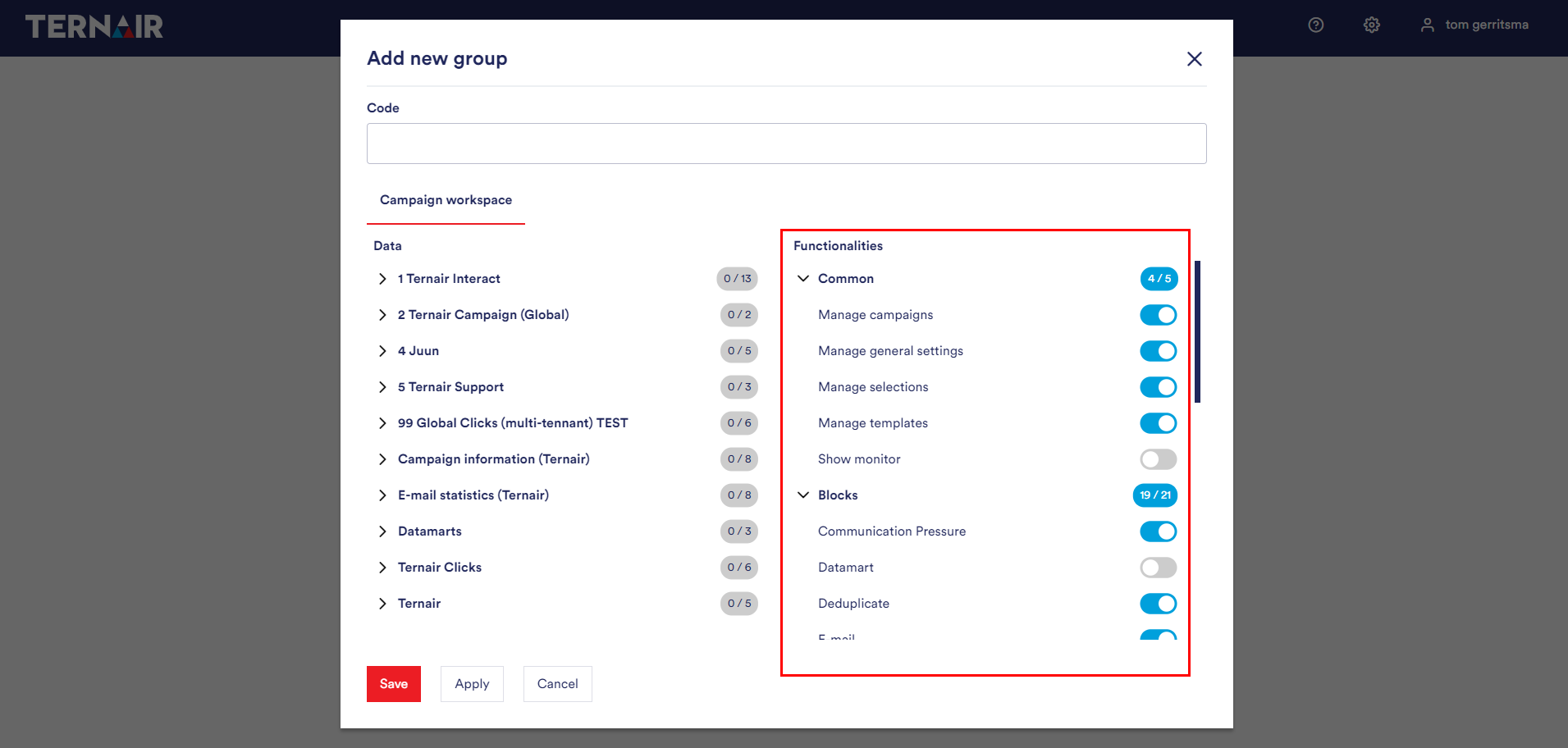
Within Ternair Marketing Cloud the available functionalities / blocks in the selection flowchart for a user in the Editors user group are now different from a user that has access to all blocks.
Functionalities / blocks disabled vs. functionalities / blocks enabled in selection flowchart.
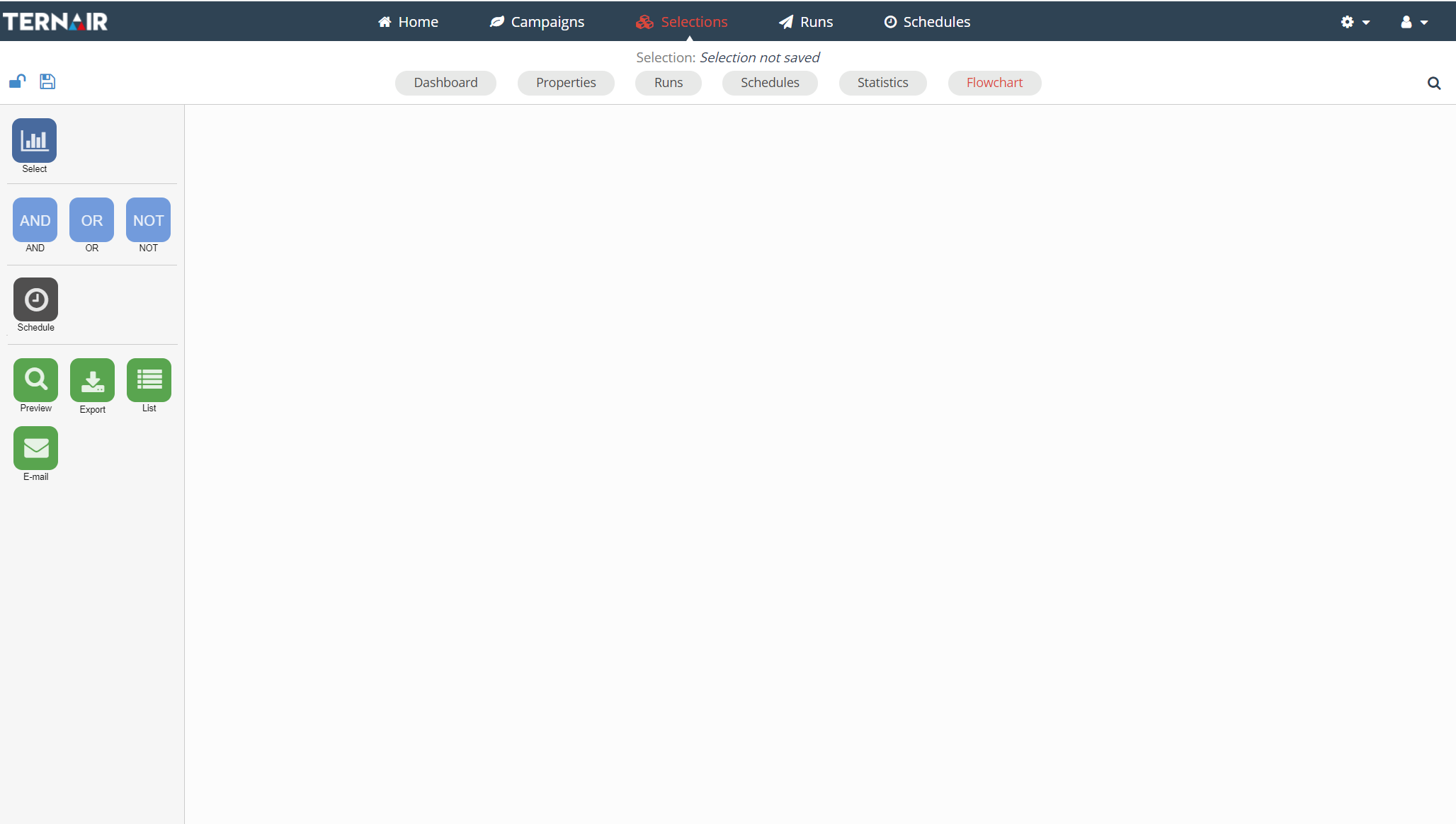

N.B. a user that doesn’t have access to a specific functionality / block isn’t able to edit selections in which this block is used.
