Via ‘Trackers’ additional information can be added to a hyperlink in order for the hyperlink to be recognized in other / external systems.
In the global settings you can define trackers and tracker wildcards.
Trackers
When opening the ‘Global settings’ menu the first tab, ‘Trackers’, is opened. The first time this tab is opened it will be empty.
Click the ‘Add a new tracker’ button in order to add a new tracker. Trackers previously added are displayed on this tab. The trackers can be edited, duplicated and removed by clicking on the gear icon.
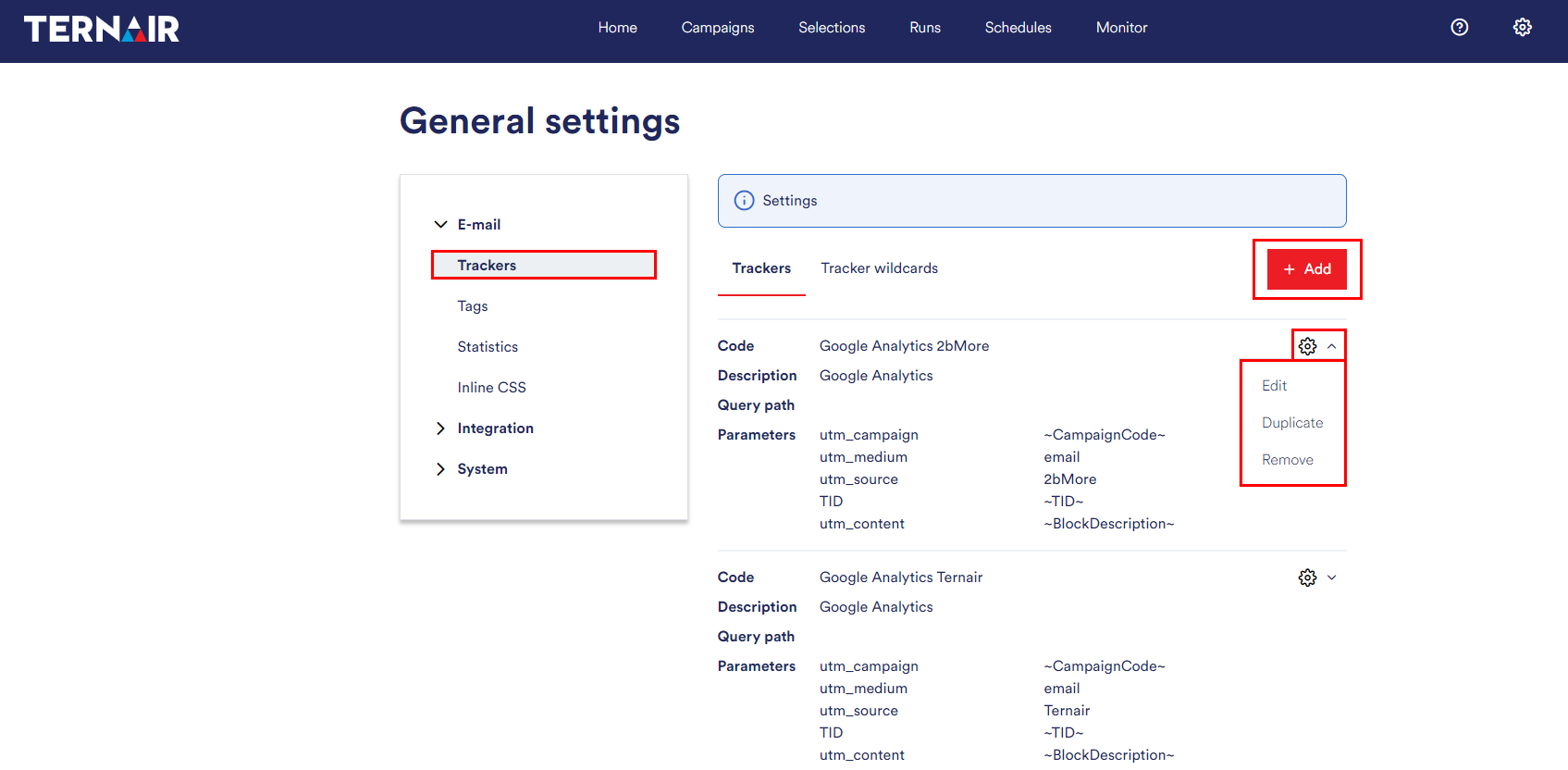 Add tracker
Add tracker
Provide the settings to add a new tracker.
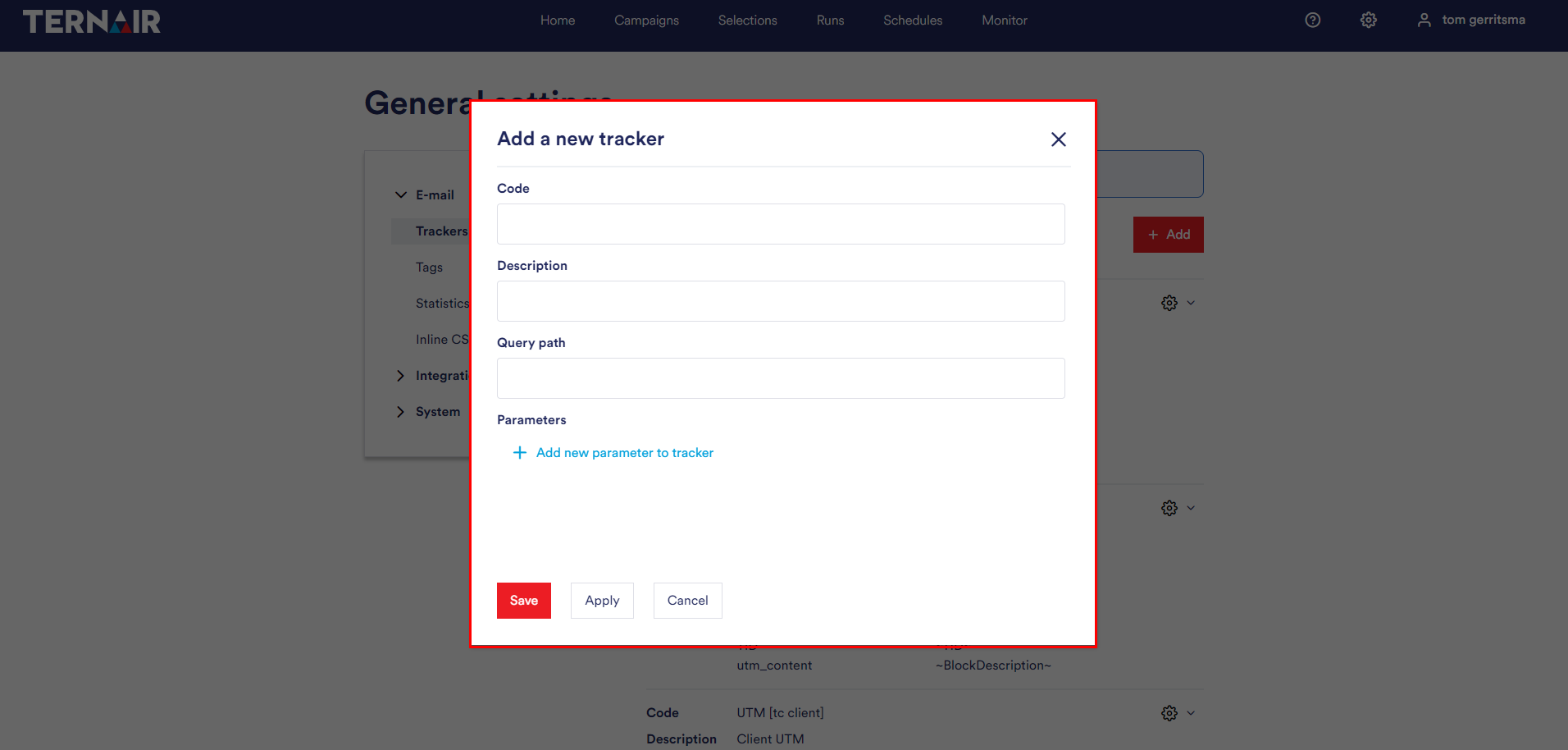
| Code | The (unique) name of the tracker. |
| Description | The description of the tracker. |
| Query path (optional) | Provide value that will be added as a tracker to the URL.
When, for example, tracking/123456 is provided the URL https://www.ternair.com will look like https://www.ternair.com?tracking/123456, when the GOOGLEANALYTICS tracker is selected in the settings of the e-mail block. |
| Parameters | When adding a parameter a key and value need to be provided. A value can contain one of the default variables (~CampaignCode~, ~CampaignDescription~, ~SelectionCode~, ~SelectionDescription~, ~BlockDescription~) or an entity. When using an entity (for example [e-mail] or [rundate]) this field must be mapped in the settings of the e-mail block.When, for example, the parameter key utm_rundate with value [RunDate] is provided the URL https://www.ternair.com will look like https://www.ternair.com?utm_rundate=20200701. |
Tracker wildcards
A tracker wildcard can be used to automatically add a tracker to a hyperlink when the hyperlink contains the specified wildcard value.
Click the ‘Add a new tracker wildcard’ button in order to add a new tracker wildcard. Tracker wildcards previously added are displayed on this tab. The trackers can be edited, duplicated and removed by clicking on the gear icon.
Add tracker wildcard
Provide the settings to add a new tracker wildcard.
![]()
| Code | The (unique) name of the wildcard. |
| Trackers | A tracker can be added by typing in the ‘Trackers’ field or select one or more trackers form the drop-down list. After every space or comma a new tag is started. By using an asterisk (*) before and/or after a wildcard partial matches can be defined.When, for example, the wildcard *ternair.com* is set you can then select one or more trackers form the drop-down list ‘Trackers to assign’ that must be applied when a hyperlink in an e-mail contains ternair.com. |
