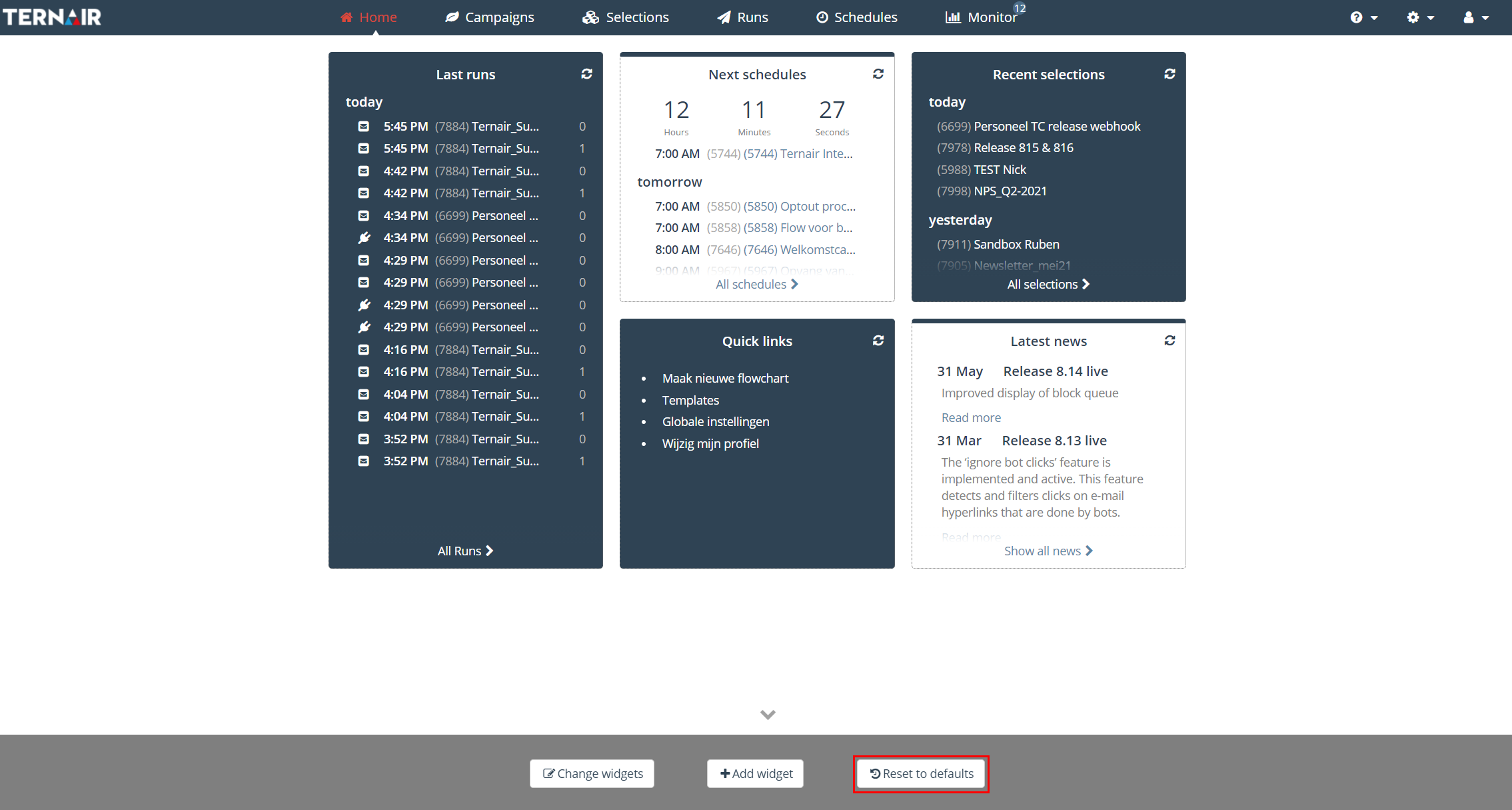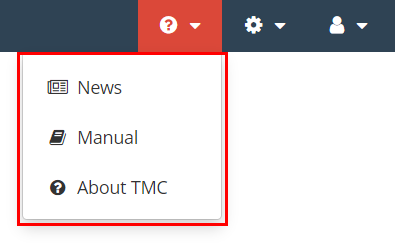The home screen is the default screen that is opened after a successful login.
The home screens contains several widgets showing campaign, selection, run and schedule information. The widgets that are shown can be personalized. Each user is able to personalize his or her home screen.
Apart from the homepage the ‘Campaigns’, ‘Selections’, ‘Runs’, ‘Schedules’ and ‘Monitor’ screens also contain a dashboard with widgets displaying data on campaign/selection/run level.
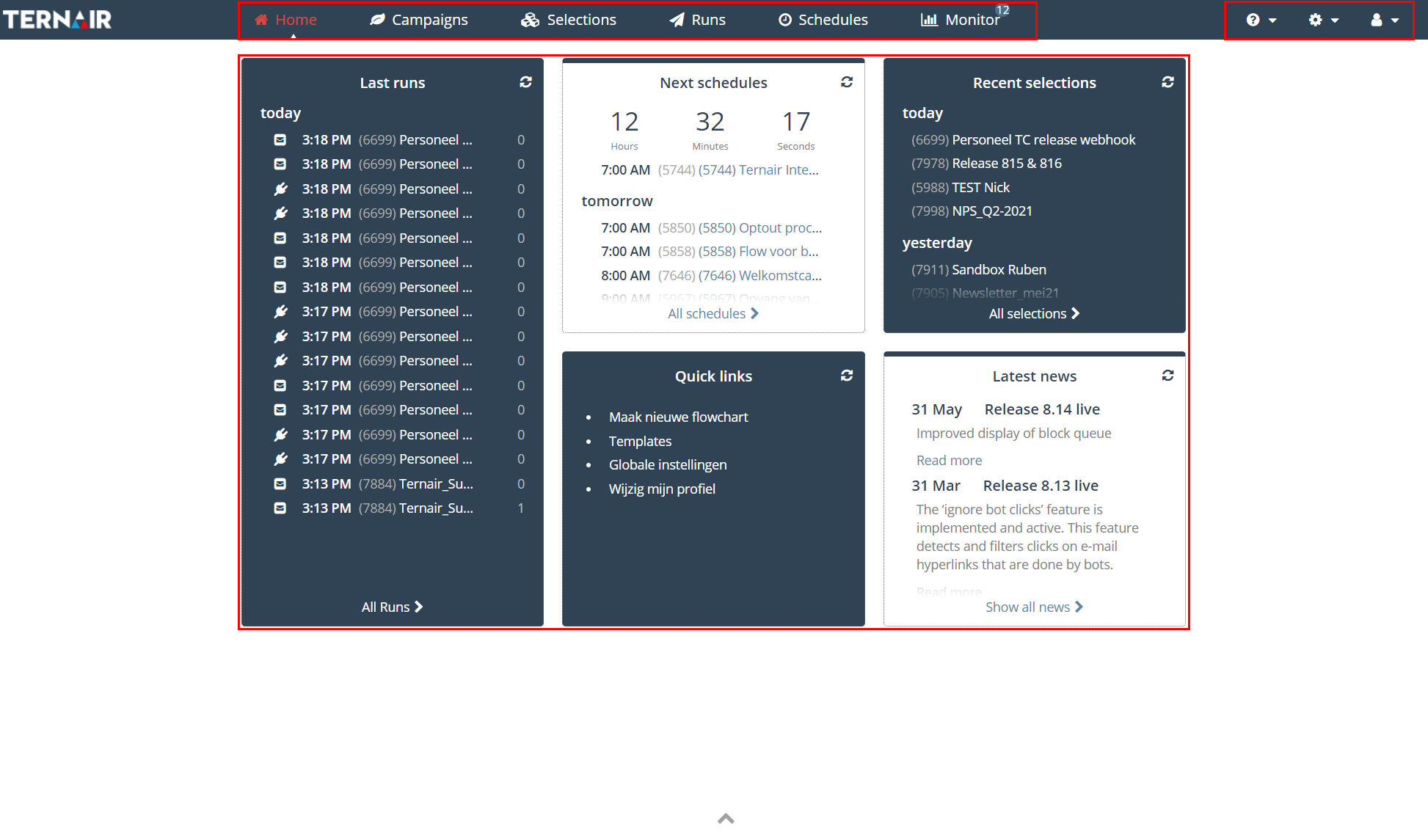
Main menu
You’ll find the main menu at the top of the screen. This menu provides the user the possibility to:
- Open the homepage;
- Go to a list of campaigns;
- Go to a list of selections;
- Go to a list of runs;
- Go to a list of schedules;
- Go to monitor screen.
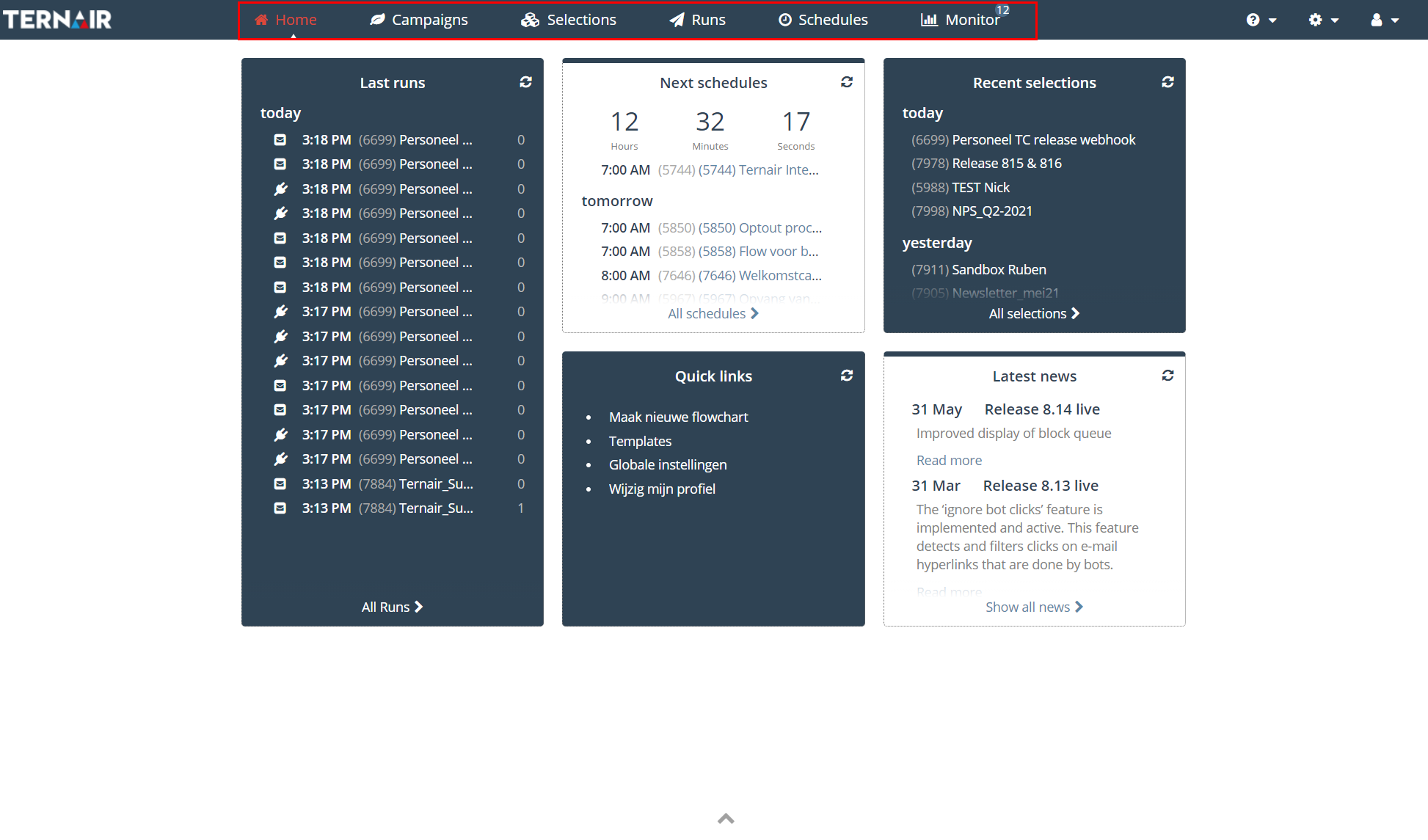
In addition to the main menu you will find the following three buttons on the top right of the portal.
These drop-down menus can be used to view and edit Ternair Marketing Cloud information (left menu), general settings (center menu) and user settings (right menu).
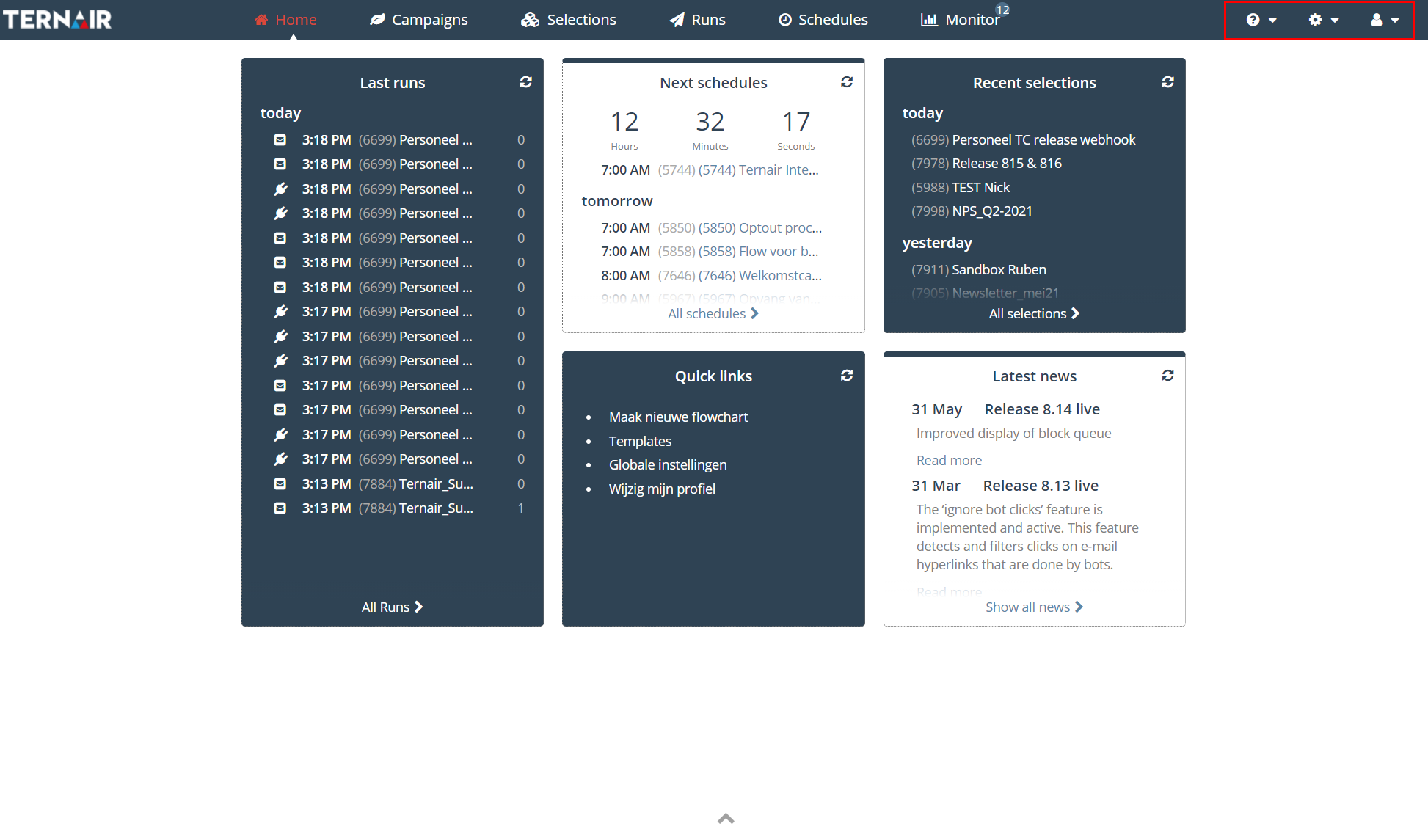
Info
|
|
|
General
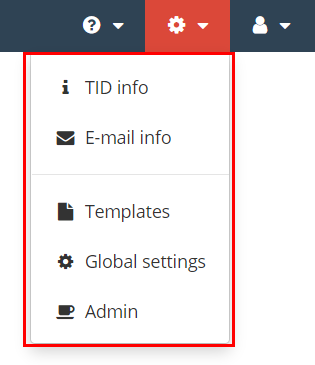 |
|
User settings
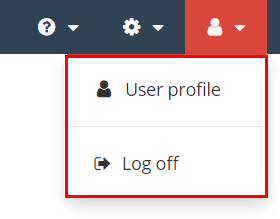 |
|
Personalize home screen
Editing / removing widgets
By clicking the arrow (chevron) on the bottom center of the screen a toolbar for editing the widgets is opened.
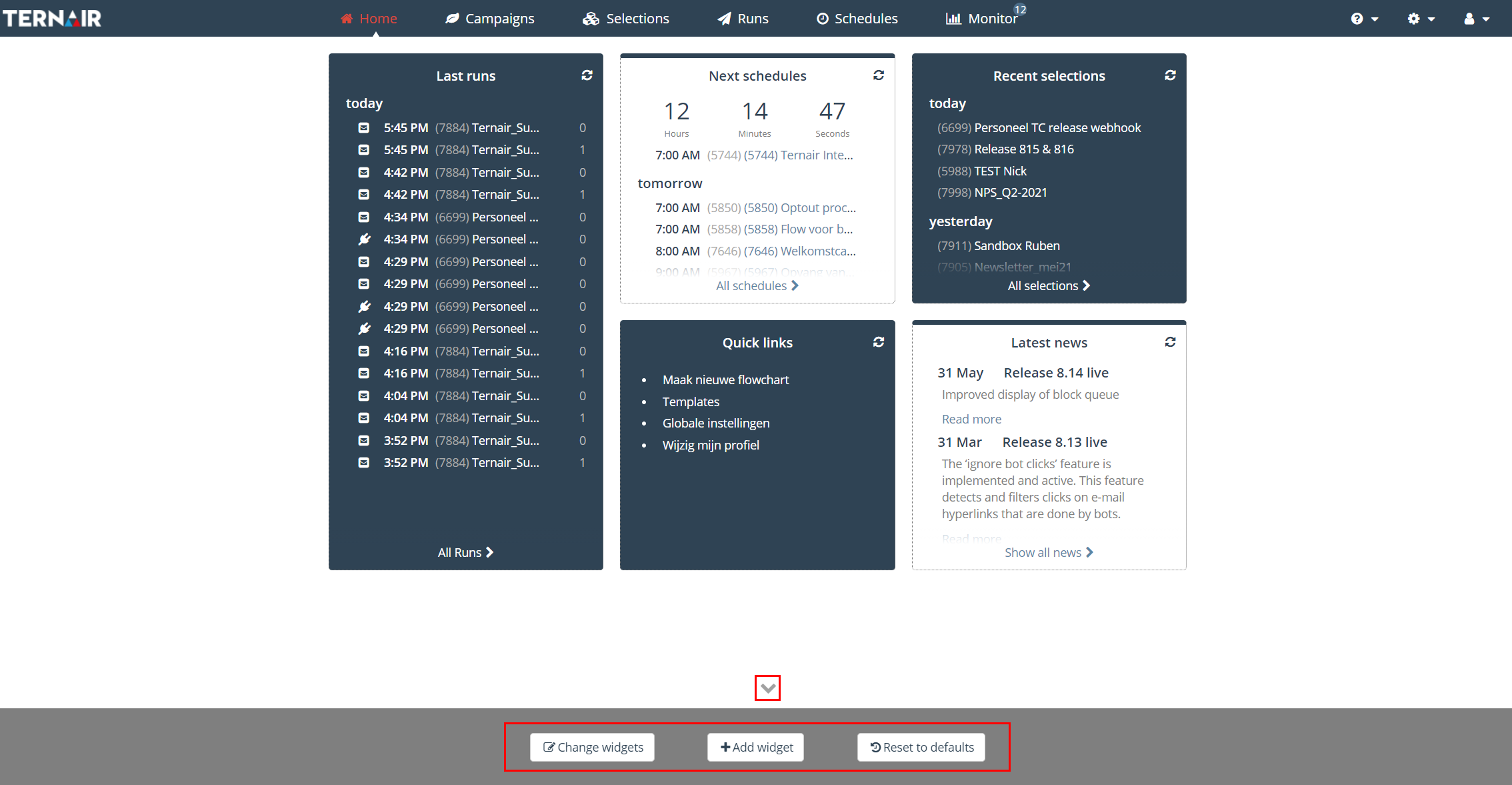
Use the ‘Change widgets’ button in order to manually update a widget, edit the background color and/or remove the widget from the dashboard.
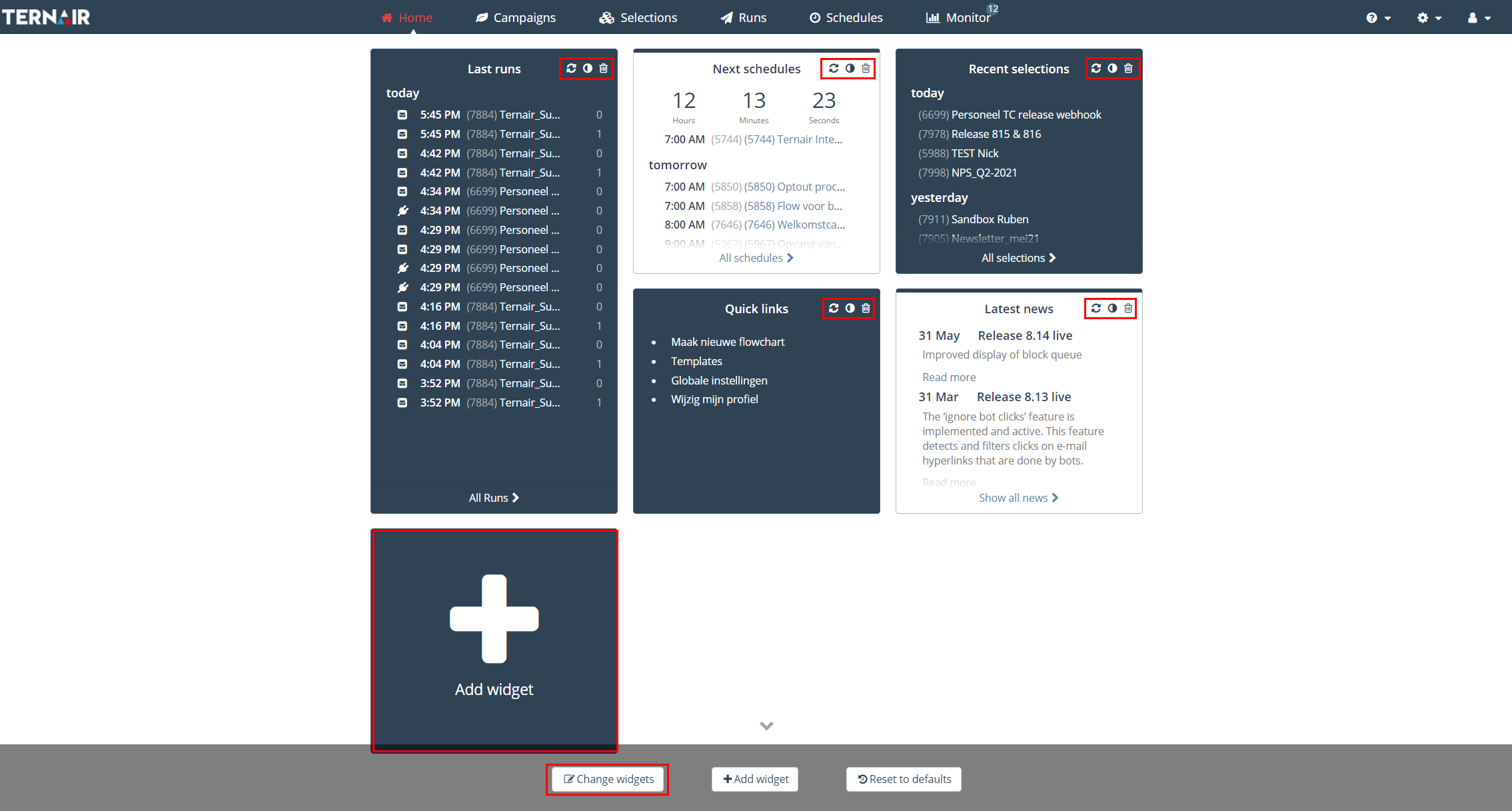
Use the ‘Add widget’ button to add additional widgets to the dashboard. Select a widget from the pop-up window and repeat this action in order to add multiple widgets.
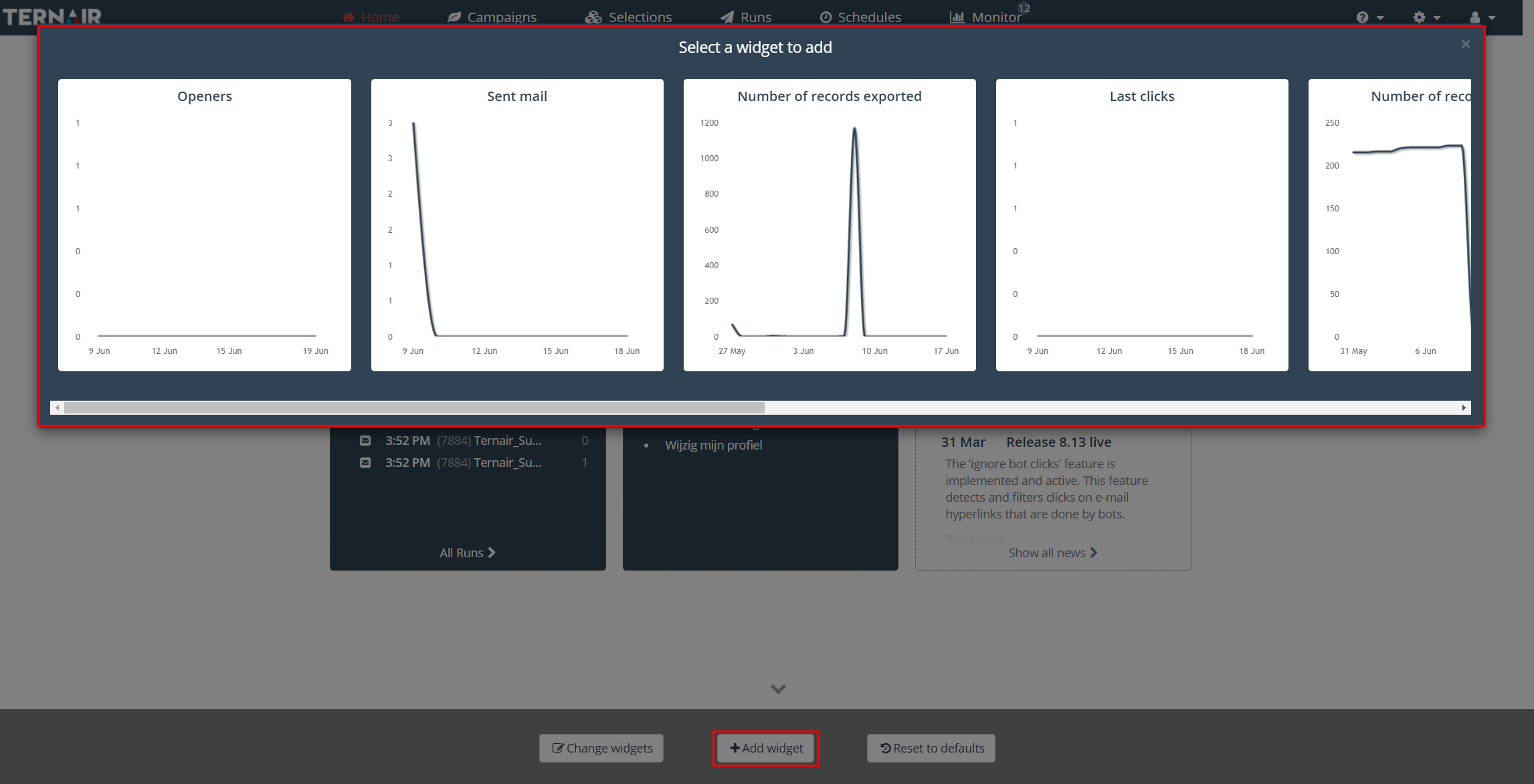
The ‘Reset to defaults’ button is used to reset all widgets on the dashboard to the default settings (Last Runs, Next schedules, Recent selections, Quick links, Latest news).