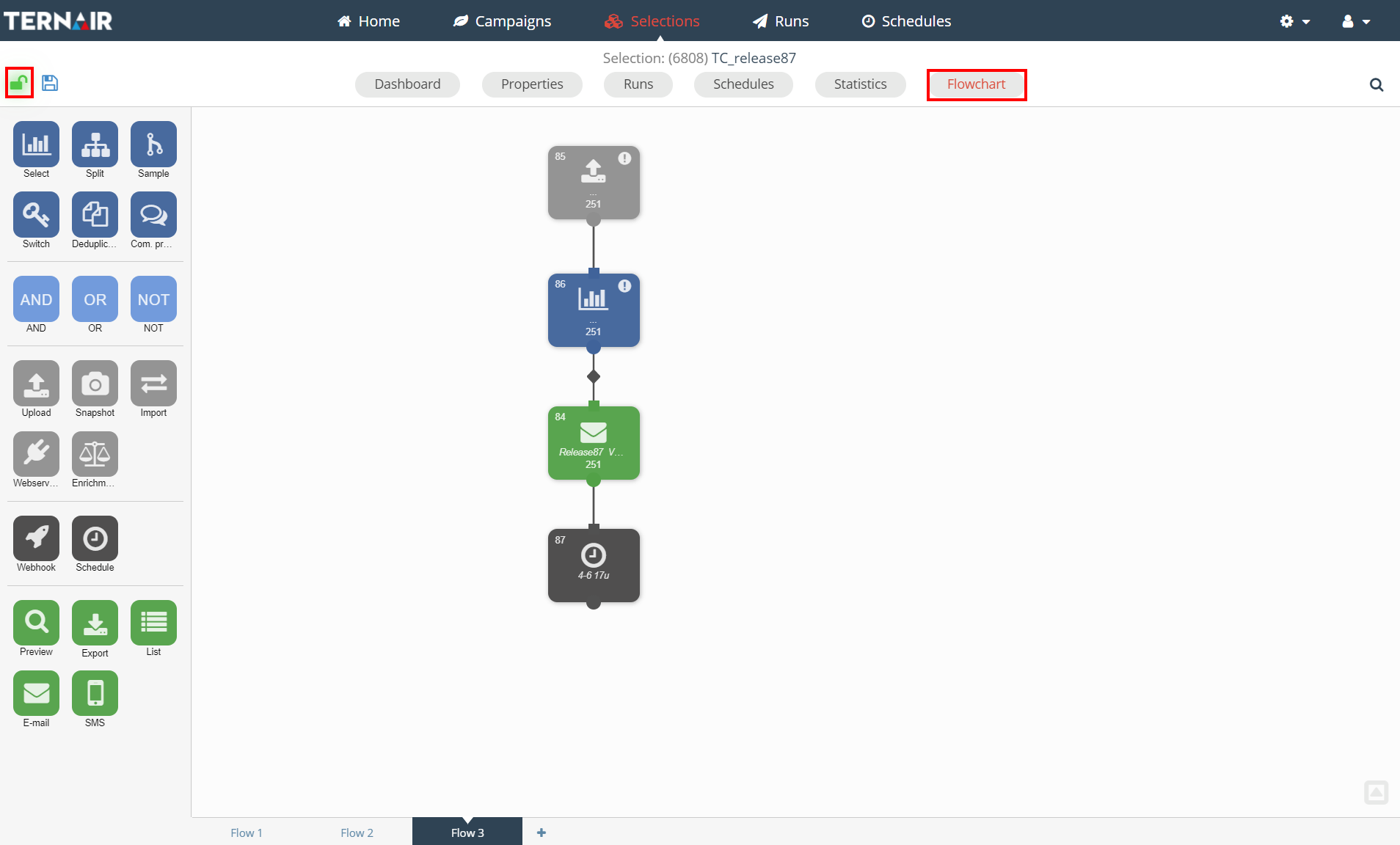A selection flowchart can be opened in two ways:
1. Click on the selection name; the selection opens in the same window.
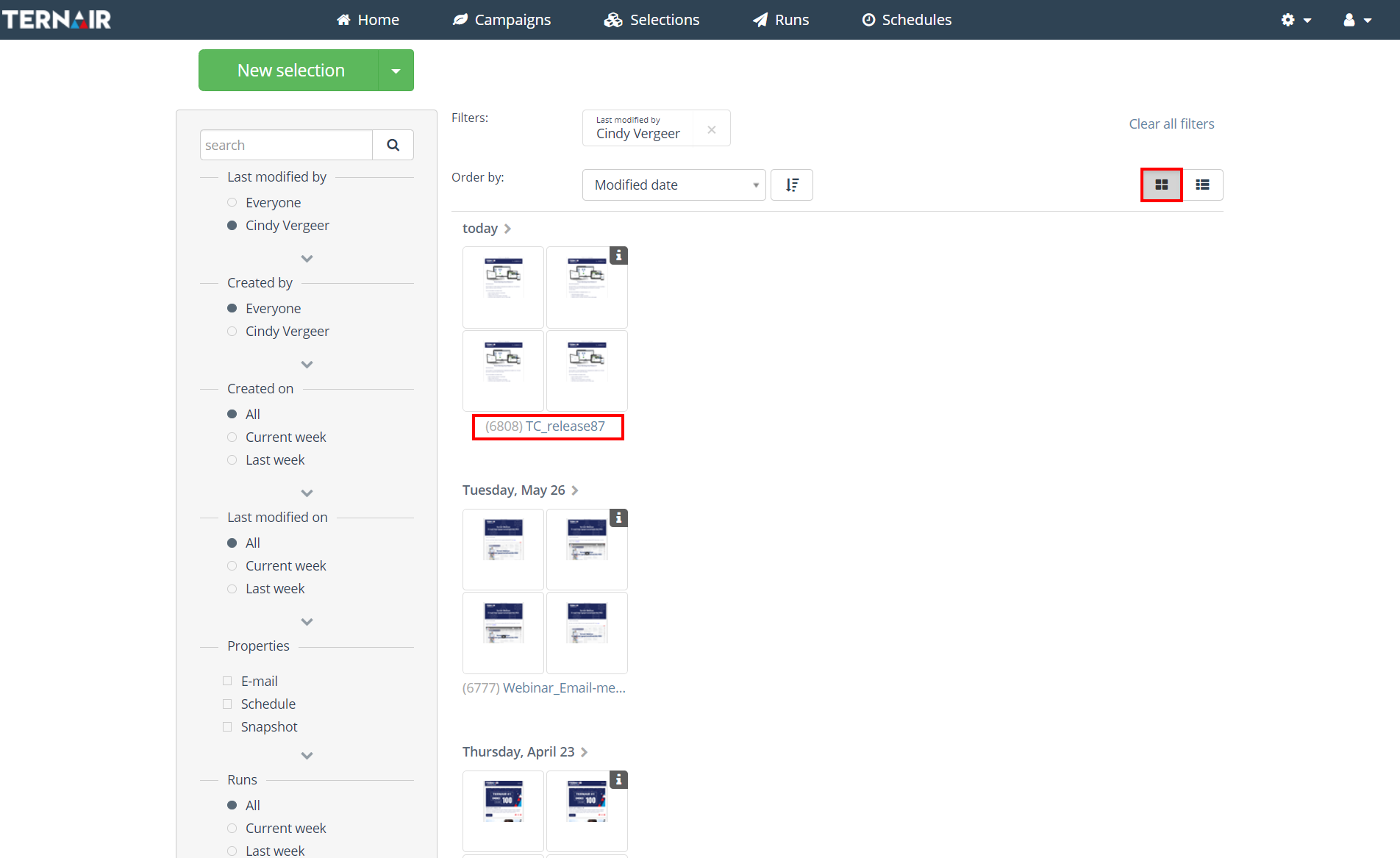
2. Click on the icon behind the selection name; the selection opens in a new window (only possible in detailed mode).
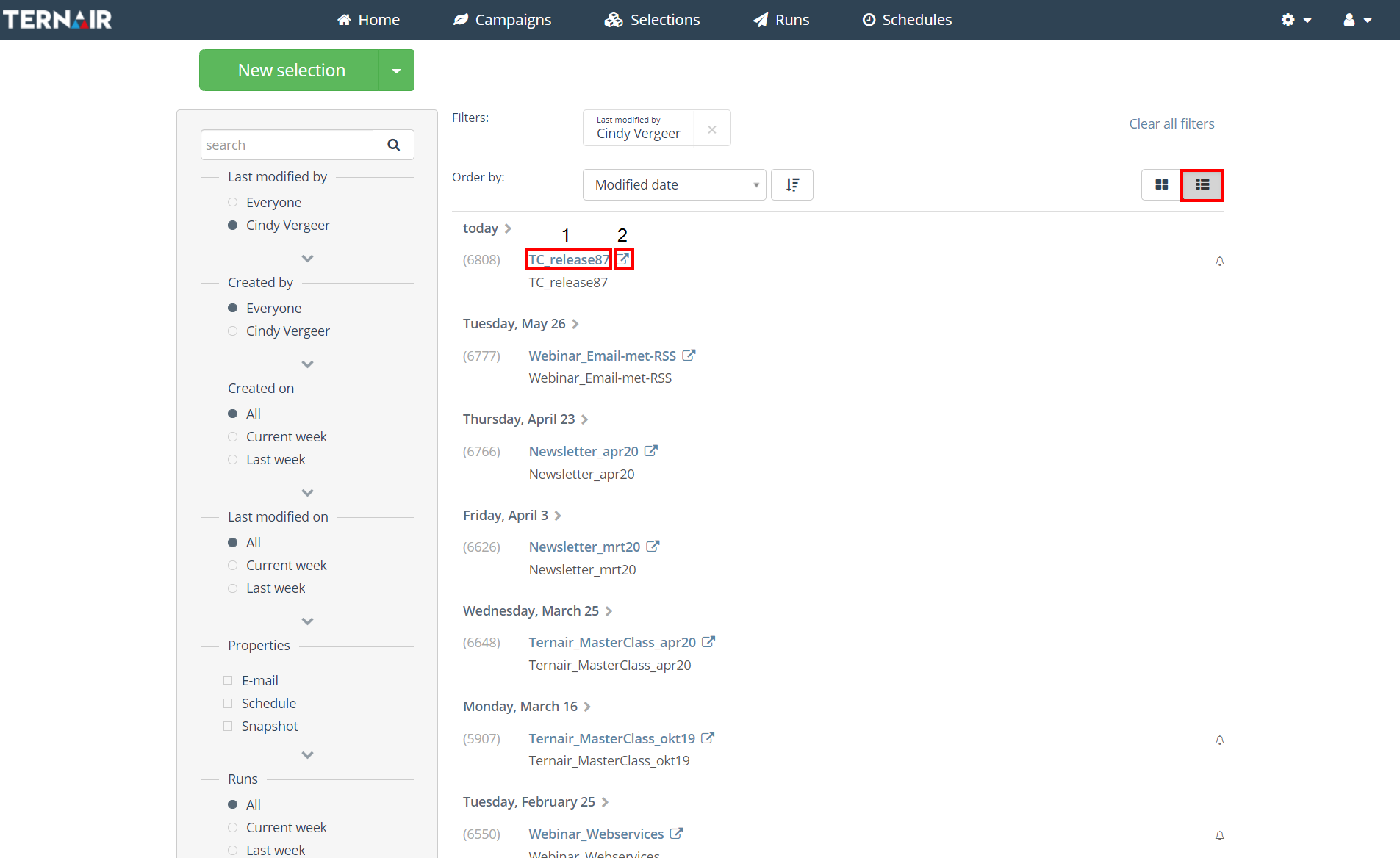
Unlock selection flowchart
The selection opens, by default, on the ‘Dashboard’. Click the ‘Flowchart’ button to open the selection flowchart.
Existing selection flowcharts are always opened in read-only mode (protected view). A selection flowchart can be edited by clicking on the lock icon.
If selection is unlocked by an user, it is locked for all other users.
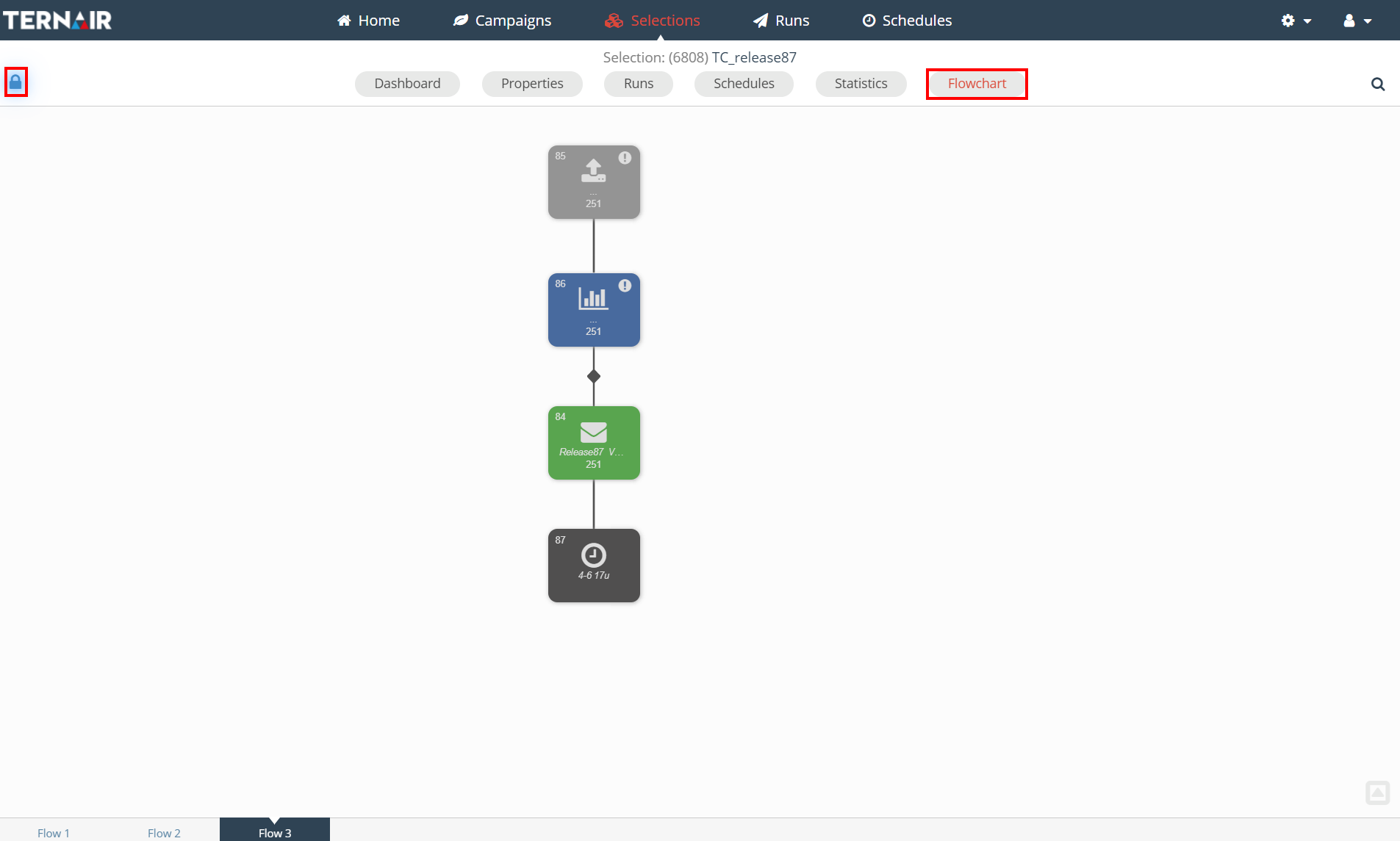
Edit selection flowchart
After clicking the lock icon the selection flowchart can be edited.
When a schedule is active in an existing selection flowchart the following pop-up window is shown.
- Click ‘Stop 1 schedule Block(s)’ to open the existing selection flowchart and stop the schedule.
- Click ‘Ignore’ to open the selection flowchart while keeping the schedule(s) in the flowchart active.
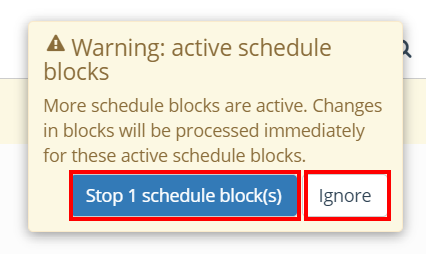
After choosing one of these options the menu appears on the left side of the screen and the selection flowchart can be edited.