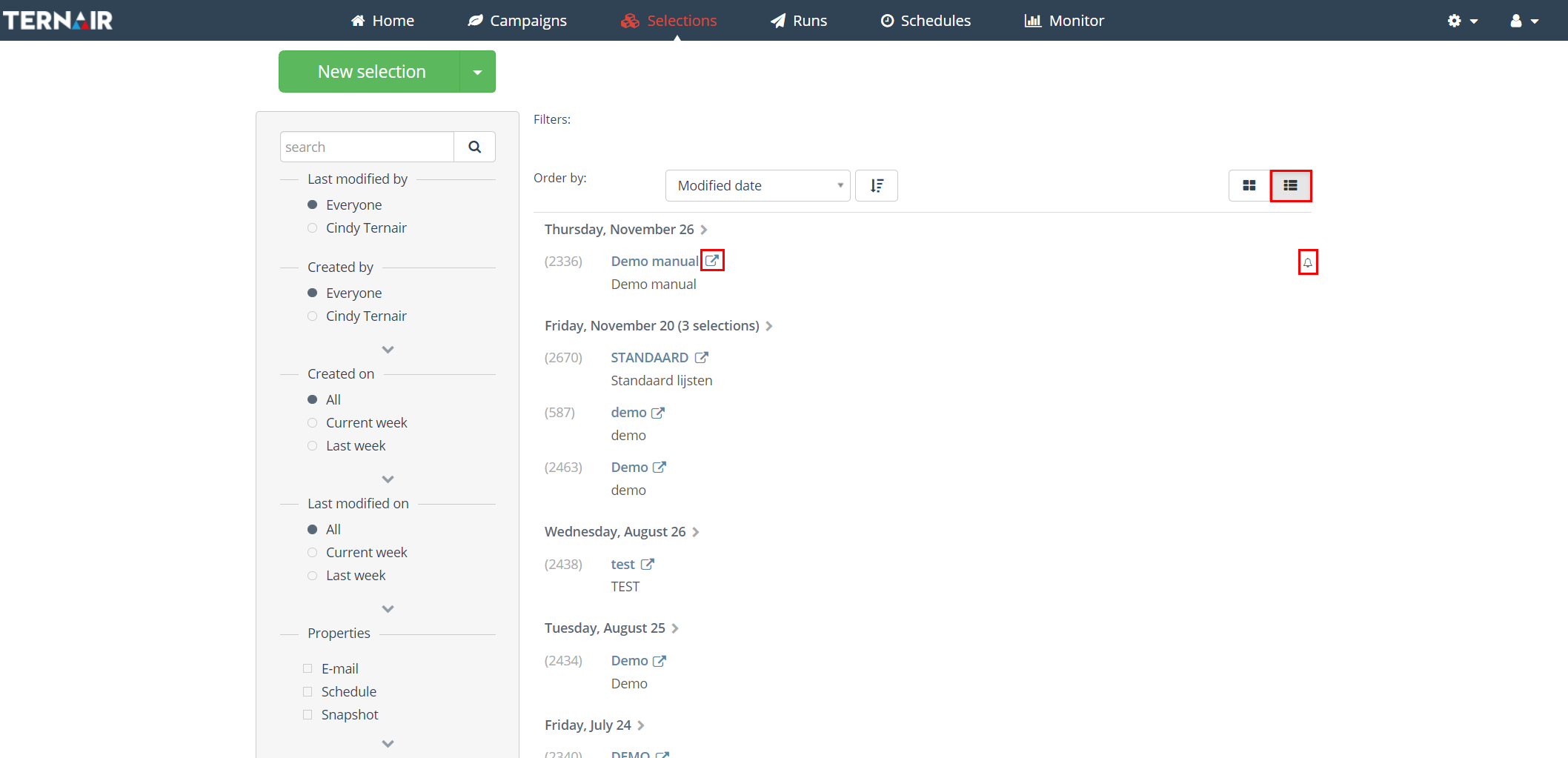The ‘Selections’ screen contains an overview of all selections in your environment.
Selections are, by default, sorted by date and are shown in compact mode (top right). The selection with the most recent edit date is shown on top.
| Compact mode | |
| Detailed mode |
Use the search filters on the left to search for a specific selection and use the Order by drop-down for a different sorting method.
If a run results in an error, this is shown visually in the selection overview. A red border is shown for runs that resulted in an error.
Hover over the run with the red border to show the number of failed and succesful sent emails.
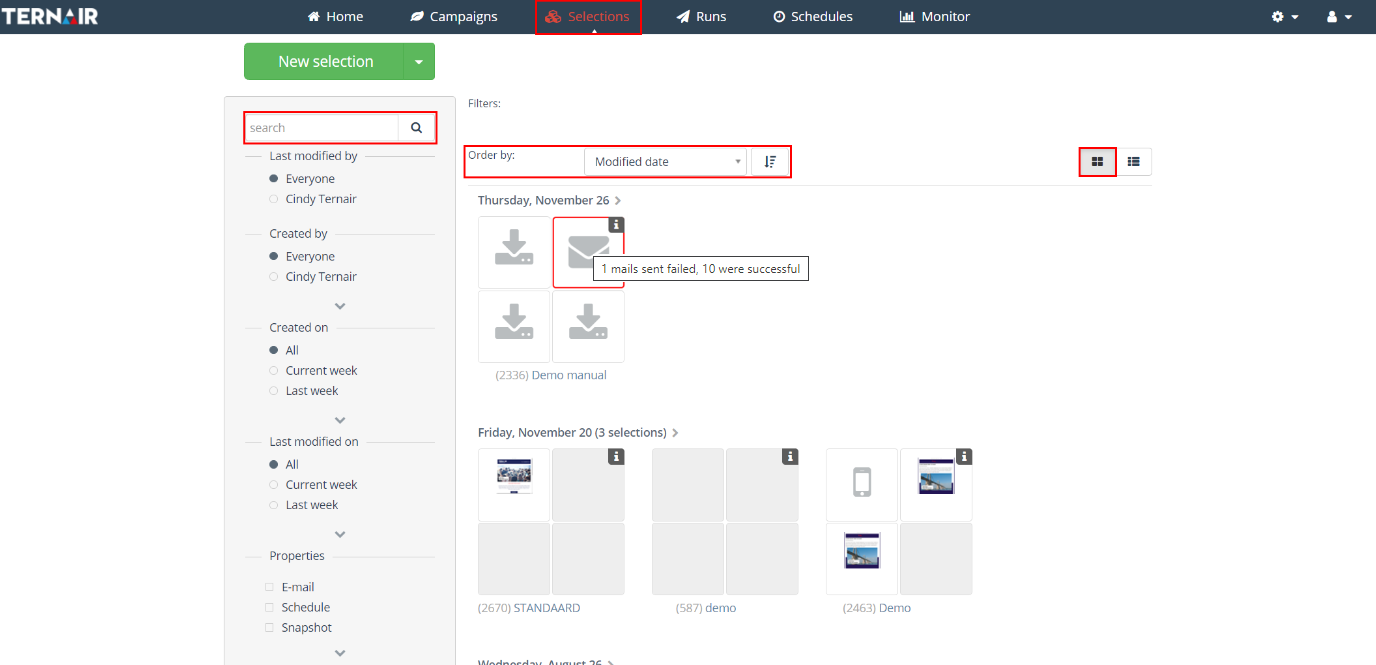
Compact mode
The default view in compact mode shows a ’tile’, visually displaying the last four runs. Click the ‘i’ icon for more details.
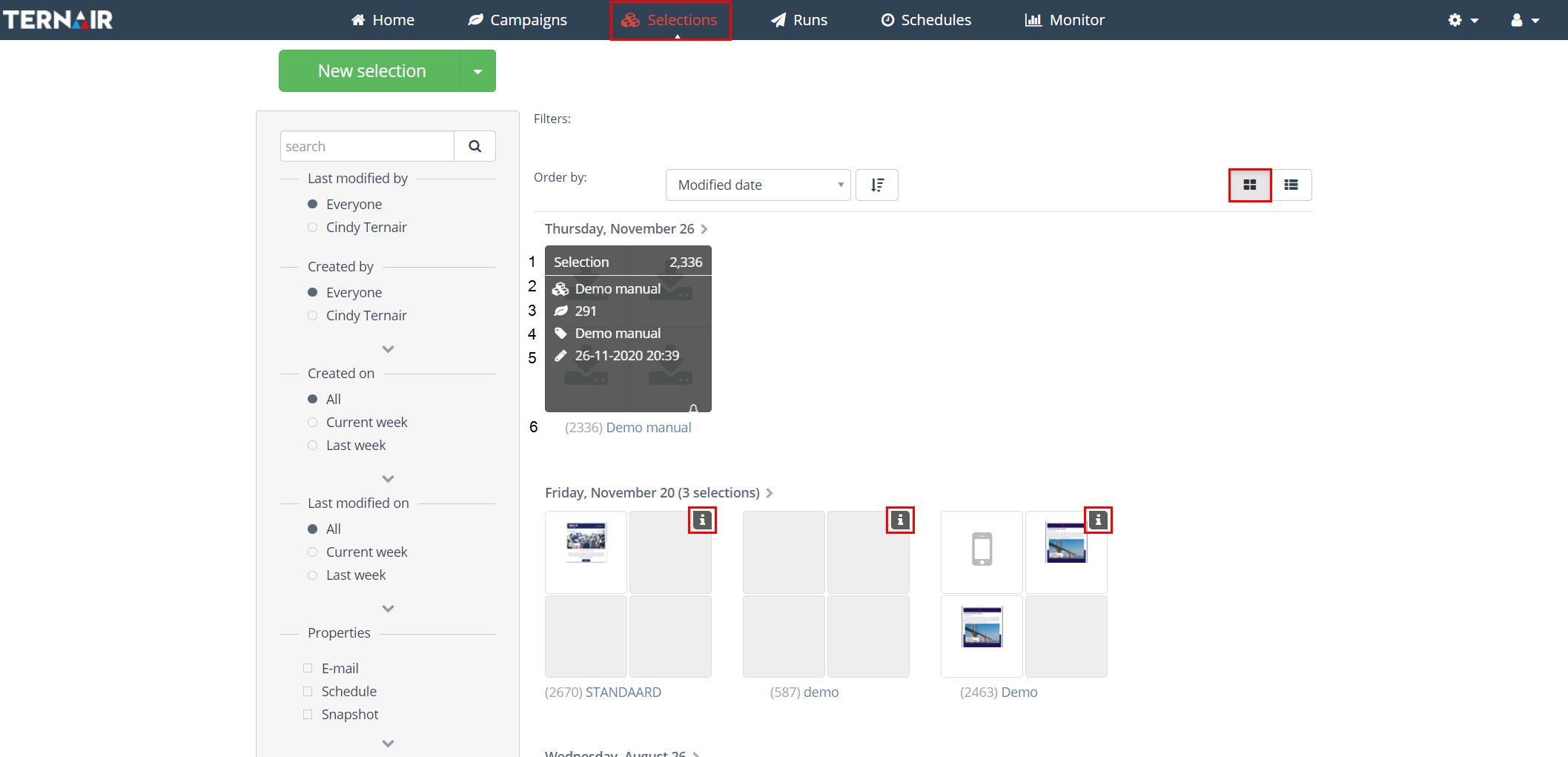
Per selection the following data is shown:
| Nr | Icon | Variable | Description |
| 1 | Selection code | The (unique) name of the selection | |
| 2 | |
Description selection | The description of the selection |
| 3 | Campaign code | The code of the campaign the selection is created in | |
| 4 | Description campaign | The description of the campaign the selection is created in | |
| 5 | Date | The latest mutation date of the selection | |
| 6 | Selection name | The selection number and name (code) |
Detailed mode
Switch to detailed mode (top right) to display all selections in a list.
When the ![]() icon is displayed, the selection contains one or multiple (active) schedules.
icon is displayed, the selection contains one or multiple (active) schedules.
Click the ![]() icon to open the selection in a new tab.
icon to open the selection in a new tab.
Clicking on the ‘Selection name’ opens the selections in the same tab.