On the ‘Hyperlinks’ tab Tags, Trackers, Custom Trackers and Stats can be added to hyperlinks in the email template.
Hyperlinks can also refer to a landing page that has been defined in Ternair Marketing Cloud.
The maximum length for a hyperlink is 999 characters.
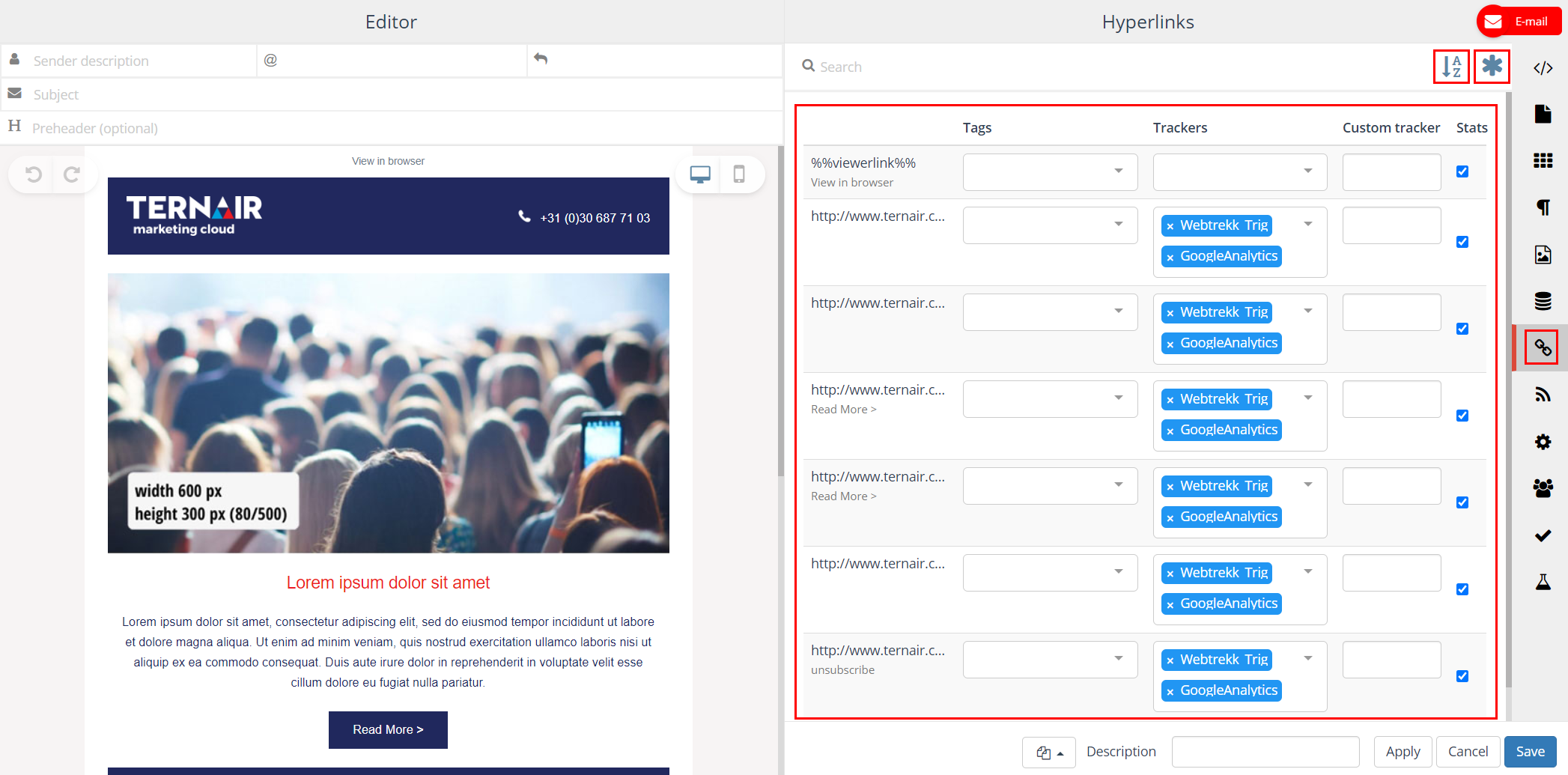
Tags
Add a tag to a hyperlink to add additional information to a link. Tags can, for instance, be added in order to group hyperlinks referring to similar content. This makes it easier to group clicking behavior on (a group of) hyperlinks. The maximum length for a tag is 512 characters. An error (red outline) is displayed when a tag exceeds the maximum length.
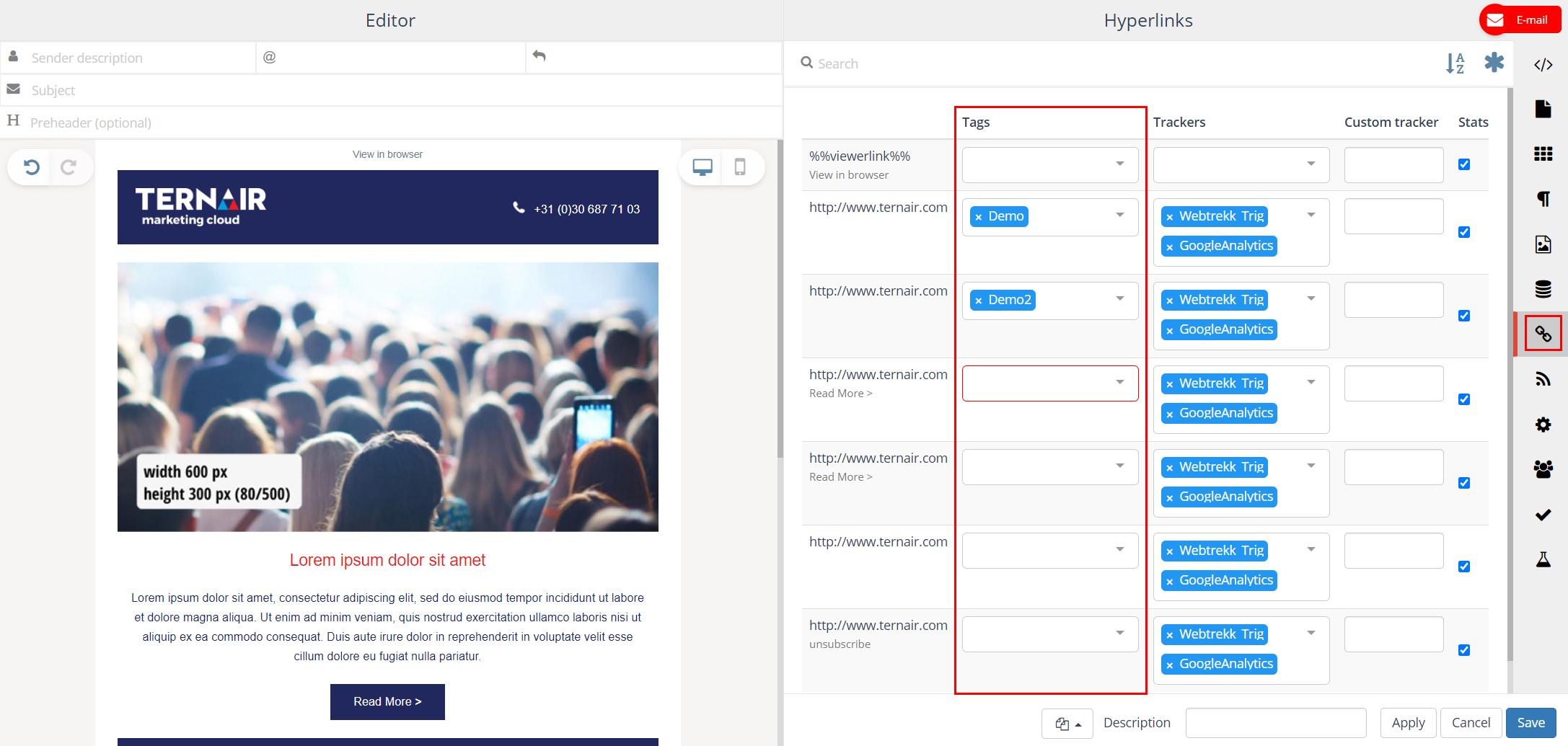
In the clicks overview in the email statistics per hyperlink the associated tags are shown.
![]()
Trackers
Via ‘Trackers’ additional information can be added to a hyperlink in order for the hyperlink to be recognized by external systems. A ‘Google Analytics tracker’, for example, can be used to relate website traffic data to an email campaign.
A tracker is selected, per link, from a drop-down list. Trackers need to be predefined. For more details on how to define tags and trackers: Tags & Trackers.
![]()
Custom tracker
The ‘Custom tracker’ can be used to define a tracker that is only to be used in the current selection. Just like a tracker, a custom tracker query can both hold a default value (for example link=1) as well as a personalized value (for example [TID] or [campaign code]). The maximum length for a custom tracker is 256 characters. An error (red outline) is displayed when a custom tracker exceeds the maximum length.
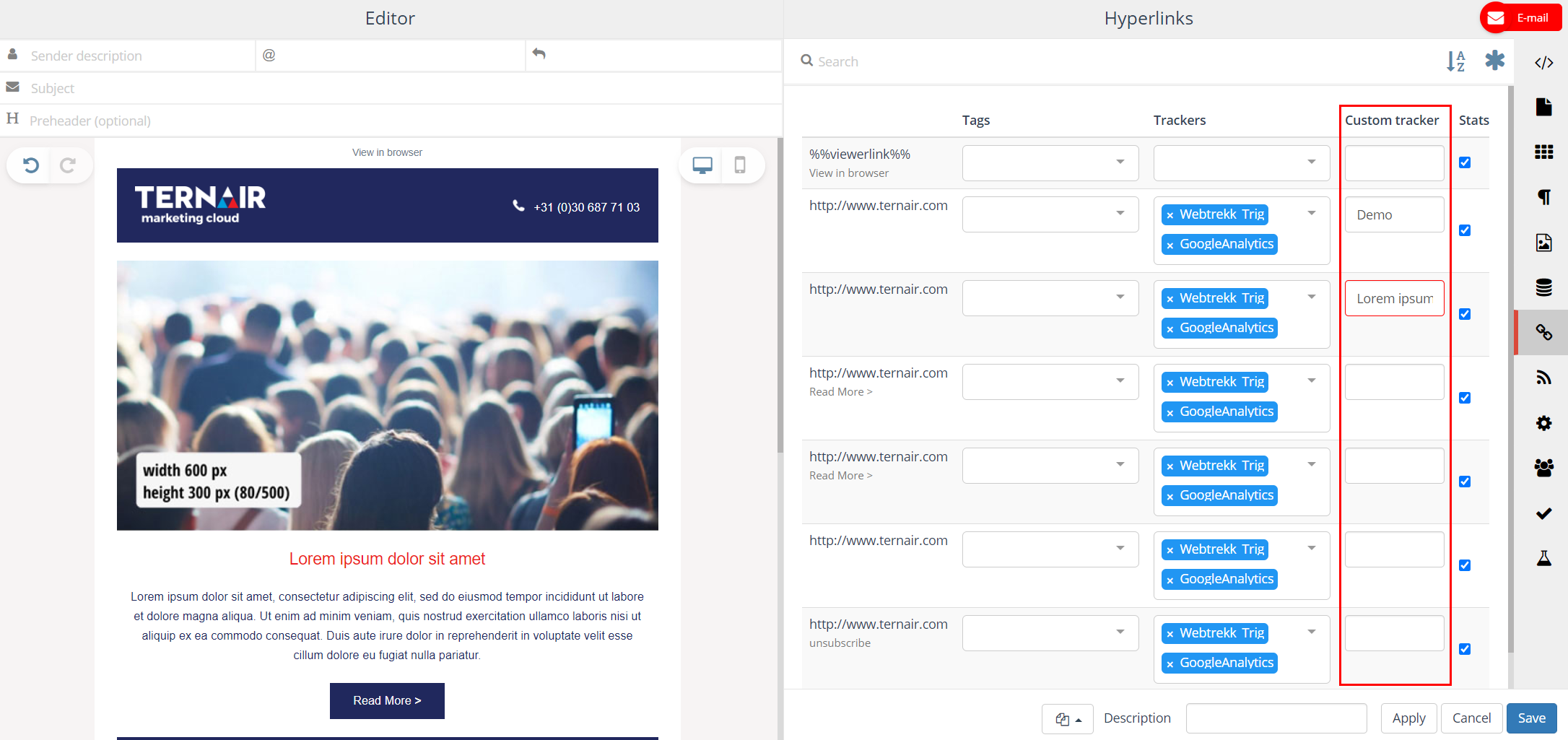 Stats
Stats
Indicate, per link, whether statistics for a hyperlink need to be registered in the email report by (de-)selecting the checkbox in the Stats column. By default all hyperlinks are included in the report.
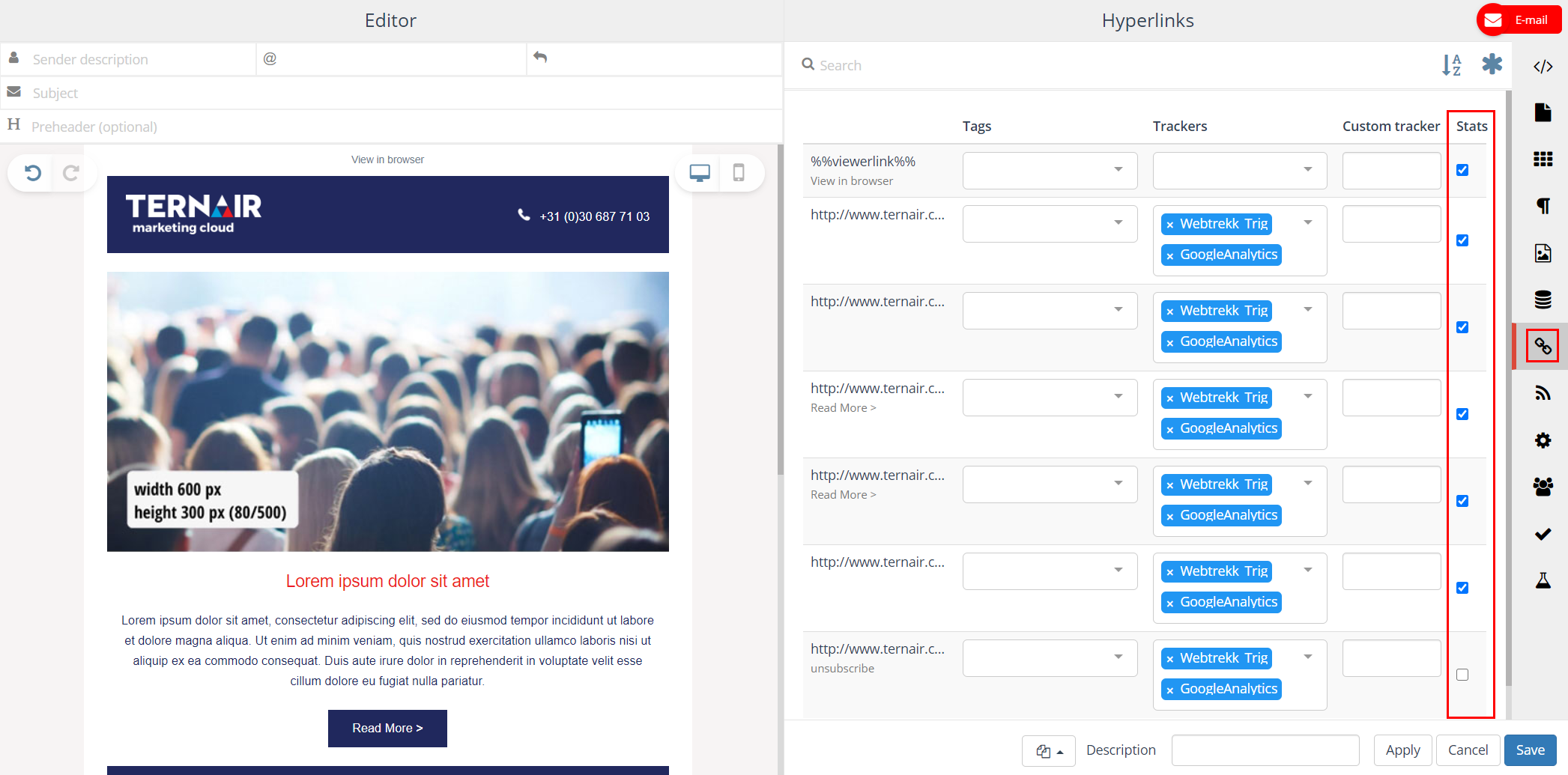
Apply wildcards
Clicking the ‘Apply wildcards’ button applies all configured wildcards (hyperlinks/ tags/ stats) to the content of the mail block. Wildcards can be configured in the global settings.
N.B.: Applying wildcards might undo the manual changes/ removal of trackers/ tags/ stats that were made in the mail blocks.
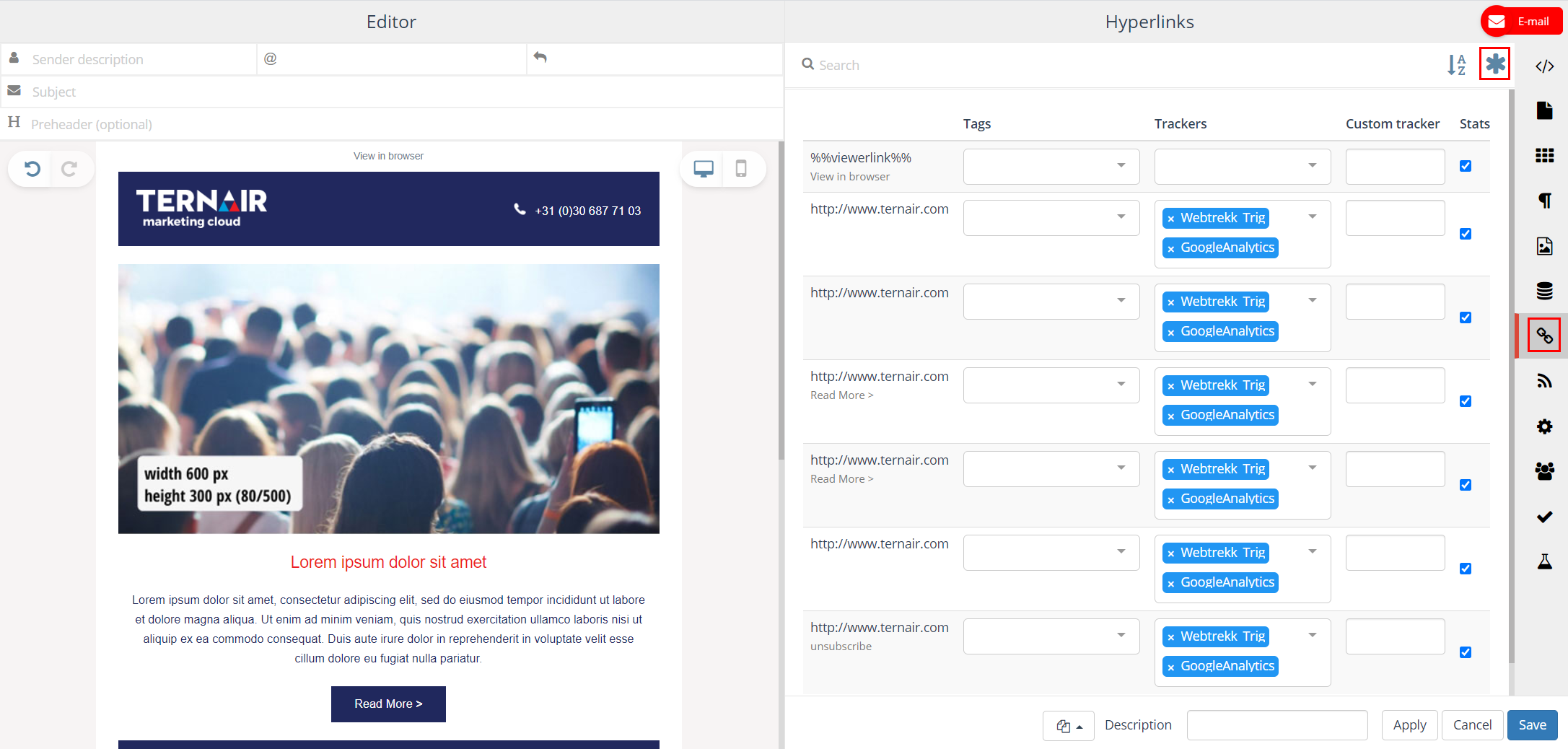
Best practice
To use UTM trackers as uniformly and clearly as possible, our advice is to set them up as follows:
| utm_source | <name organisation> |
| utm_medium | |
| utm_campaign | <name selection> |
| utm_content | <name email block> |
This allows you to see exactly which source the customer/visitor came from (own communication or an external channel), if/when they came in through the email channel, which selection prompted them to do so and specifically which email within that selection.
This is a uniform way of tagging that can be implemented in all communications. This makes it clear where a click came from. Examples could include:
| UTM-tag | Example 1 |
| utm_source | Ternair |
| utm_medium | |
| utm_campaign | 2022_customer-satisfaction-survey |
| utm_content | Customer_first_reminder |
Or, in the case of other channels / expressions:
| UTM-tag | Example 2 | Example 3 |
| utm_source | Ternair | |
| utm_medium | website | social media |
| utm_campaign | 2022_customer-satisfaction-survey | 2022_customer-satisfaction-survey |
| utm_content | banner_homepage | advertorial_december |
N.B.: It is important to think carefully about the naming convention of selections and email blocks. For example, the selection name will need to show which marketing campaign it relates to.
A fifth tag available in Google Analytics is utm_term, created for search terms from search engines. This can be added in the email editor, at hyperlinks, as a custom tag. One option is to name the purpose for buttons / CTAs. For example ‘content’, ‘data enrichment’ or ‘conversion’. You then enter: utm_term=content.
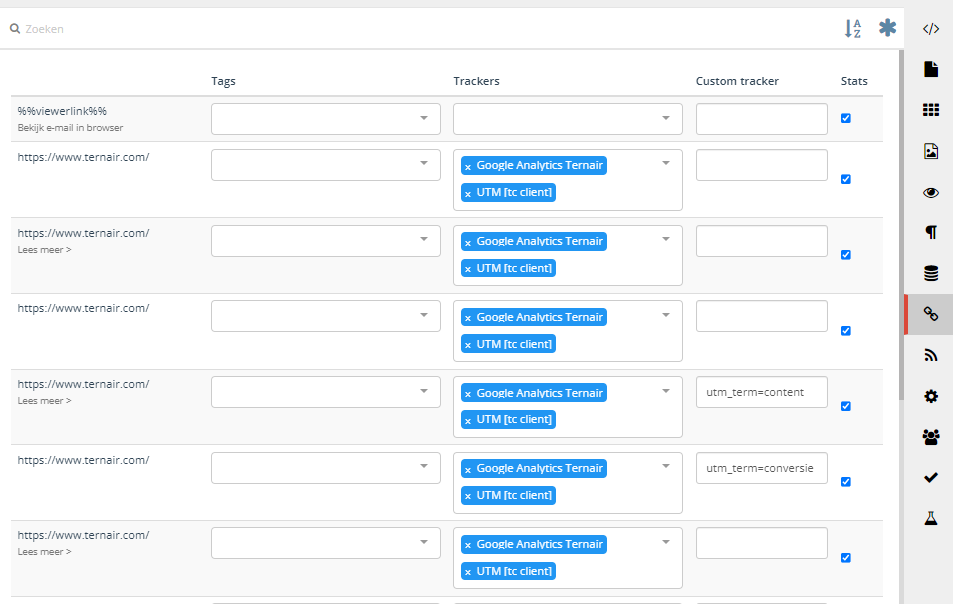
Do you want to use other variables in your UTM tracker? Check here to see which variables can be used.
Do you want to see more in Google Analytics and do you need help? We can help you use custom dimensions in Google Analytics.
