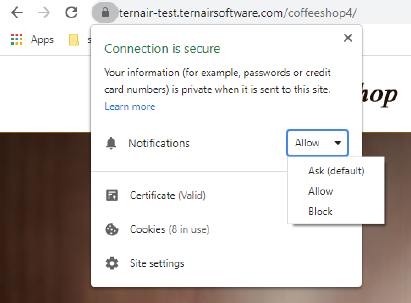What are Web Push Notifications?
Also called: Browser Push, or Push Messages
- Notifications from a website
- Sent via provider (i.e. Ternair)
- Shown to recipients through their browser
- opt-in channel: “www.url.nl wants the following: …” Allow / Block”
- Appearance varies by browser
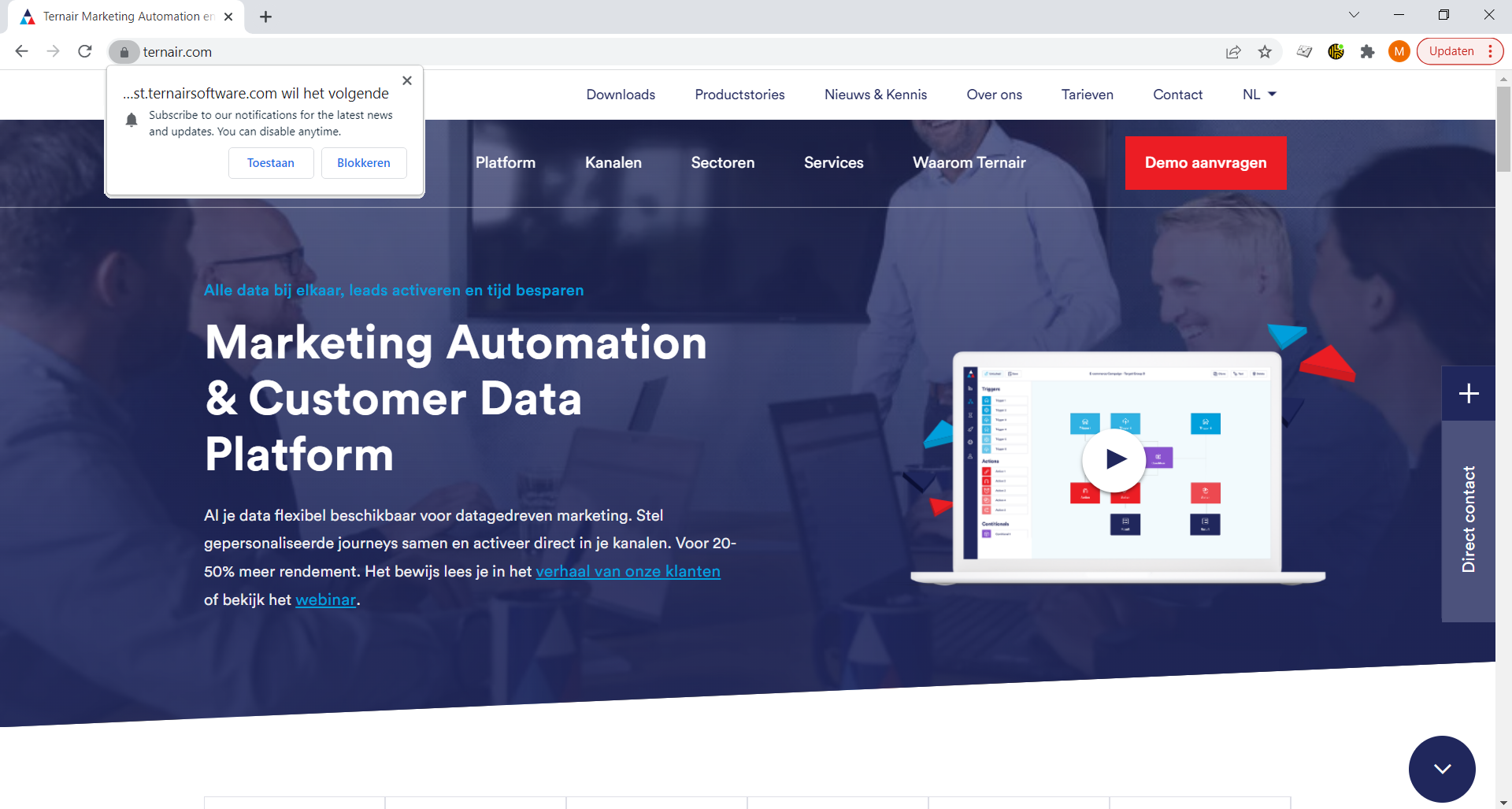
What can you achieve?
- extra channel to quickly build up opt-in reach
- engagement on the website, using hot news, special offerings
- more and more personalization possibilities
Start simple, expand
It’s a push channel and opt-in: provide relevant and well-timed notifications
Results beyond expectations
Optin appr. 50%, CTR 5-8% (obviously dependent on market and notifications)
What is a good Web Push Notification?
- Determine the objective for the channel. Start with ONE.
- Create a content plan, including tests
- Install Web Push channel in Ternair and on the website.
See tutorial next pages - Measure statistics per notification and adjust content accordingly
Notifications type, sent, recieved, clicked, day of the week, hour of the day
How do I set it up? (tutorial)
Set up Web Push in Ternair
- Open Global settings in top right corner via the gear icon in Campaign
- Open Domains
- Open Web Push
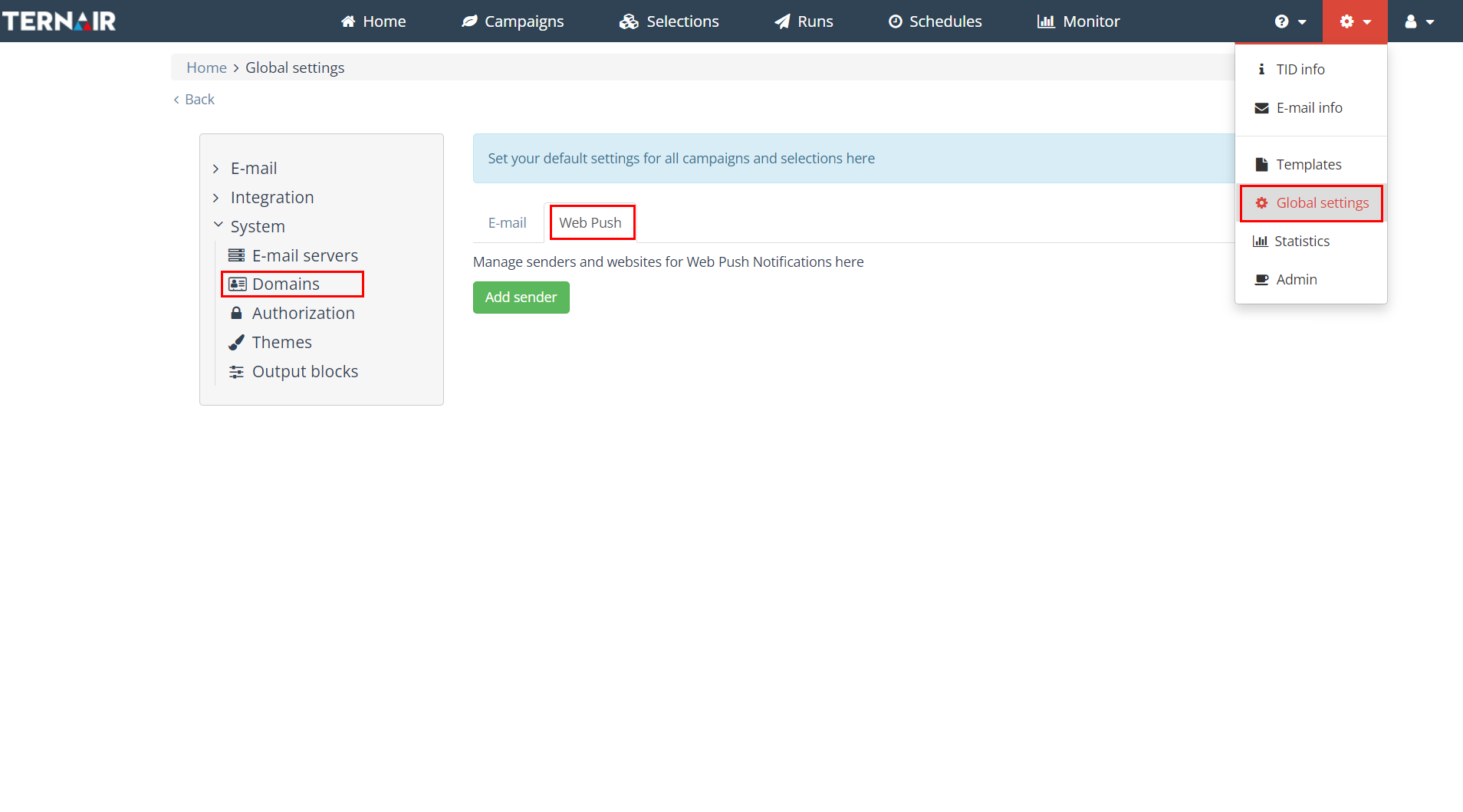
1. Add website (sender)
Click button Add Sender
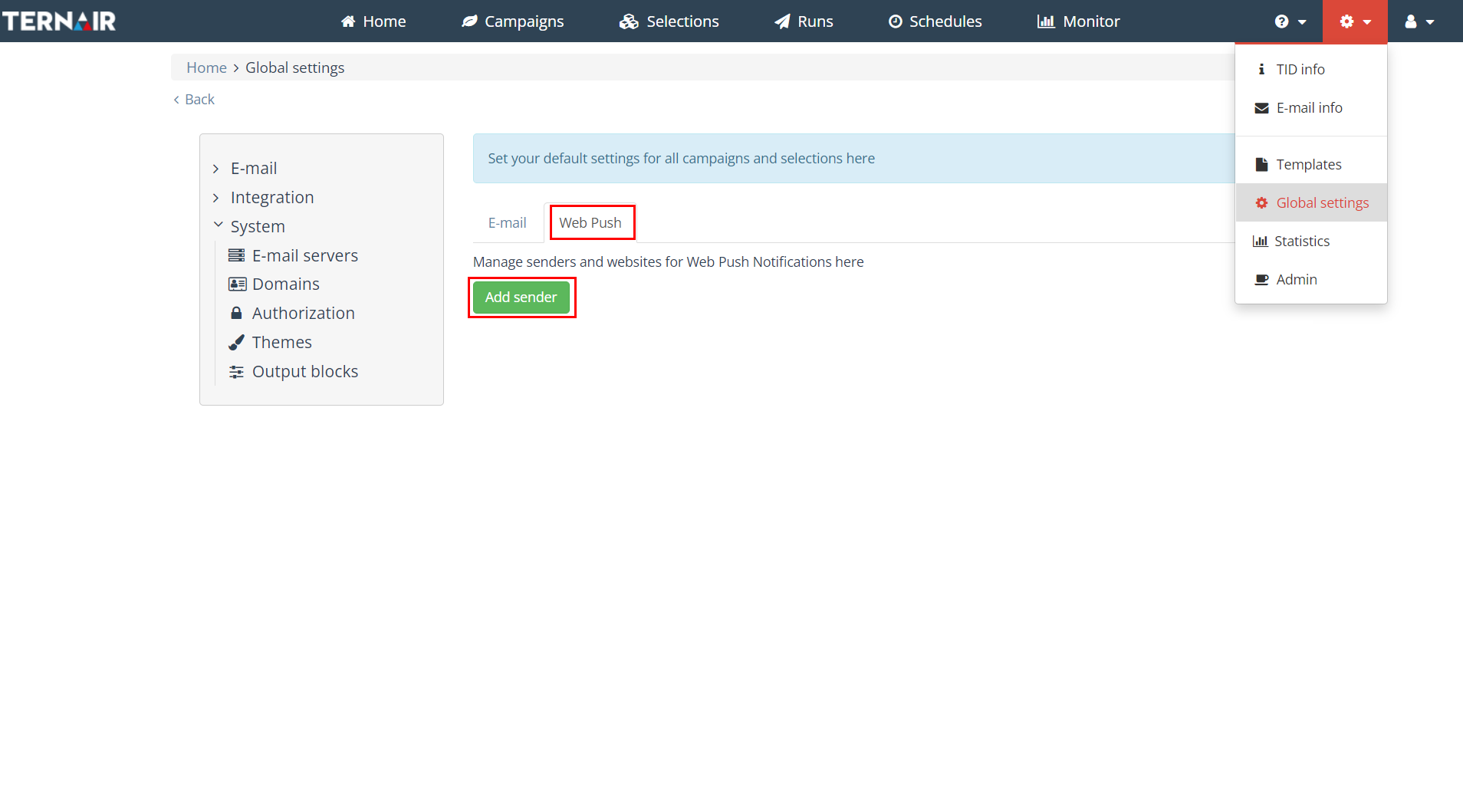
- Enter name and full url of the website
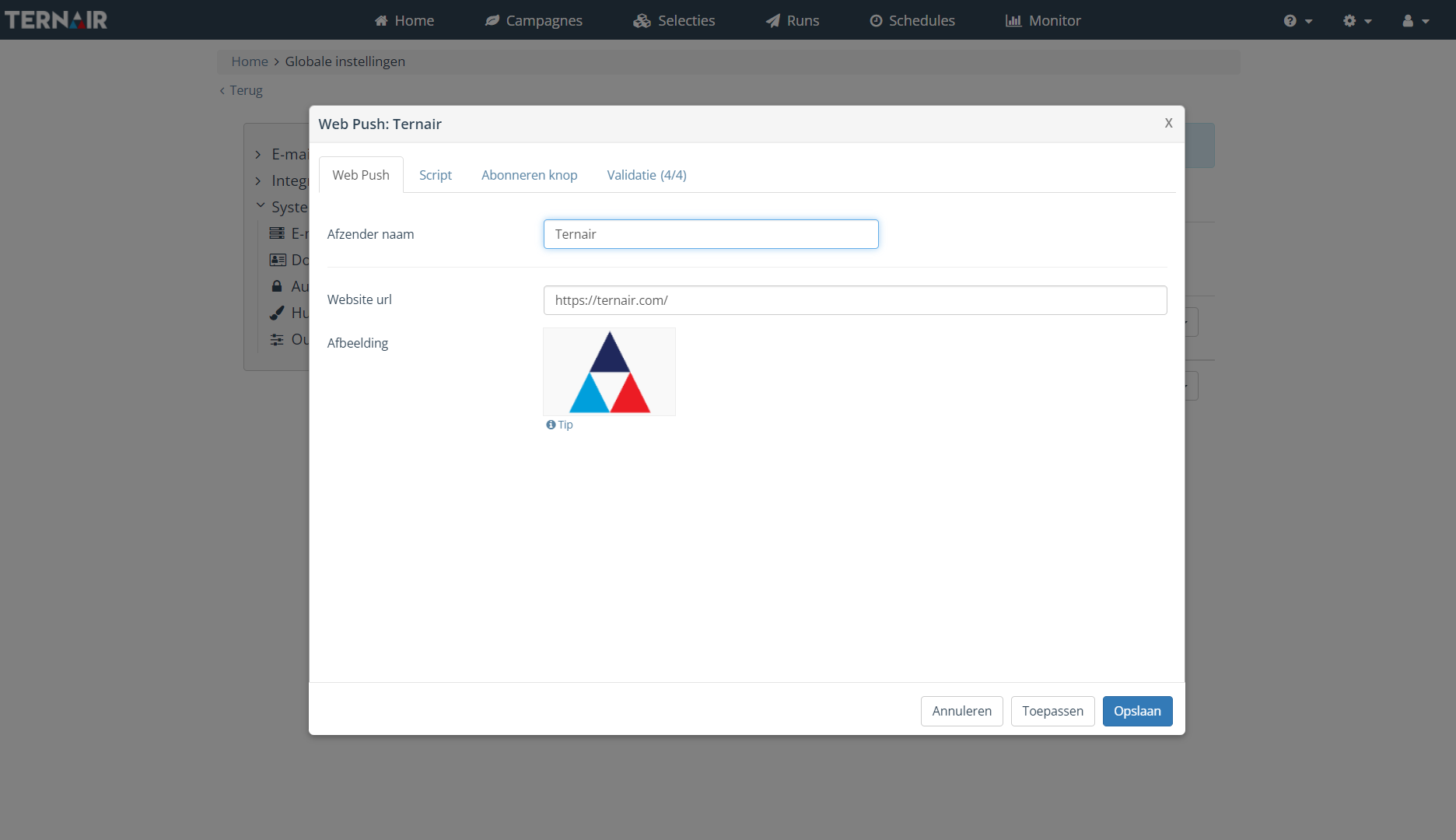
2. Make your website suitable
Click on tab Script
- Download file
- Add code to your website*
- Add code to ‘head’ of the website*
*You may need your website administrator for this
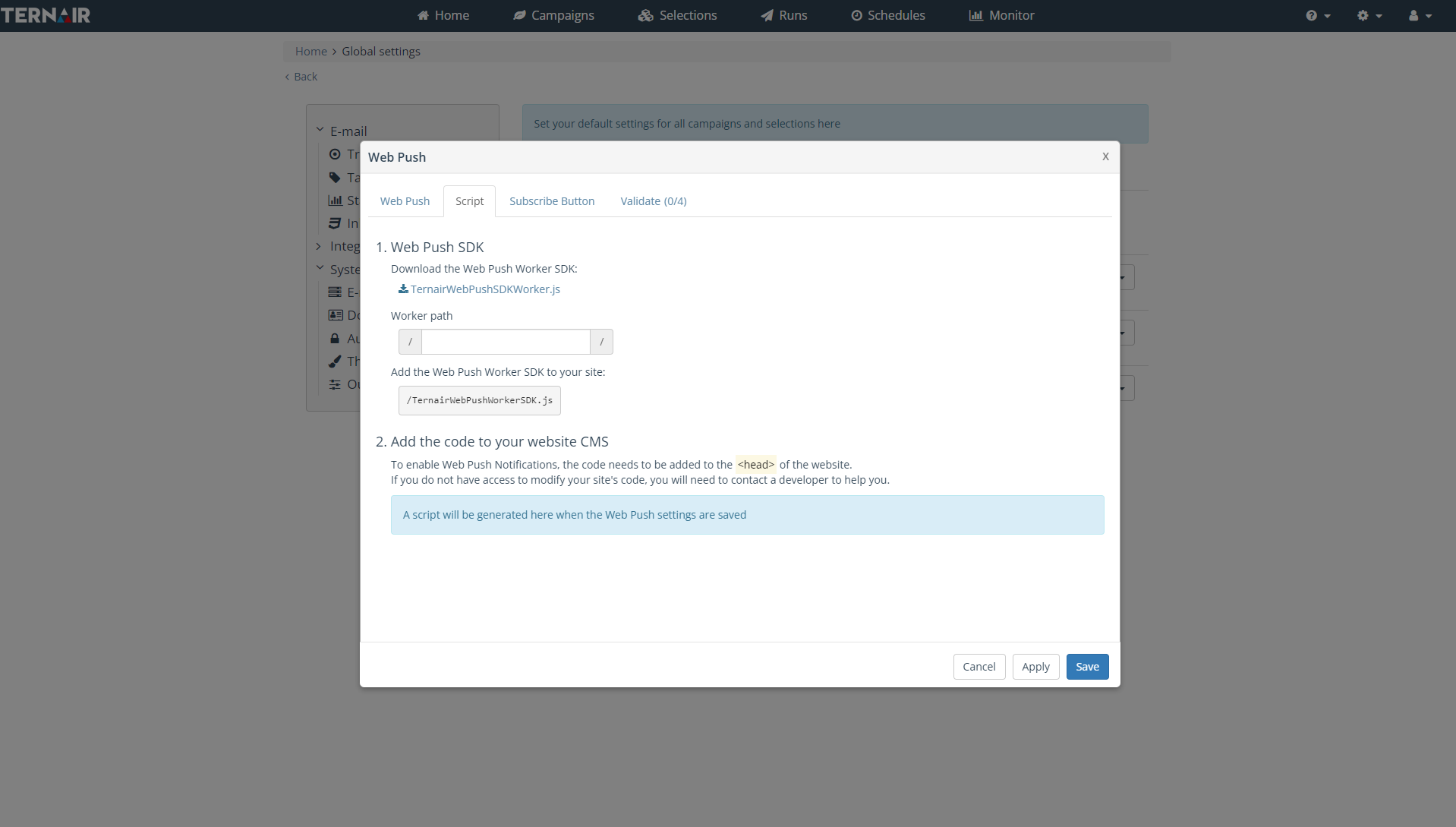
3. Opt-in settings
- Set when opt-in message should appear.
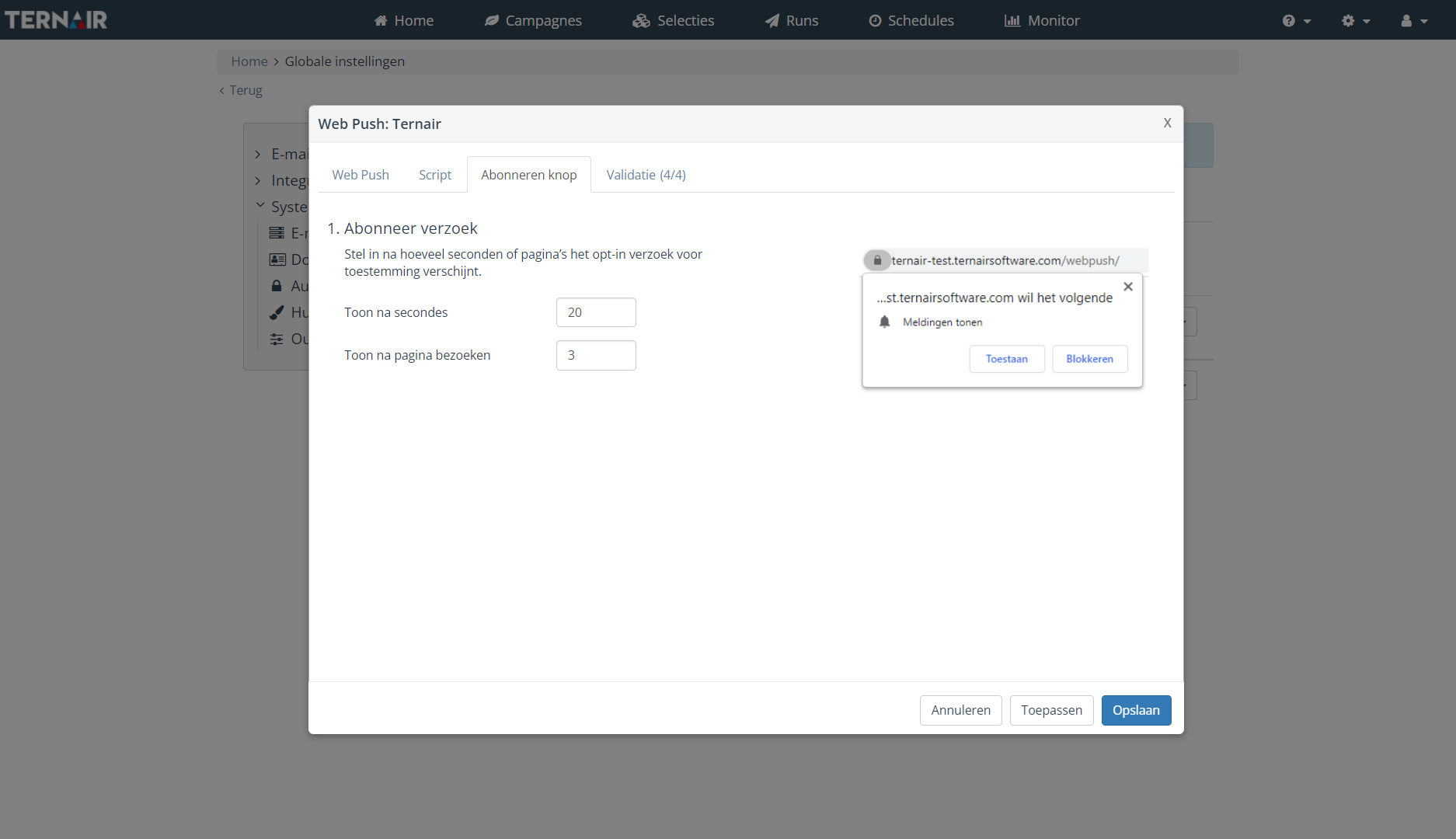
4. Validate settings
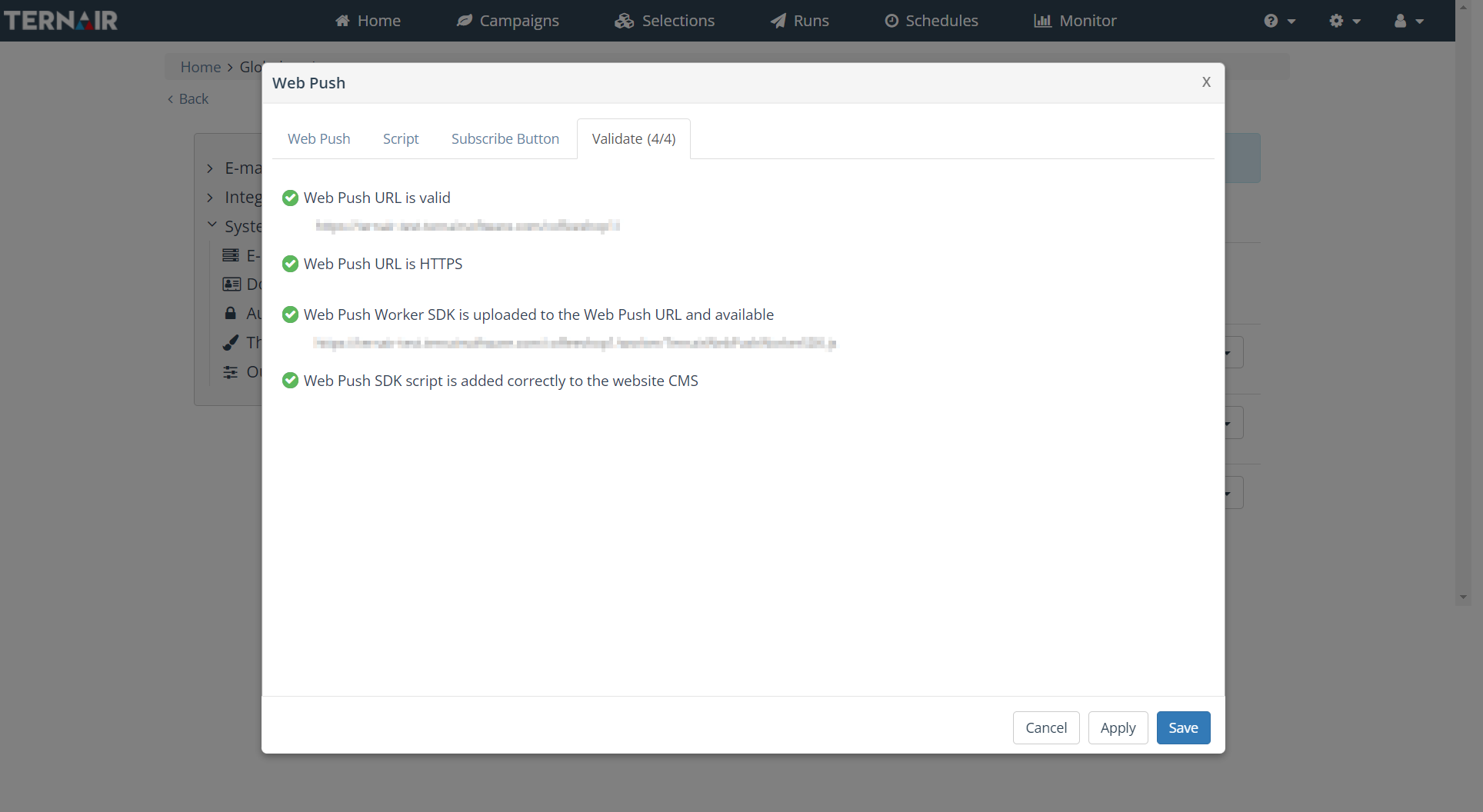
Send message
1. Select your suscribers
- Start selection
- In the Selection block, select the source Ternair and choose Web Push Subscribers
- Select the website you are creating a post for
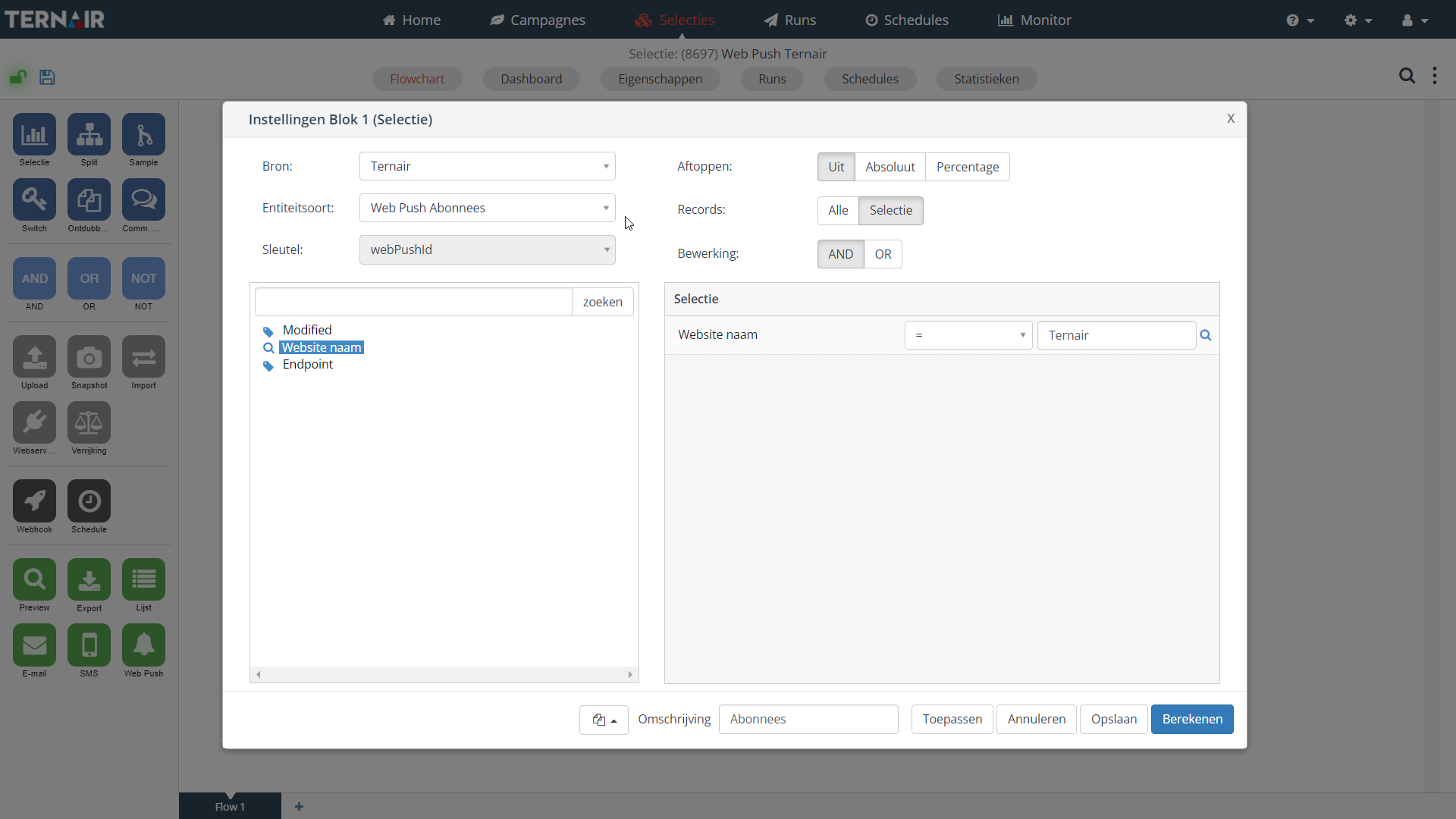
- Connect Output Block Web Push
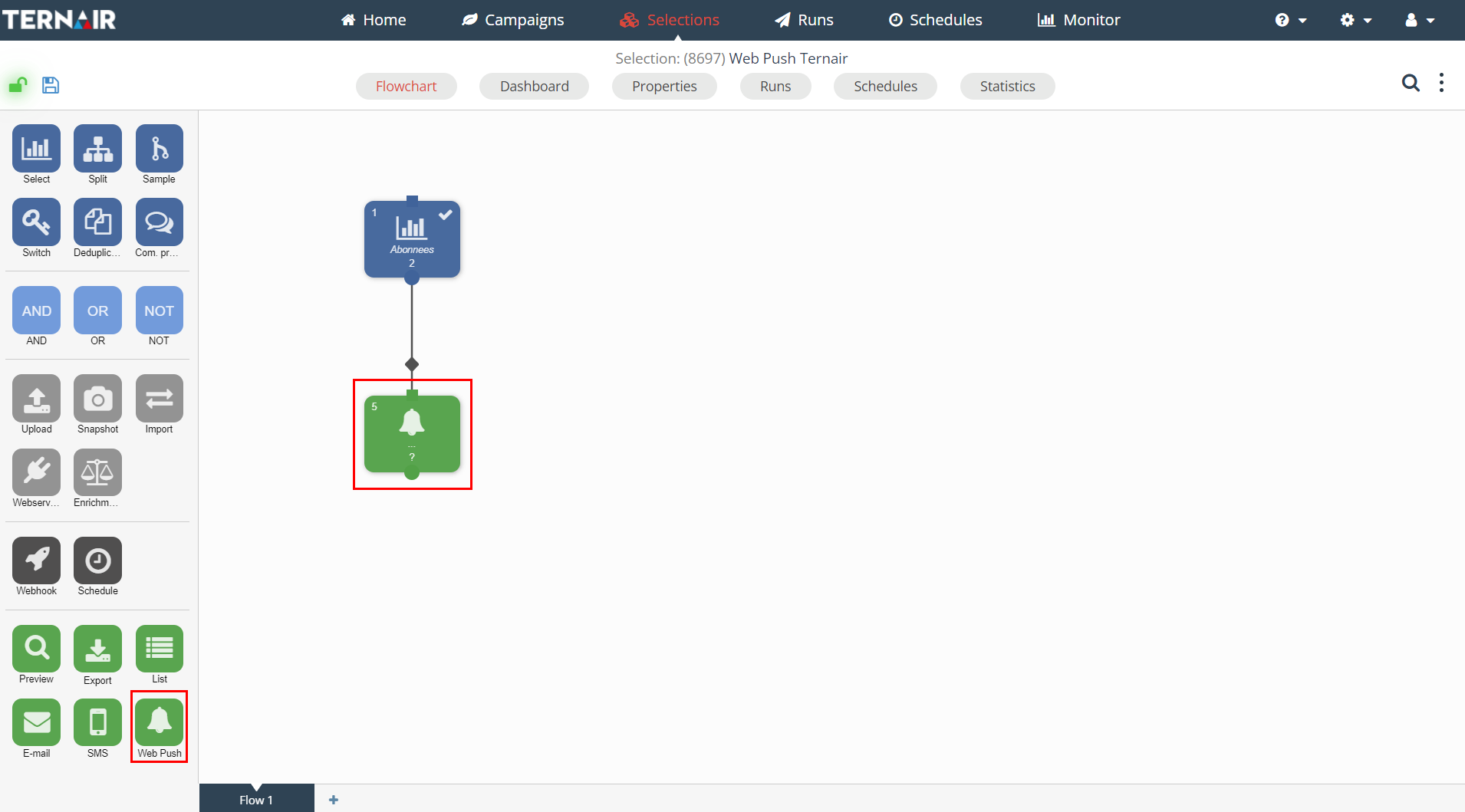
2. Compose your message
- Compose your message in the editor
- Map your fields
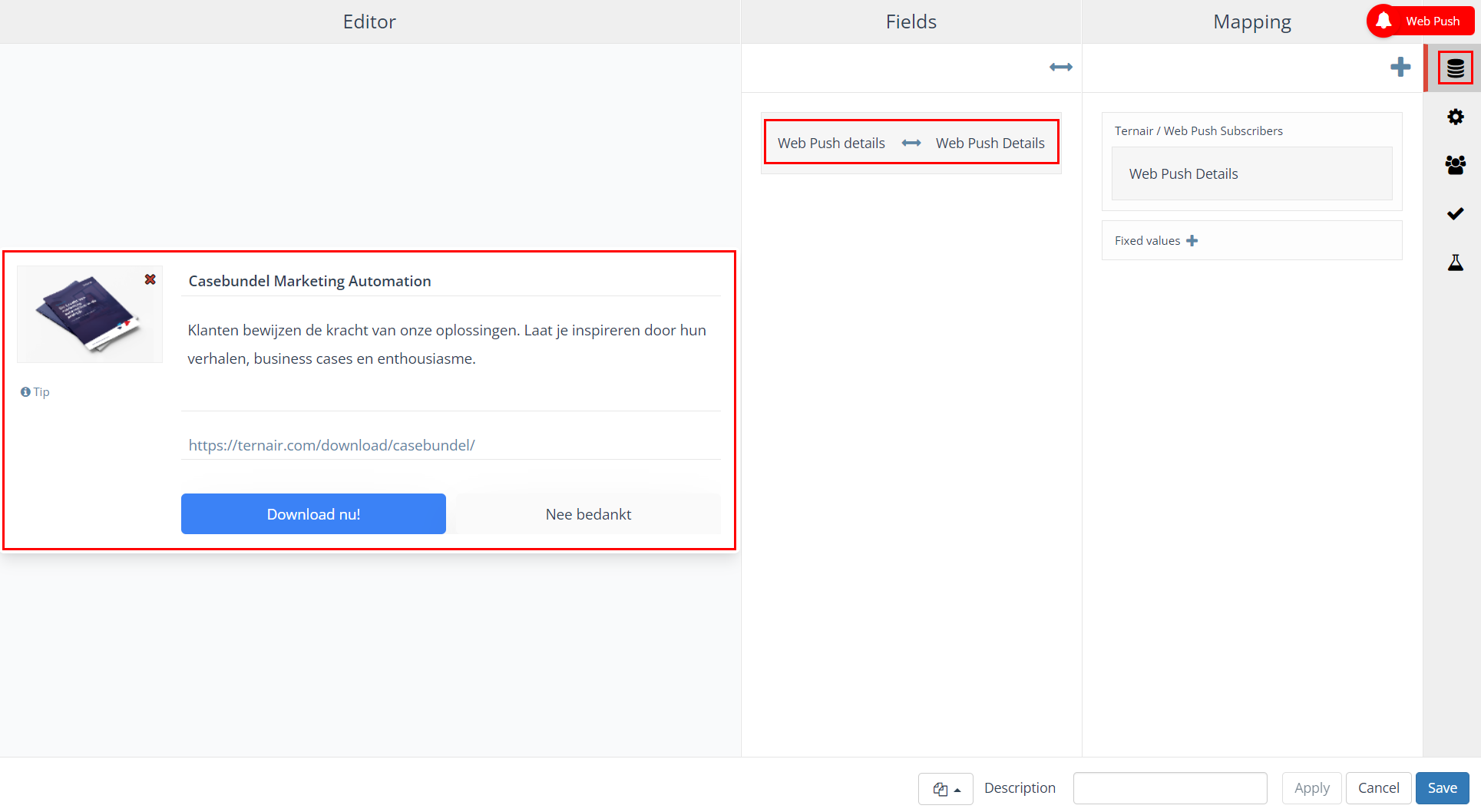
- Set maximum delivery period in Settings menu
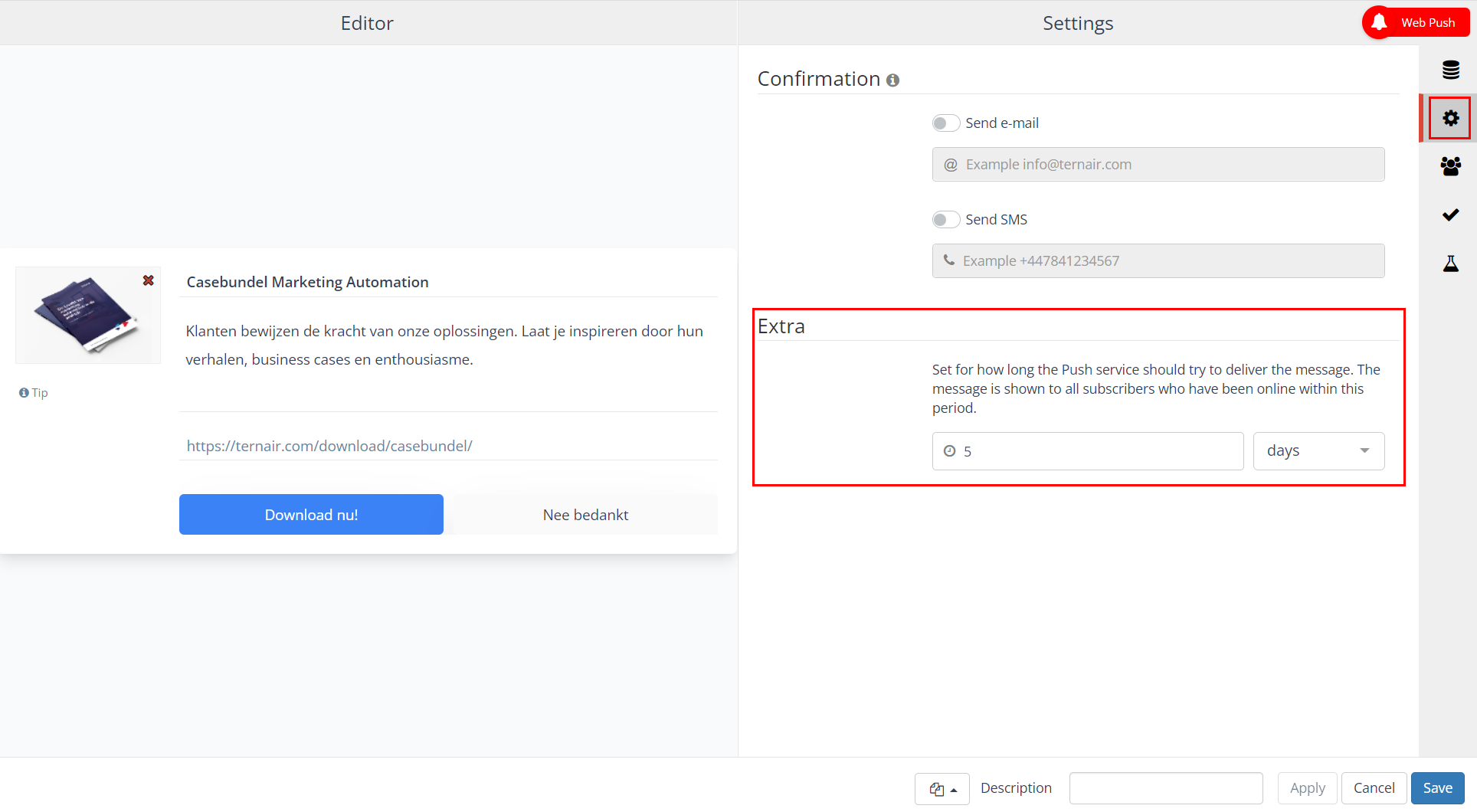
- Creating contacts for the records receiving the Web push (optional)
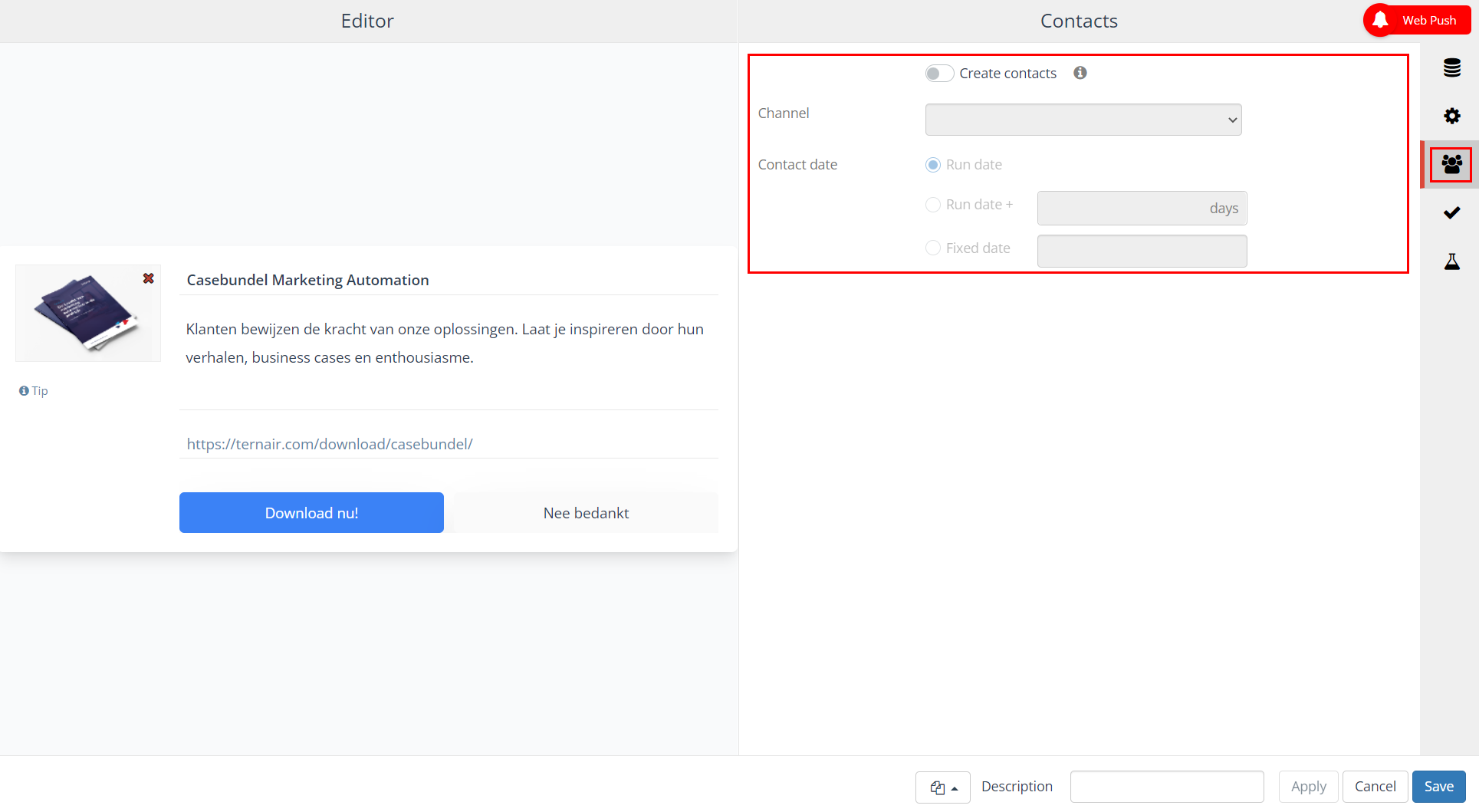
- Validating Web push content
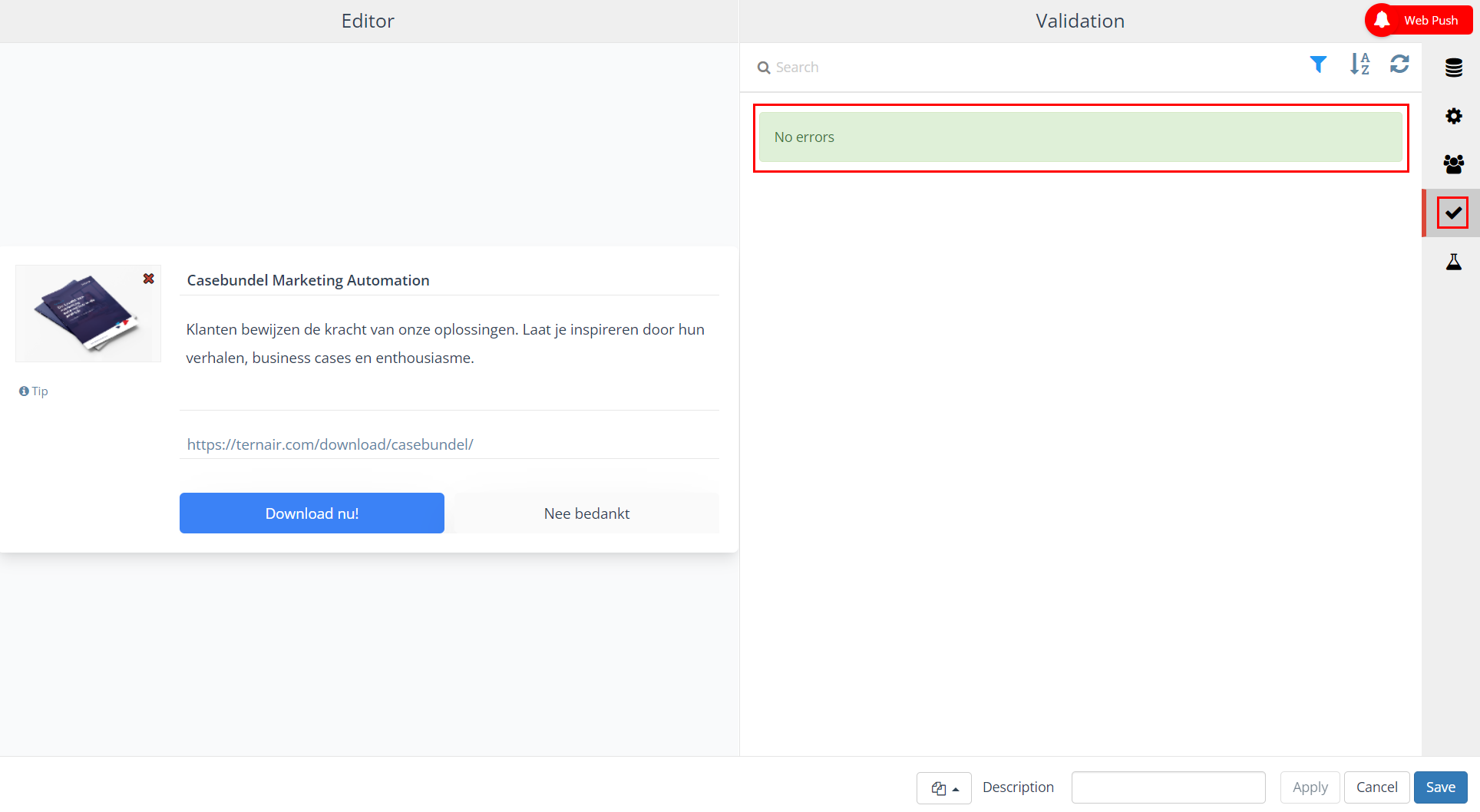
- Test message
N.B. Allow notifications to enable testing
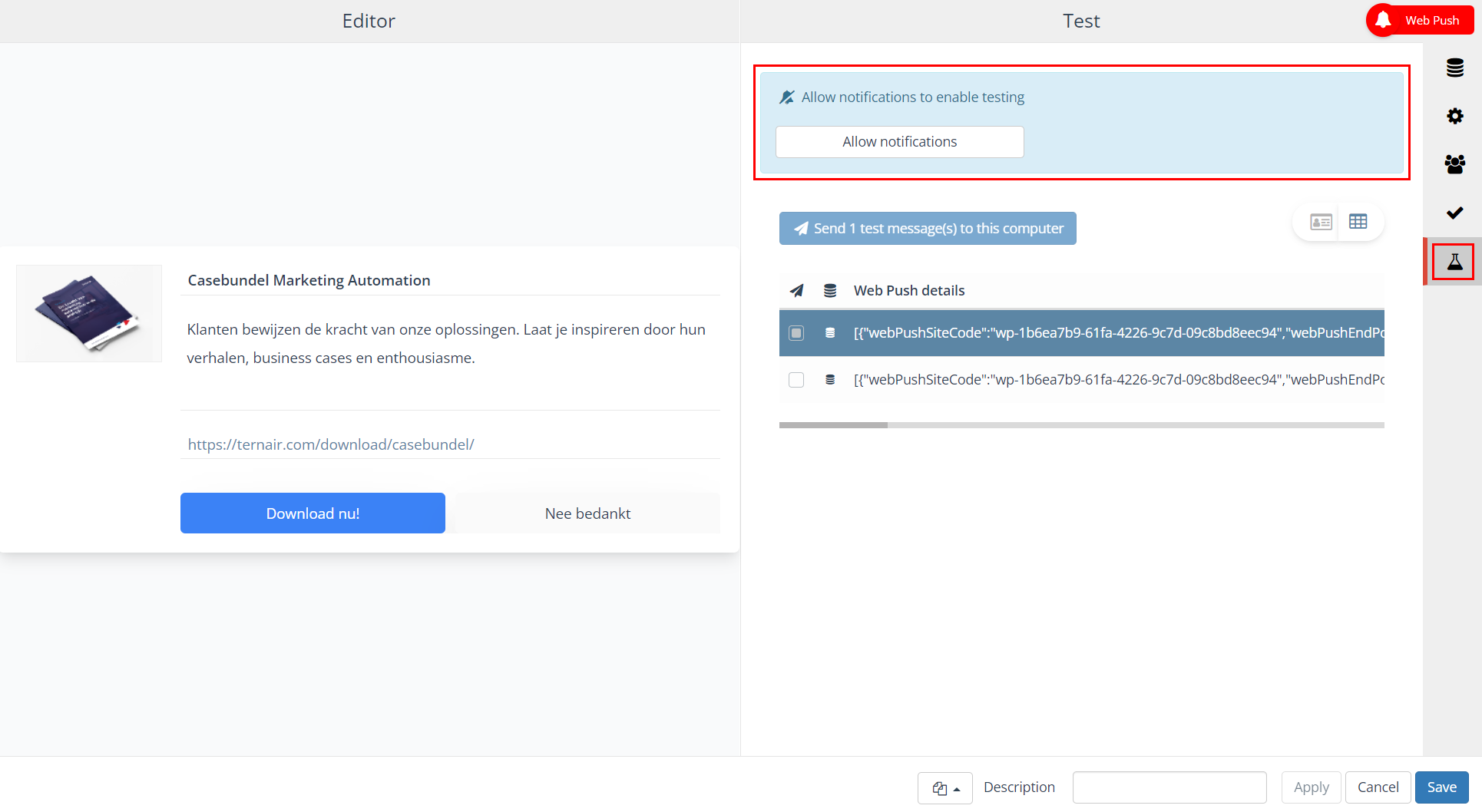
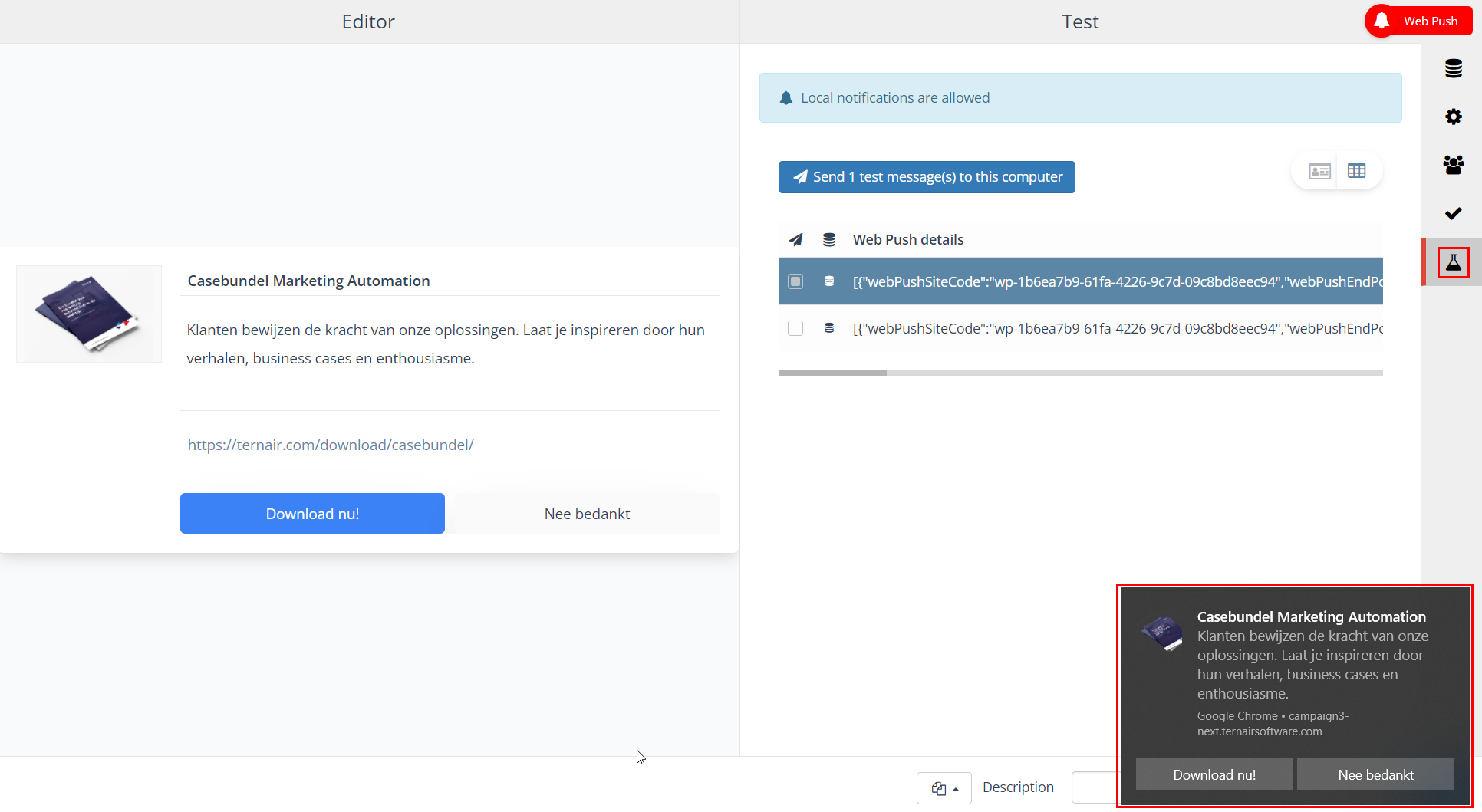
3. Activate Web Push
- Connect a Schedule block and set your send times
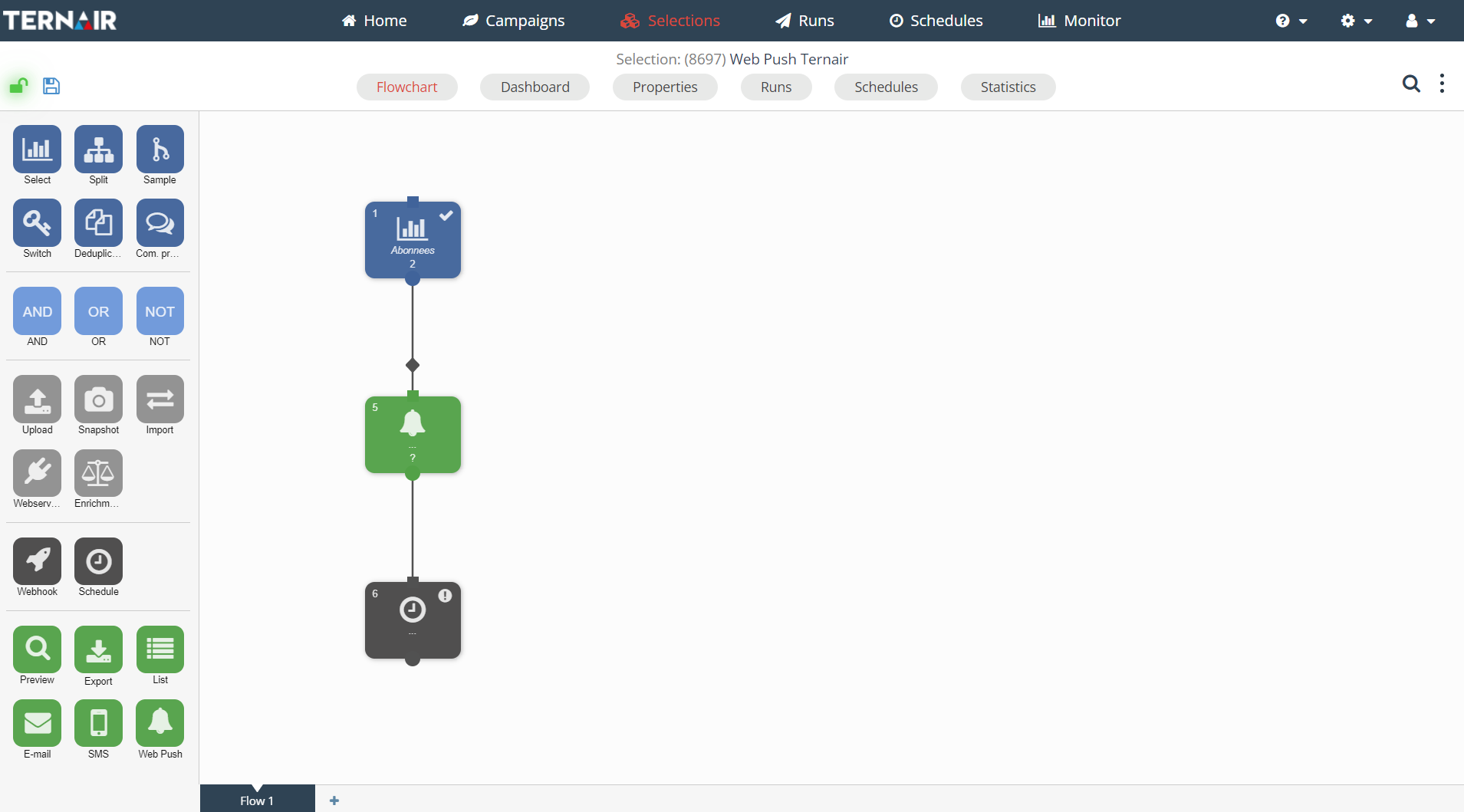
Please note!
When sending large volumes of web push notifications, delivery delays may occur. This is due to rate limits imposed by external parties such as Google, Mozilla, and Microsoft, which restrict how quickly messages can be sent. Although Ternair has optimized this process by enabling parallel delivery, there are technical boundaries to prevent these messages from being blocked.
- For large campaigns (e.g., 50,000 notifications), full delivery may take 30 to 60 minutes.
- This delay is independent of whether the recipient’s browser is open.
- Delivery speed may vary by browser.
4. Statistics
The statistics screen provides an (graphic) overview of the statistics for a Web push.
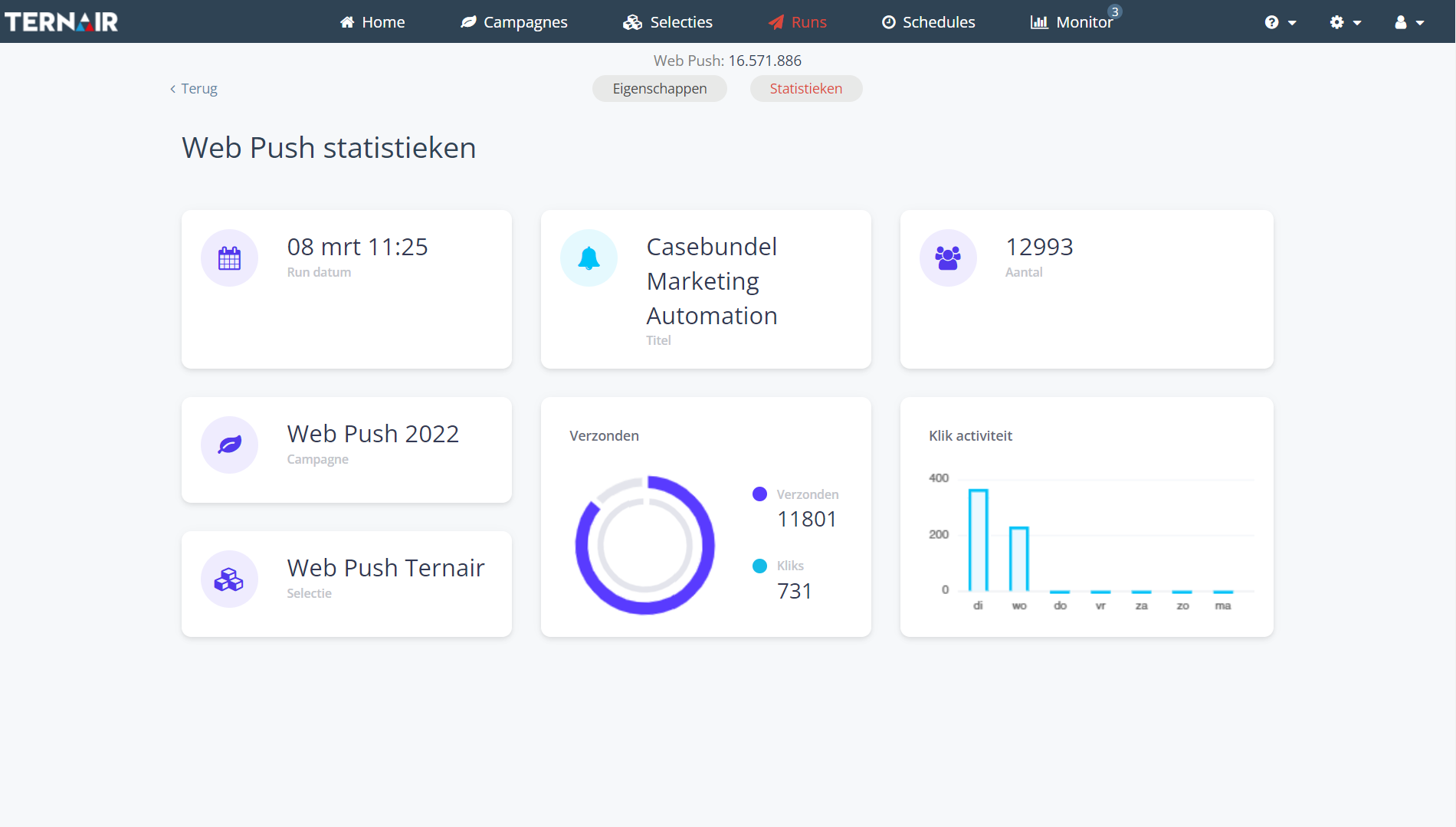
FAQ
Where does Web push work?
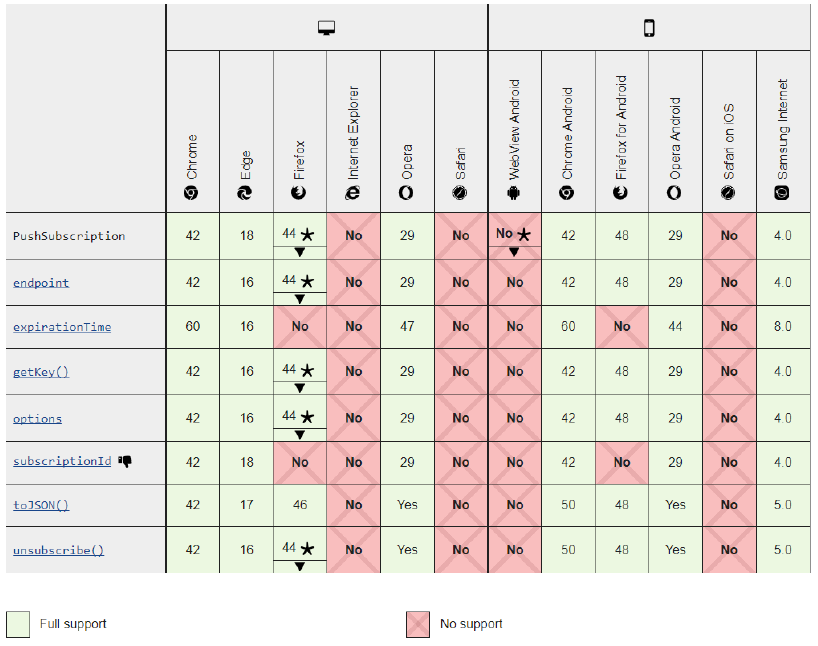
Why am I not getting a notification request?
Make sure Windows is not in Focus mode:
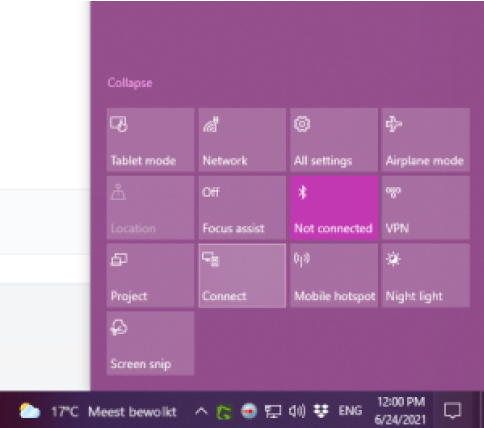
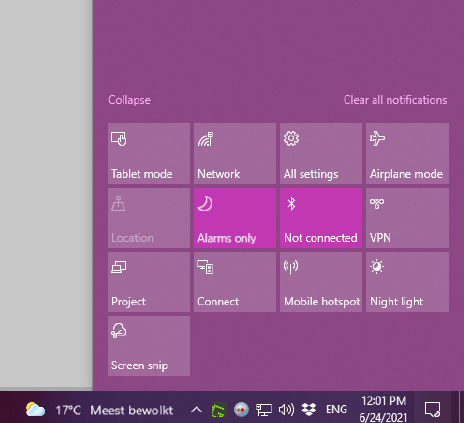
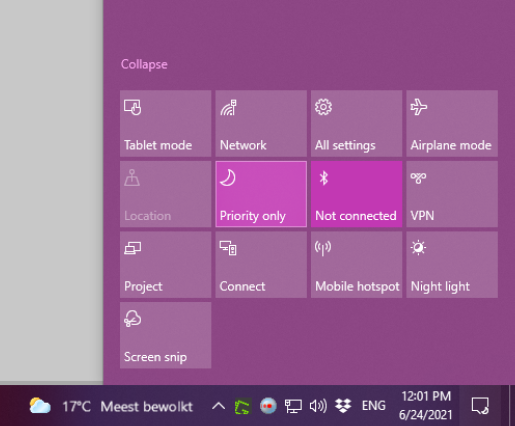
Make sure the browser is not blocking notifications: