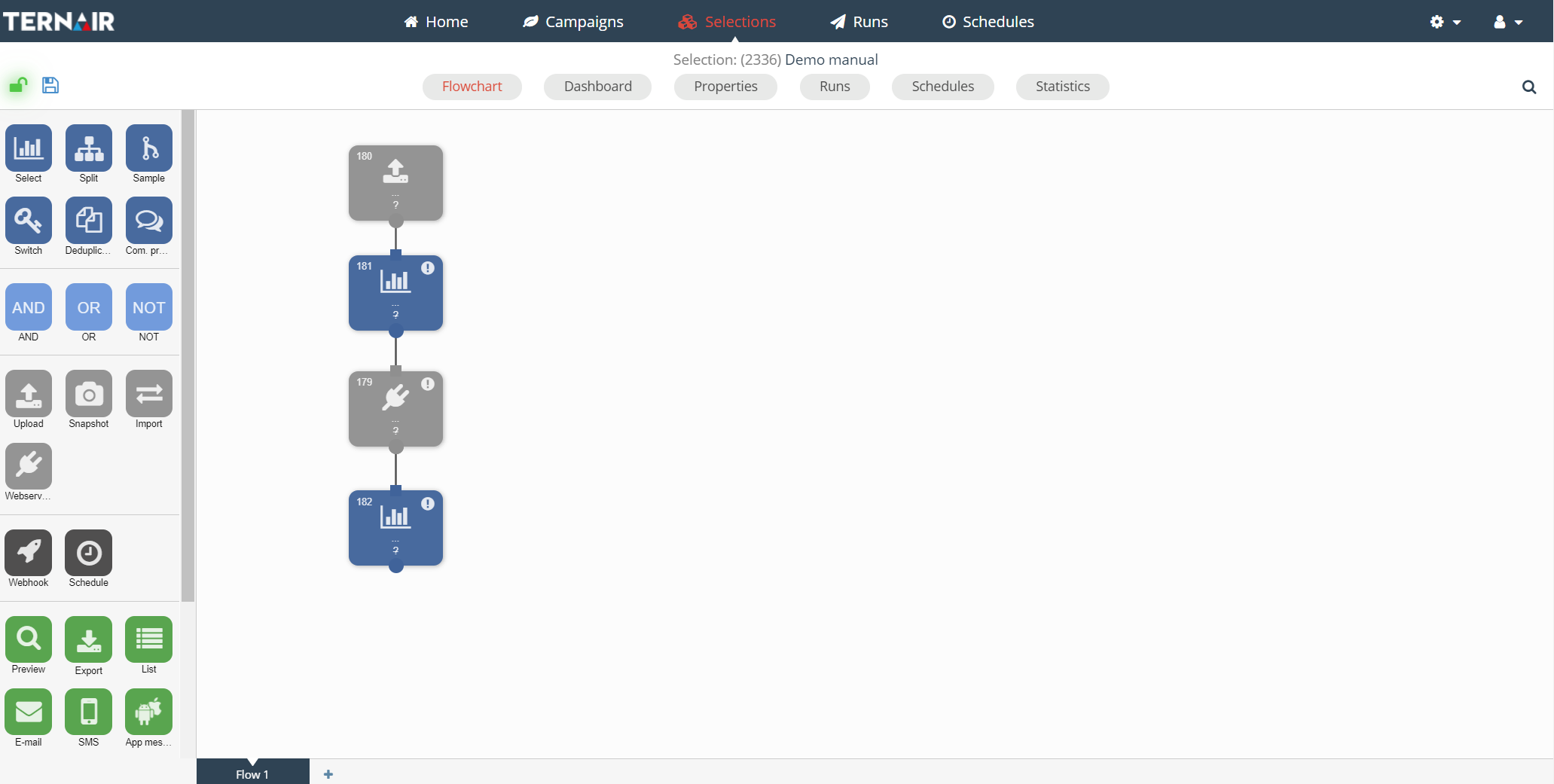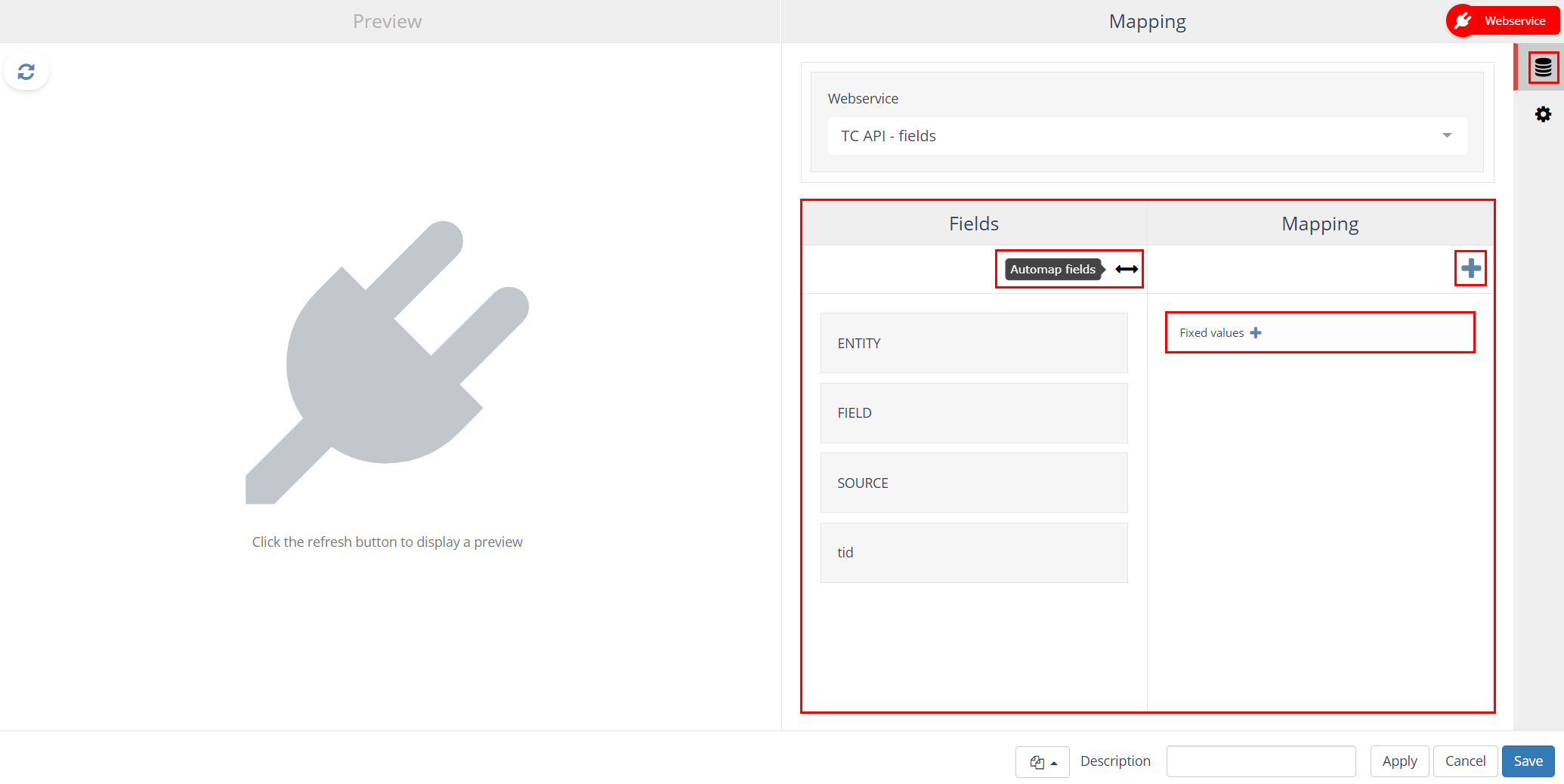With the ‘Webservice’ block a connection to an external web service can be created. Using the web service block allows the user to, for example, enrich a data set or sent data to a third party.
N.B.: In order to use a webservice block a configuration in the global settings is required.
Drag a webservice block onto the worksheet.
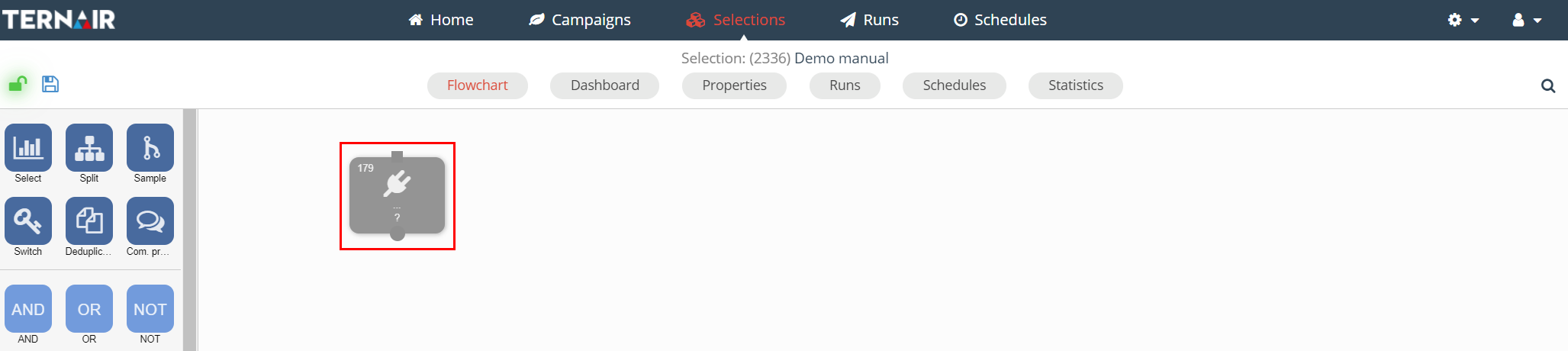
A webservice can only be made when a selection is saved.
Double click the webservice block to open the setting screen.
On the left hand side the preview of the webservice is displayed when testing is allowed in the global settings.
On the right hand side the settings can be found.
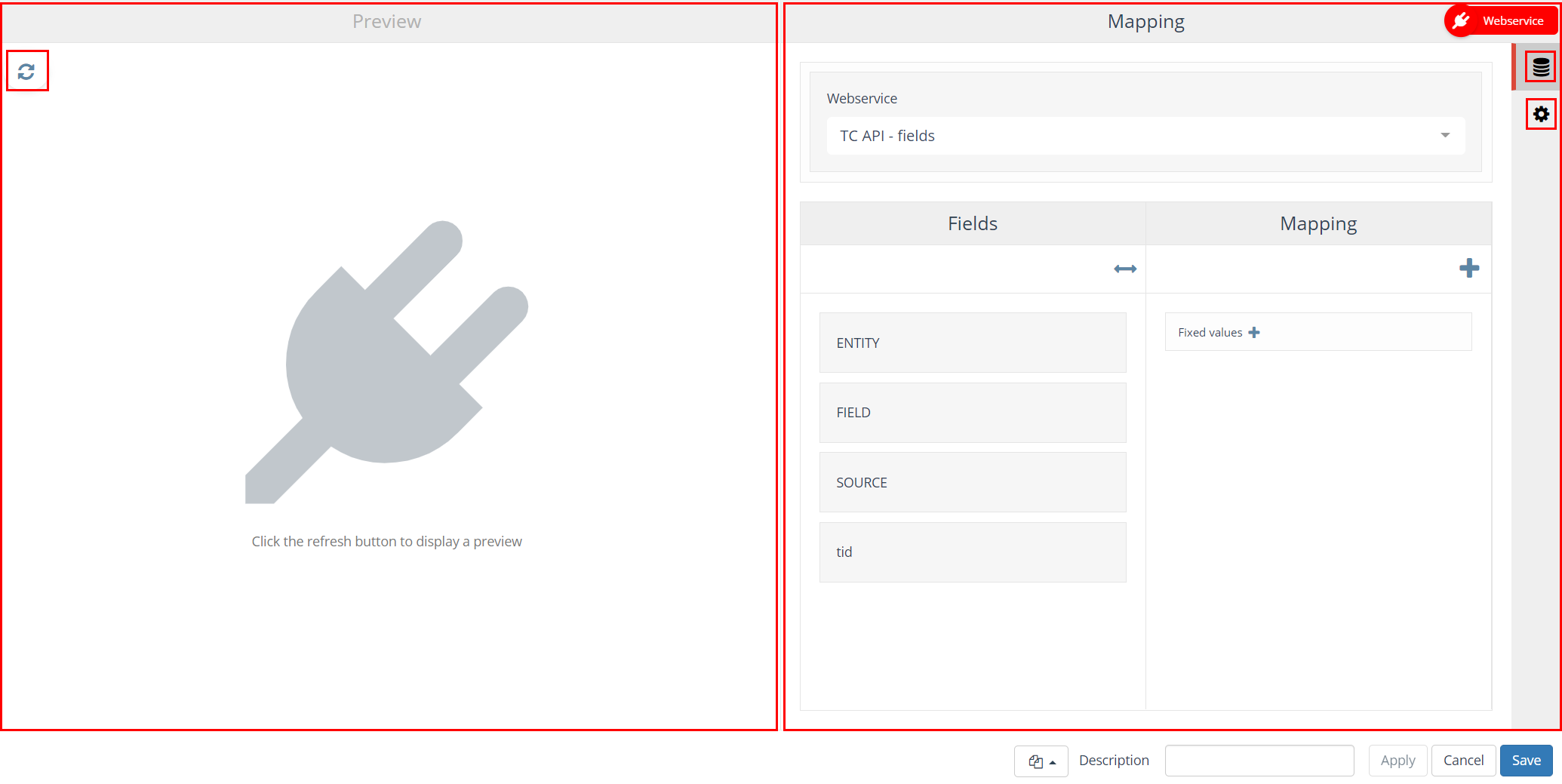
This section focuses on the following topics; each topic consists of a tab in the settings (right hand side) of a webservice block.
| Icon | Option | Description |
| Mapping | Select webservice and mapping personalized webservice fields | |
| Settings | Define a retention period |
Filling out the mapping and settings tabs is mandatory.
Apart from these topics the Preview (left hand side of the screen) is available on all tabs.
Click on the refresh icon in order to display the preview. The webservice call is now executed.
N.B.: When using a post, this call is executed to the webserivce.
Mapping
Webservice
Creating an webservice starts with selecting the webservice.
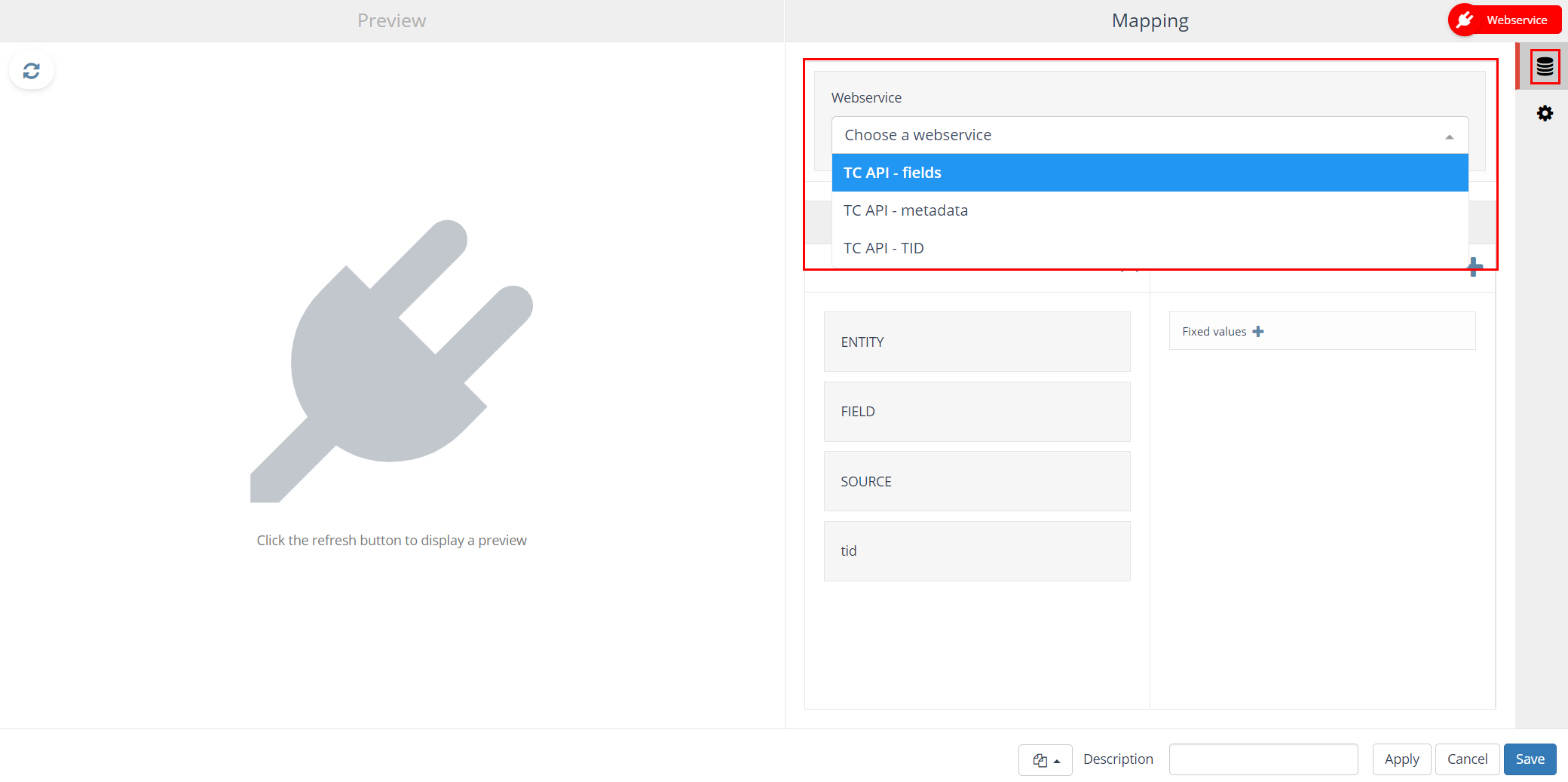
Data
Based on the settings of the webservice the items shown in the fields list need to be selected (‘mapped’) on this tab.
Use the ‘+’ icon on the top right to add one or more fields to the Mapping.
After the fields have been added to the Mapping (right column) they need to be ‘mapped’ to the fields in the left column Fields.
Use the button ‘Automap fields’ or drag the field from the right column to the corresponding field in the left column.
Apart from the available database fields it is possible to include fields with a fixed text value. Click on the ‘Fixed values +‘ field in order to add a fixed value text field. Both the header as well as the value of the field needs to be provided.
More details: Mapping.
Settings
On the ‘Settings’ tab the user can define a retention period.
The retention determines what period the webservice is available within Ternair Marketing Cloud.
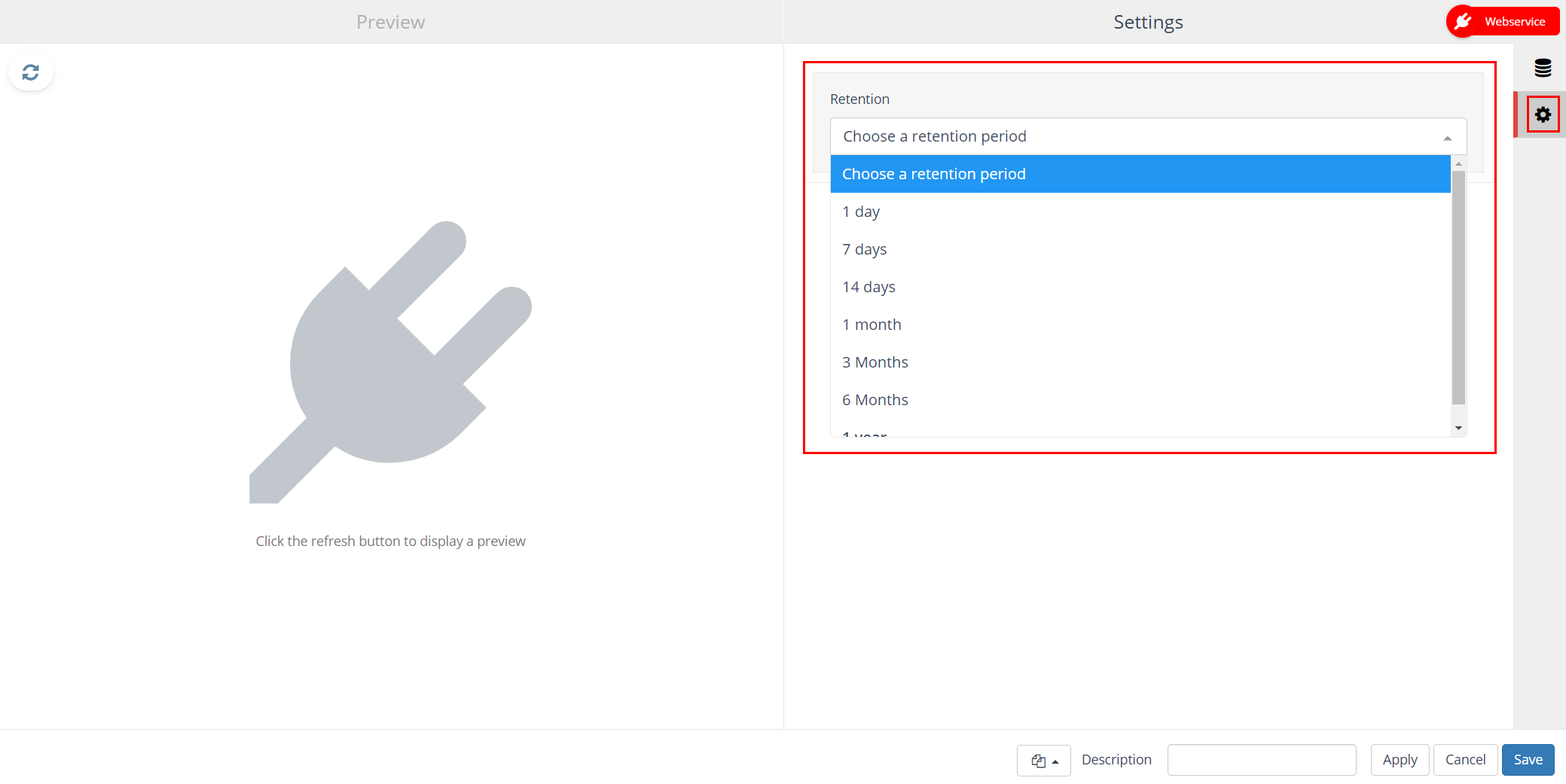
General settings
| Options | Description |
| Block template | Each webservice block can be saved as a template. After saving a webservice block as a template it is available as template for other webservice blocks. A block template can be re-used by clicking ‘Open block template’ in the bottom left corner of a webservice block and selecting the template from the list. |
| Description | You can define a description for a webservice block. The description field is intended to provide a logical description for the block. As a result, the content of the output block is easy to recognize in the selection flowchart. |
| Apply | Clicking the ‘Apply’ button will save the provisional selection block settings. |
| Cancel | Use the ‘Cancel’ button to undo your changes. |
| Save | The ‘Save’ button can be used to save your changes without (re-)calculating the block. |
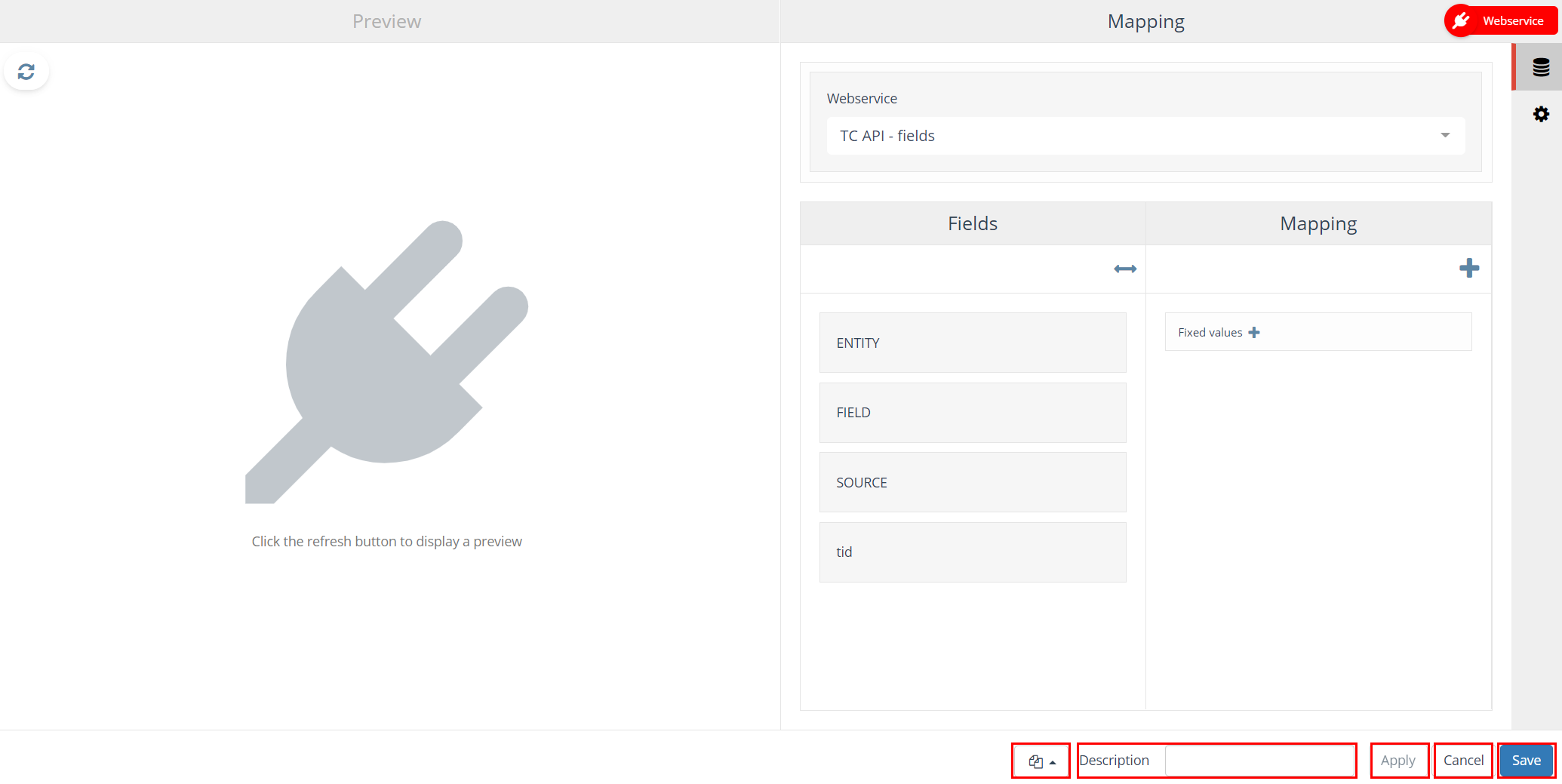
Execute
After successfully executed a webservice block a new data source created for select and output blocks. Connect the webservice block with a selection block by dragging an arrow from the webservice block to the selection block.